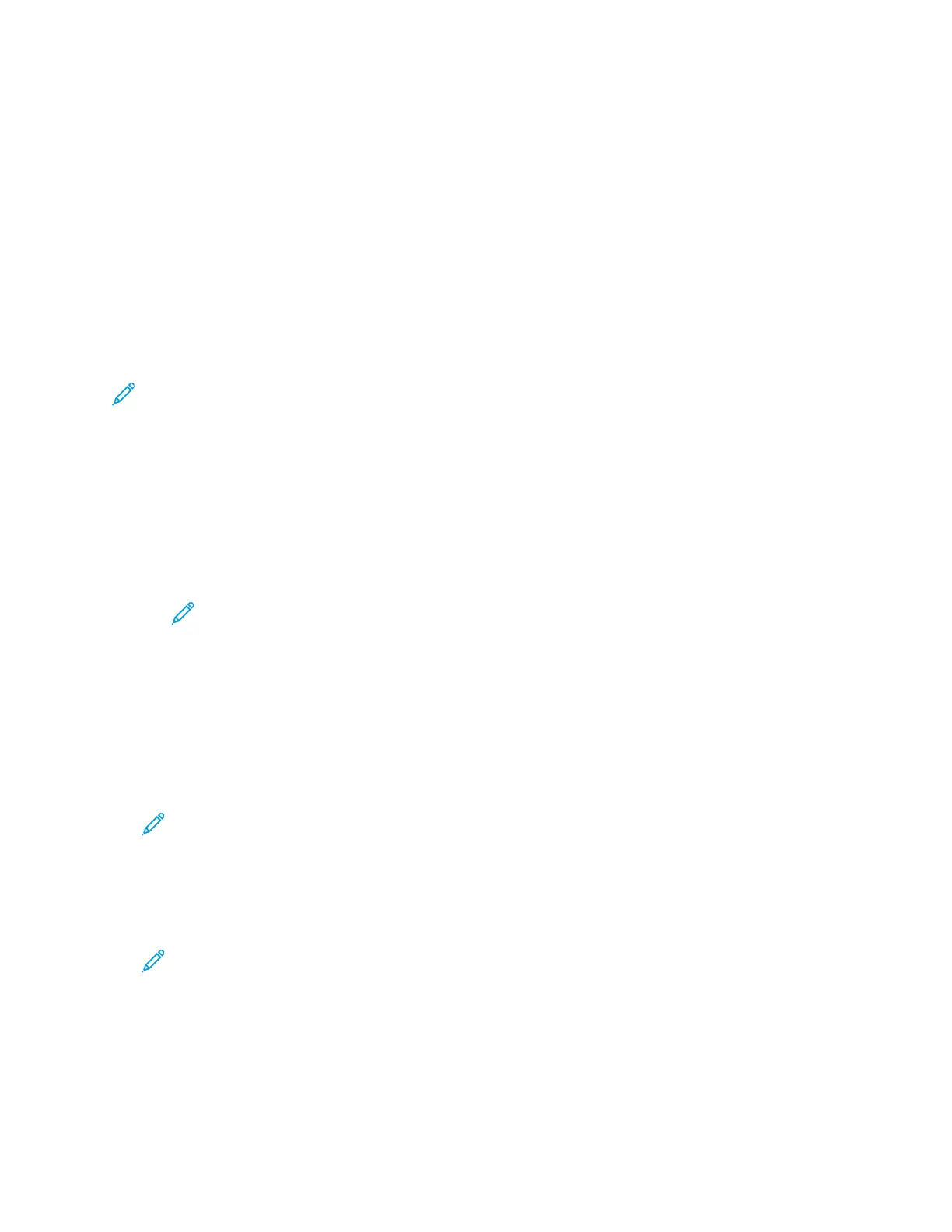20. At your computer, in the wireless router control panel Client PIN Code field, enter the PIN code,
then click Next.
The printer communicates with the wireless router to resolve setup and configuration
information. When the printer has the correct information, it connects to the router and restarts
with the proper setup and configuration information.
If the router does not connect with the printer within 120 seconds, the connection attempt stops.
21. After the printer restarts, wait 20 seconds, then to get the network information that includes the
IP address, print a Configuration Report. For more information, refer to Printing the Configuration
Report.
Connecting to a WPS Wireless Network Using the PIN Method
To connect to a Wi-Fi Protected Setup (WPS) wireless network using the PIN method:
Note: Before you install the printer, ensure that you connect and configure the wireless router
for the network.
1. At the printer control panel, press the Home button.
2. If Wi-Fi is Off, turn it on.
a. Touch Device→Connectivity→Wi-Fi.
b. To toggle Wi-Fi from Off to On, touch the Wi-Fi toggle button.
c. To activate your Wi-Fi setting changes, press the Home button.
d. At the prompt, touch Restart Now.
Note: The following steps can vary with different router manufacturers. For more
information, refer to your router documentation.
3. At your computer, open the wireless router control panel, then select Add WPS Client.
4. Select PIN Method. The wireless router control panel opens to a dialog box ready for the PIN
number.
5. At the printer control panel, touch Device→Connectivity→Wi-Fi.
6. Touch Manual Setup.
7. Touch Wi-Fi Protected Setup (WPS).
Note: If Wi-Fi Protected Setup (WPS) is not visible, at the top of the screen, touch Manual
Setup.
8. Touch PIN.
9. Record the PIN from the screen, then touch OK.
The printer starts advertising using the displayed PIN Code.
Note: The printer continues to advertise for 120 seconds. If the printer does not locate the
wireless router within 120 seconds, the connection attempt stops.
44
Xerox
®
VersaLink
®
C600 Color Printer
User Guide
Getting Started
