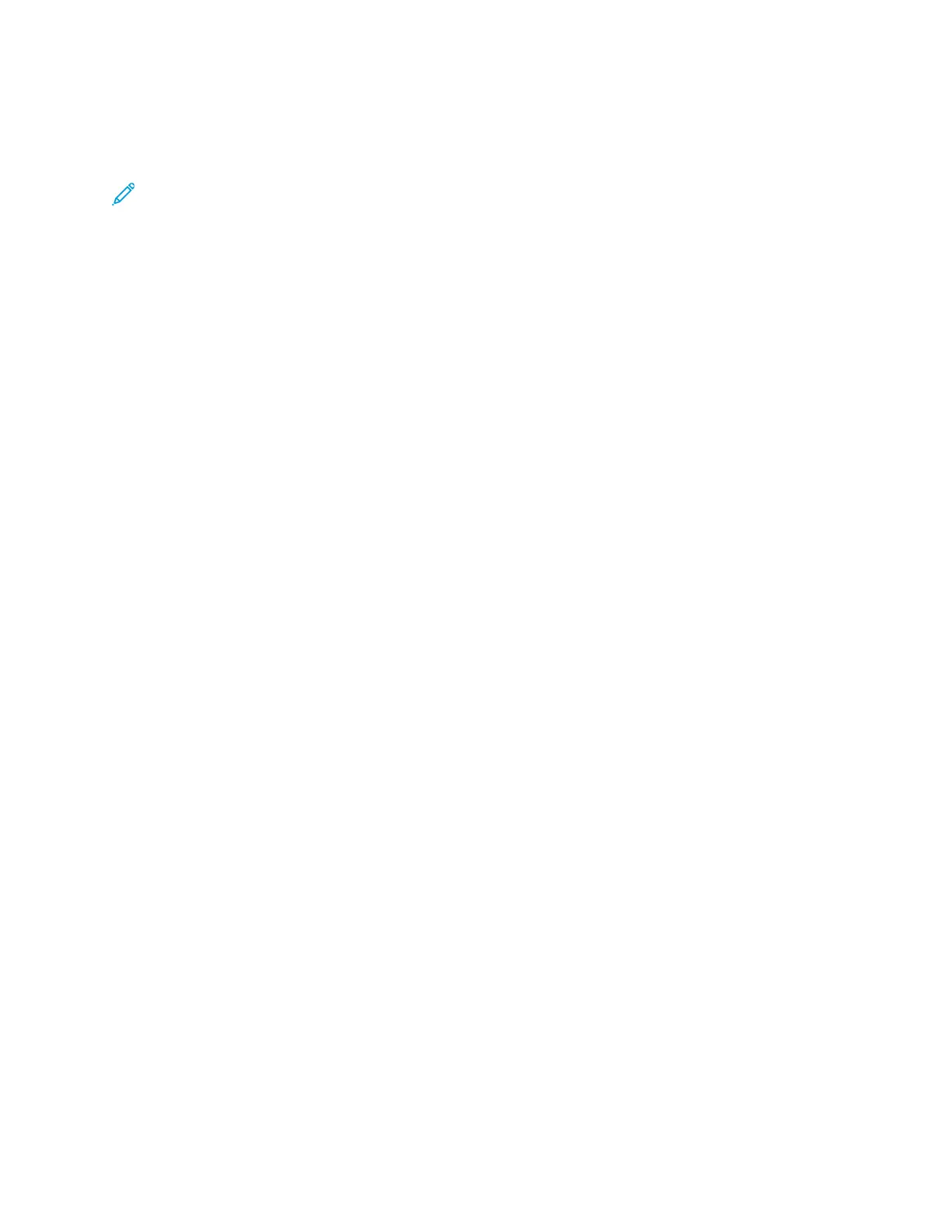When you use the Embedded Web Server Cloning feature, you can import and export Personal
Favorites. For details, refer to the System Administrator Guide at www.xerox.com/office/
VLC70XXsupport.
Note:
• When you reach the limit of 25 Personal Favorites within an app, you are required to delete
a Personal Favorite before you can add a new one.
• Only an address registered in the Address Book for a particular app, can be set up as a
Personal Favorite within the app. For example, if a contact only has an email address
entered, then it can only added as a Personal Favorite in the Email App.
• Before you can create Personal Favorites, the System Administrator is required to give you
permission to view and manage the Device Address Book, and to Customize Features
Within Apps.
Creating Personal Favorites
To create a Personal Favorite:
1. At the printer control panel, press the Home button.
2. Touch Login, then enter a valid login name and password.
3. Load the original documents.
4. Touch the app required.
5. Touch the address book icon, then touch Contacts. To add a recipient, select a recipient from the
list.
6. Select the job settings.
For details about available features, refer to Apps Features.
7. Scroll to the bottom, then touch Customize.
8. Touch Favorites, then touch Add Favorite.
A list of contacts appears.
9. Touch the contact to add to your Personal Favorites, then touch Done.
10. To complete the job, touch Send or Scan.
When you log in to your user account again, the Personal Favorite is available.
Using Personal Favorites
To use a Personal Favorite:
1. At the printer control panel, press the Home button.
2. Touch Login, then enter a valid login name and password.
82
Xerox
®
VersaLink
®
C70XX Color Multifunction Printer
User Guide
Xerox
®
Apps
