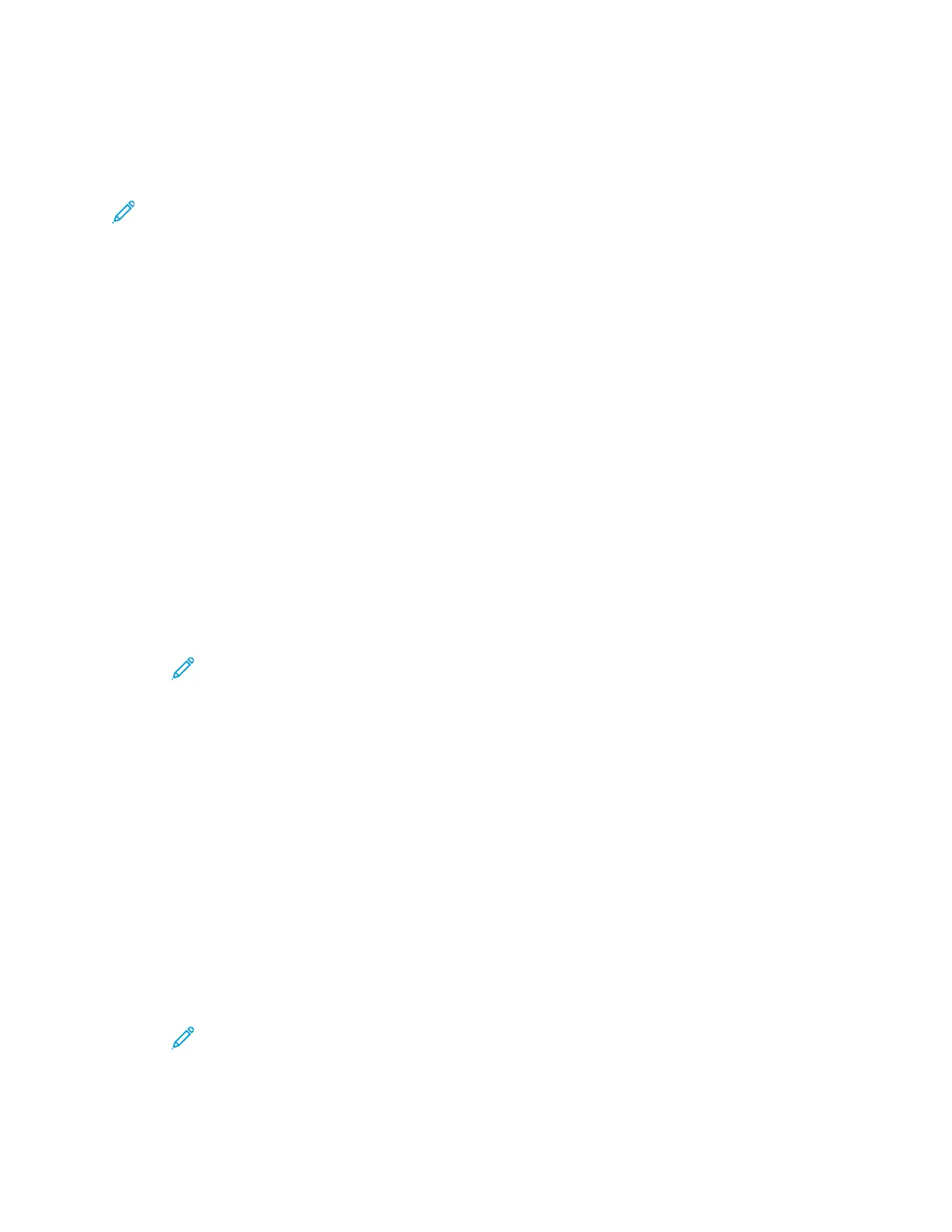AAddddiinngg AAnnnnoottaattiioonnss
You can use the Annotations feature to add a page number, comment, date, or Bates Stamp to your
copies.
Note:
• If Booklet Creation is selected, you cannot add Annotations.
• This feature is only available if a hard drive is installed.
To add annotations:
1. At the printer control panel, press the Home button.
2. Touch Copy.
3. Touch Annotations.
4. To insert page numbers:
a. Select the required page location, then touch Page Number.
b. Enter the starting page number.
c. To adjust which pages contain the selected annotation, touch Apply To, then select All Pages
or All Pages Except First.
d. Touch OK.
5. To insert a comment:
a. Select the required page location, then touch Comment.
b. Select the required entry, then touch OK.
Note: To create a prefix, touch the edit icon for Not in Use. Enter the required text,
then touch OK.
c. To adjust which pages contain the selected annotation, touch Apply To, then select the
required option.
d. Touch OK.
6. To insert the current date:
a. Select the required page location, then touch Date Stamp.
b. Touch Format, then select the required date format.
c. To adjust which pages contain the selected annotation, touch Apply To, then select the
required option.
d. Touch OK.
7. To insert a Bates Stamp:
a. Select the required page location, then touch Bates Stamp.
b. Touch Prefix, then select the required entry. Touch OK.
Note: To create a prefix, touch the edit icon for Not in Use. Enter the required text,
then touch OK.
c. Touch Starting Number. Enter the required starting number, then touch OK.
d. Touch Number of Digits, then select the required option.
Xerox
®
VersaLink
®
C70XX Color Multifunction Printer
User Guide
99
Xerox
®
Apps
