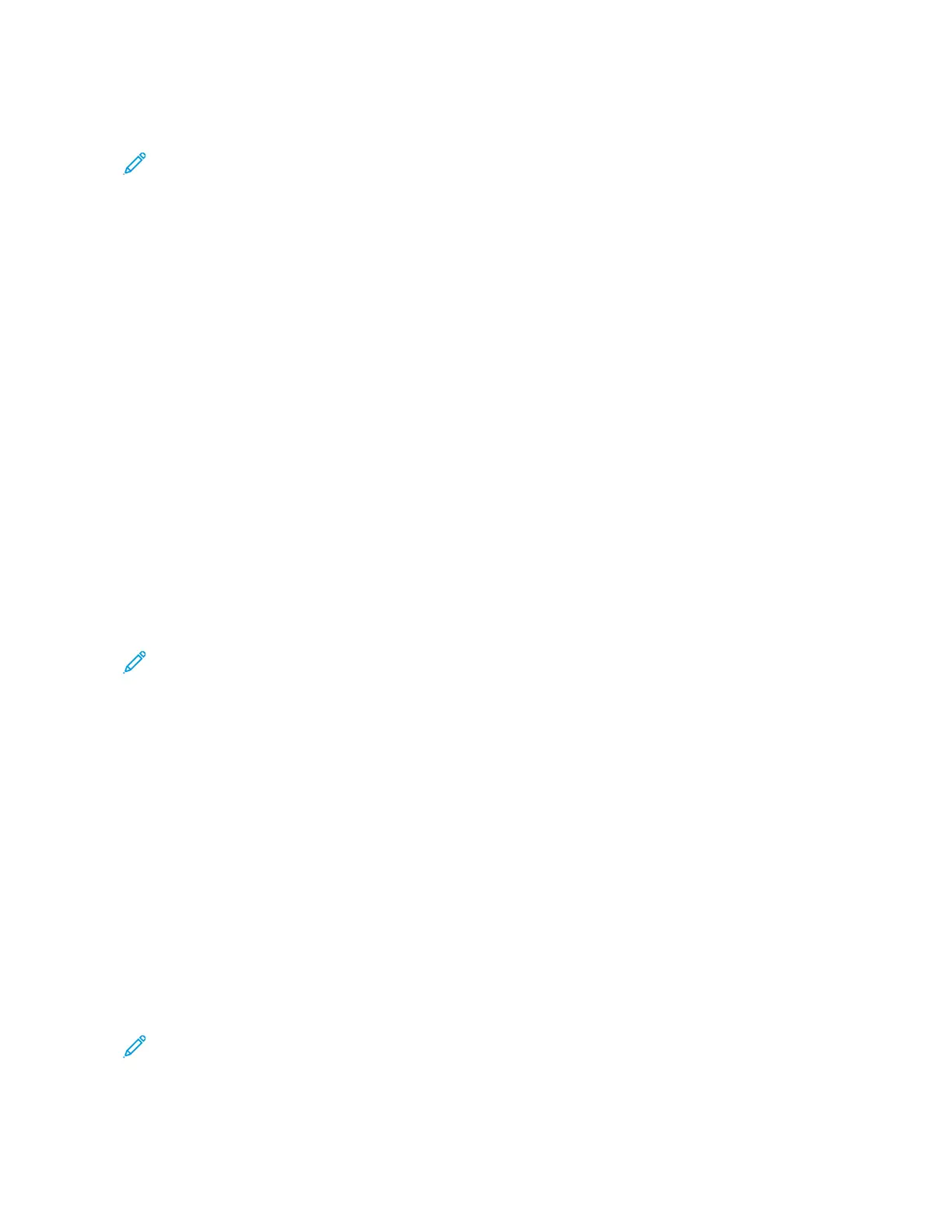Scanning to a Home Folder
Note: If LDAP Network Authentication is configured, the Home button appears as an option that you can
select on the Scan To screen.
1. Load the original document on the document glass or into the duplex automatic document feeder.
2. At the printer control panel, press the HHoommee button.
3. To log in to the printer, touch LLoogg IInn.
4. Enter your user name, then touch NNeexxtt.
5. Enter your password, then touch OOKK.
6. To scan to a home folder, select an option:
• Touch SSccaann TToo. On the Scan To screen, touch HHoommee.
• Touch MMyy FFoollddeerr.
7. To save the scanned document as a specific file name, touch the attachment file name, enter a new name
using the touch screen keypad, then touch EEnntteerr.
8. To save the scanned document as a specific file format, touch the attachment file format, then select the
desired format.
9. Adjust scanning options as needed.
10. To begin the scan, press SSccaann.
If you are scanning from the document glass, when prompted, to finish, touch DDoonnee, or to scan another page,
touch AAdddd PPaaggee.
Note: If you are scanning a document from the automatic document feeder, a prompt does not appear.
11. To return to the Home screen, press the HHoommee button.
SCANNING TO A USB FLASH DRIVE
You can scan a document and store the scanned file on a USB Flash drive. The Scan to USB function produces scans
in .jpg, .pdf, .pdf (a), .xps, and .tif file formats.
• If the device is in Power Saver mode, press the PPoowweerr//WWaakkee button.
• Only USB Flash drives formatted to the typical FAT32 file system are supported.
To scan to a USB Flash drive:
1. Load the original document on the document glass or in the duplex automatic document feeder.
2. At the printer control panel, press the HHoommee button.
3. Insert your USB Flash drive into the USB memory port on the front of the printer.
4. When the USB Flash drive is detected, touch SSccaann ttoo UUSSBB.
Note: If this feature does not appear, enable the feature or contact the system administrator. To save the
scanned file to a folder on the USB Flash drive, navigate to the desired directory. Touch OOKK.
Xerox
®
VersaLink
®
C71XX Series Color Multifunction Printer User Guide 109
Xerox
®
Apps