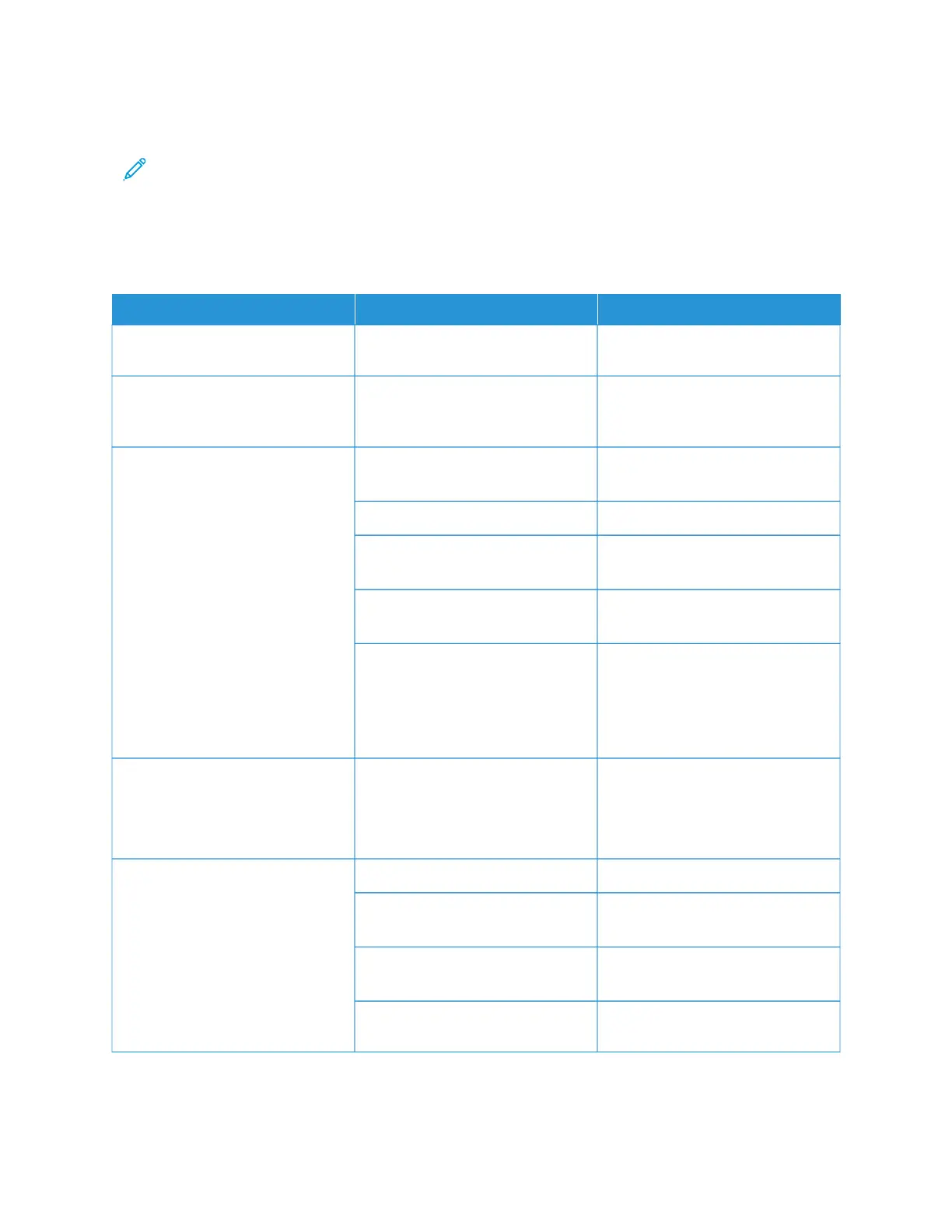Fax Problems
Note: If you cannot send and receive faxes, make sure that you are connected to an approved analog
telephone line. The fax cannot send or receive when connected to a digital phone line.
If you cannot send or receive faxes correctly, refer to the following tables.
PROBLEMS SENDING FAXES
SSYYMMPPTTOOMMSS CCAAUUSSEESS SSOOLLUUTTIIOONNSS
The document is not scanned using
the document feeder.
The document is too thick, too thin,
or too small.
Use the document glass to send the
fax.
The document is scanned at an
angle.
The document feeder guides are
not adjusted to the width of the
document.
Adjust the document feeder guides
to fit the width of the document.
The fax received by the recipient is
blurry.
The document is positioned
incorrectly.
Position the document correctly.
The document glass is dirty. Clean the document glass.
The text in the document is too
light.
Adjust the resolution.
There is a problem with the
telephone connection.
Verify that the telephone line is
working, then send the fax again.
There is a problem with the fax
machine of the caller.
Make a copy to verify that your
printer is operating correctly. If the
copy was printed correctly, have the
recipient verify the condition of the
receiving fax machine.
The fax received by the recipient is
blank.
The document was loaded
incorrectly.
• Document feeder: Place the
original document face up.
• Document glass: Place the
original document face down.
Fax was not transmitted. The fax number is wrong. Verify the fax number.
The telephone line is connected
incorrectly.
Verify the telephone connection. If
it is disconnected, connect it.
There is a problem with the fax
machine of the recipient.
Contact the recipient.
The fax is not installed or is not
enabled.
Verify that the fax is installed and
enabled.
If the problem persists, for online support information, go to www.xerox.com/office/VLC71XXsupport.
258
Xerox
®
VersaLink
®
C71XX Series Color Multifunction Printer User Guide
Troubleshooting