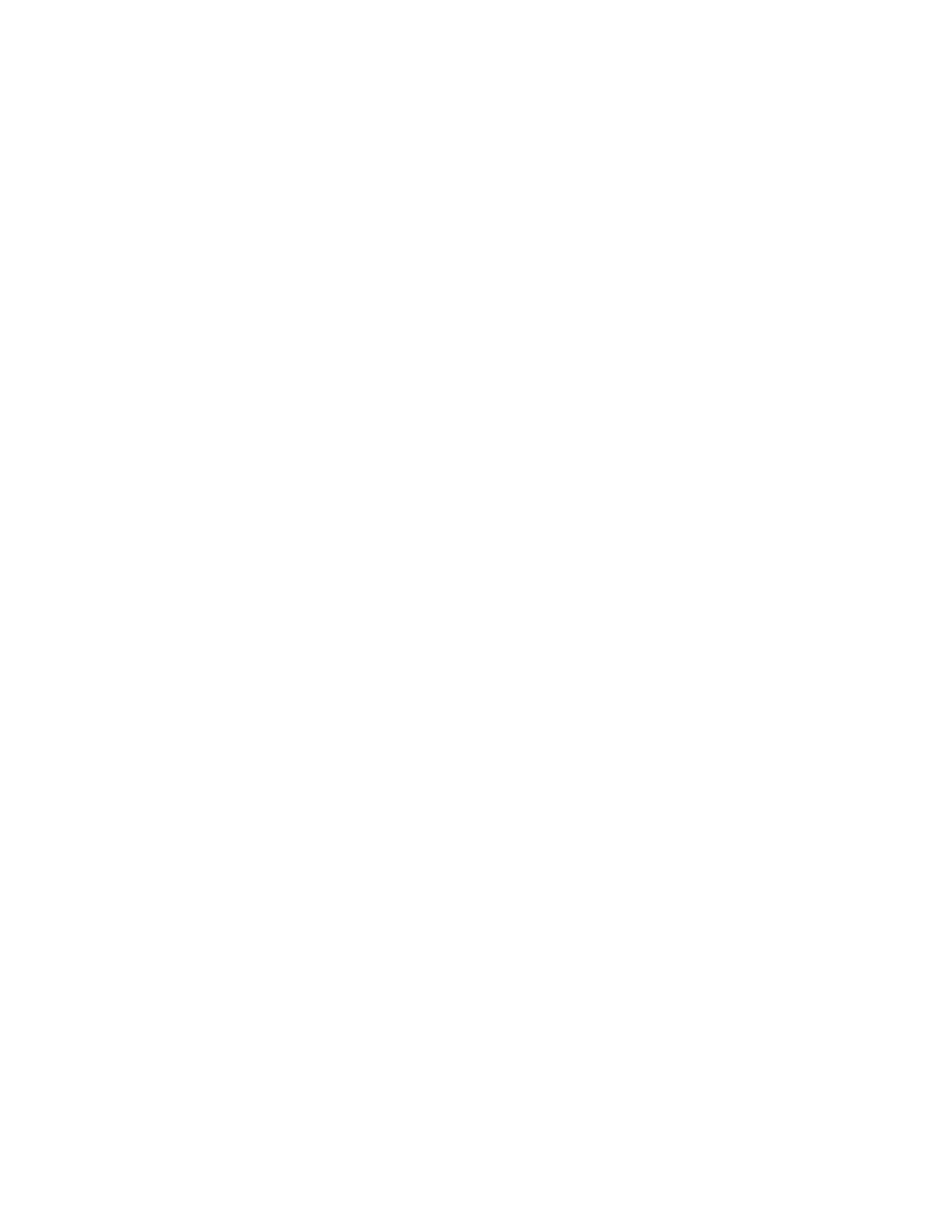Editing or Deleting Contacts in the Address Book at the Control Panel
1. At the printer control panel, press the HHoommee button.
2. Touch AAddddrreessss BBooookk.
3. From the Address Book, touch a contact name, then touch EEddiitt.
4. To change contact information, touch the information that you want to update, edit as needed, then touch OOKK.
5. To save your contact changes, touch OOKK.
6. To delete a contact, touch DDeelleettee CCoonnttaacctt, then touch DDeelleettee.
7. To return to the Home screen, press the HHoommee button.
Adding or Editing Groups in the Address Book at the Control Panel
Adding Groups in the Address Book at the Control Panel
1. At the printer control panel, press the HHoommee button, then touch AAddddrreessss BBooookk.
2. Touch the PPlluuss icon (++), then select AAdddd GGrroouupp.
3. Select the group type.
4. To enter a group name, touch EEnntteerr GGrroouupp NNaammee, then enter a name using the touch screen keypad. Touch
EEnntteerr.
5. To add group members, touch AAdddd MMeemmbbeerr.
6. To add a contact name, from the Favorites or Contacts menu, select a contact.
7. To add more group members, touch AAdddd MMeemmbbeerr, then select a contact.
8. To mark the group as a favorite, touch the SSttaarr icon.
9. To save the group, touch OOKK.
10. To return to the Home screen, press the HHoommee button.
Editing or Deleting Groups in the Address Book at the Control Panel
1. At the printer control panel, press the HHoommee button.
2. Touch AAddddrreessss BBooookk.
3. From the Address Book, select a group, then touch EEddiitt.
4. To add group members, touch AAdddd MMeemmbbeerr.
5. To add a contact, from the Favorites or Contacts menu, select a contact.
6. To add more group members, touch AAdddd MMeemmbbeerr, then select a contact.
7. To remove group members, for each contact, touch the TTrraasshh icon. At the prompt, touch DDeelleettee.
8. To save the changes, touch OOKK.
9. To delete the group, touch DDeelleettee GGrroouupp, then touch DDeelleettee.
10. To return to the Home screen, press the HHoommee button.
80
Xerox
®
VersaLink
®
C71XX Series Color Multifunction Printer User Guide
Xerox
®
Apps