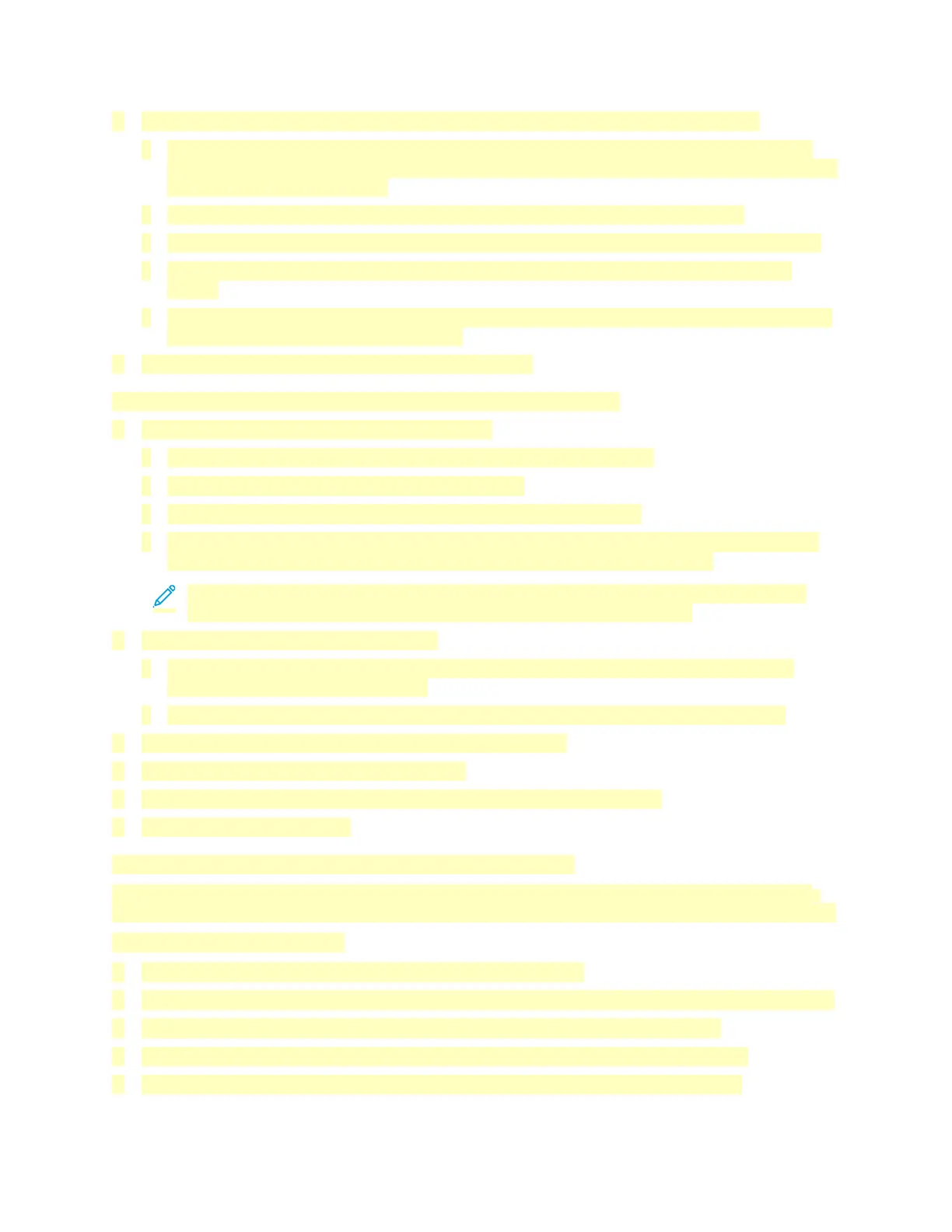3. To select the output tray, for Output Destination, click the arrow, then select an option.
• Automatic: Use this option to have the printer determine the output destination based on
the number of sets and the stapling option selected. The printer sends multiple sets or stapled
sets to the finisher output tray.
• Center Tray: Use this option to select the output tray in the center of the printer.
• Center Top Tray: Use this option to select the upper output tray in the center of the printer.
• Center Bottom Tray: Use this option to select the lower output tray in the center of the
printer.
• Finisher Tray: Use this option to select the output tray on the right side of the Office Finisher
or the Office Finisher with Booklet Maker.
4. To send the job to the printer, click OK, then click Print.
Selecting Printing Defaults in Windows for a Shared Network Printer
1. Navigate to the list of printers on your computer:
• For Windows Server 2008 and later, click Start > Settings > Printers.
• For Windows 7, click Start > Devices and Printers.
• For Windows 8, click Start > Control Panel > Devices and Printers.
• For Windows 10, click the Windows Start > Settings > Devices > Printers & Scanners. Scroll
down in the window, then under Related settings, click Devices and printers.
Note: If the Control Panel icon does not appear on the desktop, right-click the desktop,
then select Personalize > Control Panel Home > Devices and Printers.
2. For your printer, select Printer properties:
• For Windows Server 2008 or later, Windows 7, or Windows 8, right-click the icon for your
printer, then click Printer properties.
• For Windows 10, click the icon for your printer, then click Manage > Printer properties.
3. In the printer Properties dialog box, click the Advanced tab.
4. On the Advanced tab, click Printing Defaults.
5. Make your selections on the print driver tabs as needed, then click Apply.
6. To save the settings, click OK.
Saving a Set of Commonly Used Printing Options for Windows
You can define and save a set of options, so that you can apply them to future print jobs. In Xerox
®
App Gallery, you can save an app as default, so you can have app-by-app default settings for printing.
To save a set of printing options:
1. With the document open in your application, click File > Print.
2. To open the Printing Preferences window, select your printer, then click Properties or Preferences.
3. In the Printing Properties window, click the tabs, then select the required settings.
4. In the Printing Properties window, click Saved Settings or Presets, then click Save As.
5. Type a name for the saved setting or preset, then choose preset options, if available:
136
