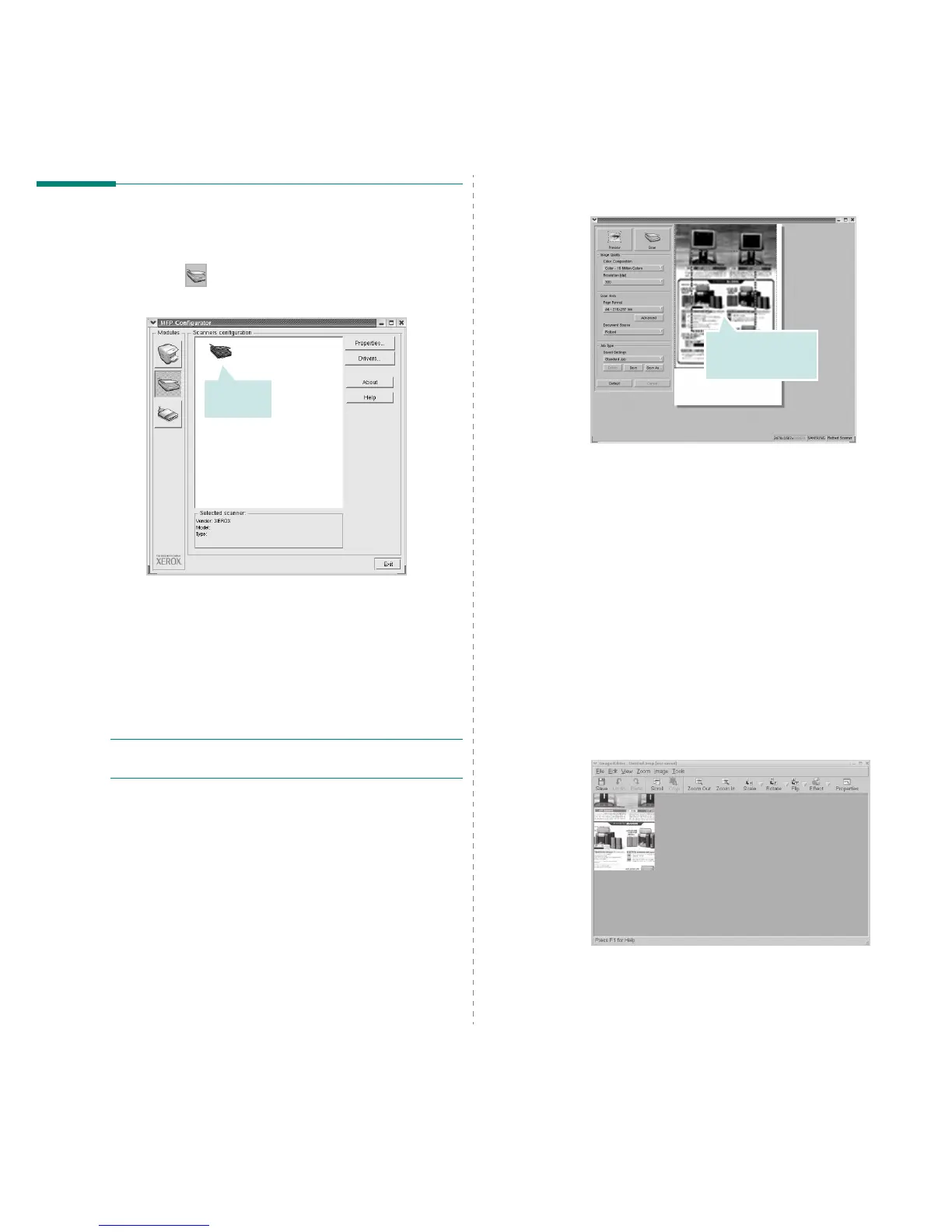Using Your Printer in Linux
25
Scanning a Document
You can scan a document using the MFP Configurator window.
1
Double-click the MFP Configurator on your desktop.
2
Click the button to switch to Scanners Configuration.
3
Select the scanner on the list.
When you have only one MFP device and it is connected
to the computer and turned on, your scanner appears on
the list and is automatically selected.
If you have two or more scanners attached to your
computer, you can select any scanner to work at any
time. For example, while acquisition is in progress on the
first scanner, you may select the second scanner, set the
device options and start the image acquisition
simultaneously.
N
OTE
: The scanner name shown in Scanners configuration
can be different from the device name.
4
Click
Properties
.
5
Load the document to be scanned
face up into the ADF
(Automatic Document Feeder) or face down on the
document glass.
6
Click
Preview
in the Scanner Properties window.
Click your
scanner.
The document is scanned and the image preview appears
in the Preview Pane.
7
Change the scan options in the Image Quality and Scan
Area sections.
•
Image Quality
: allows you to select the color
composition and the scan resolution for the image.
•
Scan Area
: allows you to select the page size. The
Advanced
button enables you to set the page size
manually.
If you want to use one of the preset scan option settings,
select from the Job Type drop-down list. For details about
the preset Job Type settings, see page 26.
You can restore the default setting for the scan options
by clicking
Default
.
8
When you have finished, click
Scan
to start scanning.
The status bar appears on the bottom left of the window
to show you the progress of the scan. To cancel scanning,
click
Cancel
.
9
The scanned image appears in the new Image Editor
window.
If you want to edit the scanned image, use the toolbar.
For further details about editing an image, see page 26.
10
When you are finished, click
Save
on the toolbar.
Drag the pointer to
set the image area
to be scanned.
