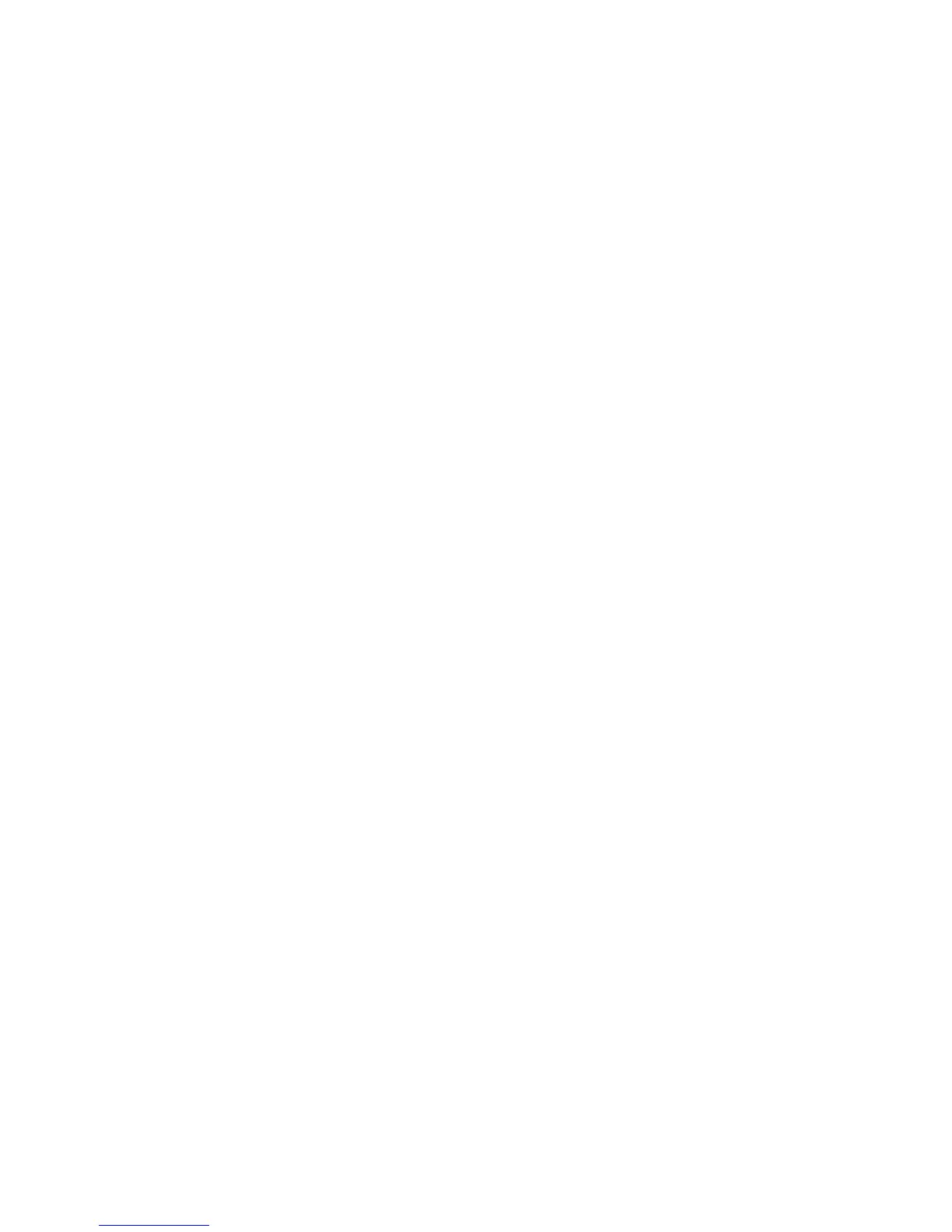Copying
WorkCentre 6505 Color Laser Multifunction Printer
User Guide
108
• Normal
• Higher(1)
• Higher(2)
3. Press OK to confirm the new setting.
Changing the Color Balance
The Color Balance control allows you to adjust the print color of your printer. Each of the four print
colors, yellow, magenta, cyan, and black, have three density settings. The density settings adjust the
output based on the level of color saturation. Adjusting the setting negatively lowers the density and
lightens the output. Adjusting the setting positively increases the density and darkens the output.
Examples of low density areas include faces and sky.
To adjust the color balance:
1. Press the Up Arrow or Down Arrow button to select Color Balance, then press the OK button.
2. Select the color you want to adjust, then press OK.
3. Press the Up Arrow or Down Arrow button to adjust the density setting from -3 to +3.
4. Press OK to confirm the new setting.
5. Select another color and adjust its density, or press the Return button to return to the Ready
screen.
Changing the Manual Feed Slot Paper Size
To change the manual feed slot paper size:
1. Press the Up Arrow or Down Arrow button to select M.F. Paper Size, then press the OK button.
2. Select an option:
• Letter - 8.5x11"
• US Folio - 8.5x13"
• Legal - 8.5x14"
• A4 - 210x297mm
• A5 - 148x210mm
• B5 - 182x257mm
• Executive - 7.25x10.5"
• Monarch Env. - 3.9x7.5"
• DL Env. - 110x220mm
• C5 Env. - 162x229mm
• #10 Env. - 4.1x9.5"
3. Press OK to confirm the new setting.
Changing the Manual Feed Slot Paper Type
To change the manual feed slot paper size:
1. Press the Up Arrow or Down Arrow button to select M.F. Paper Type, then press the OK button.
