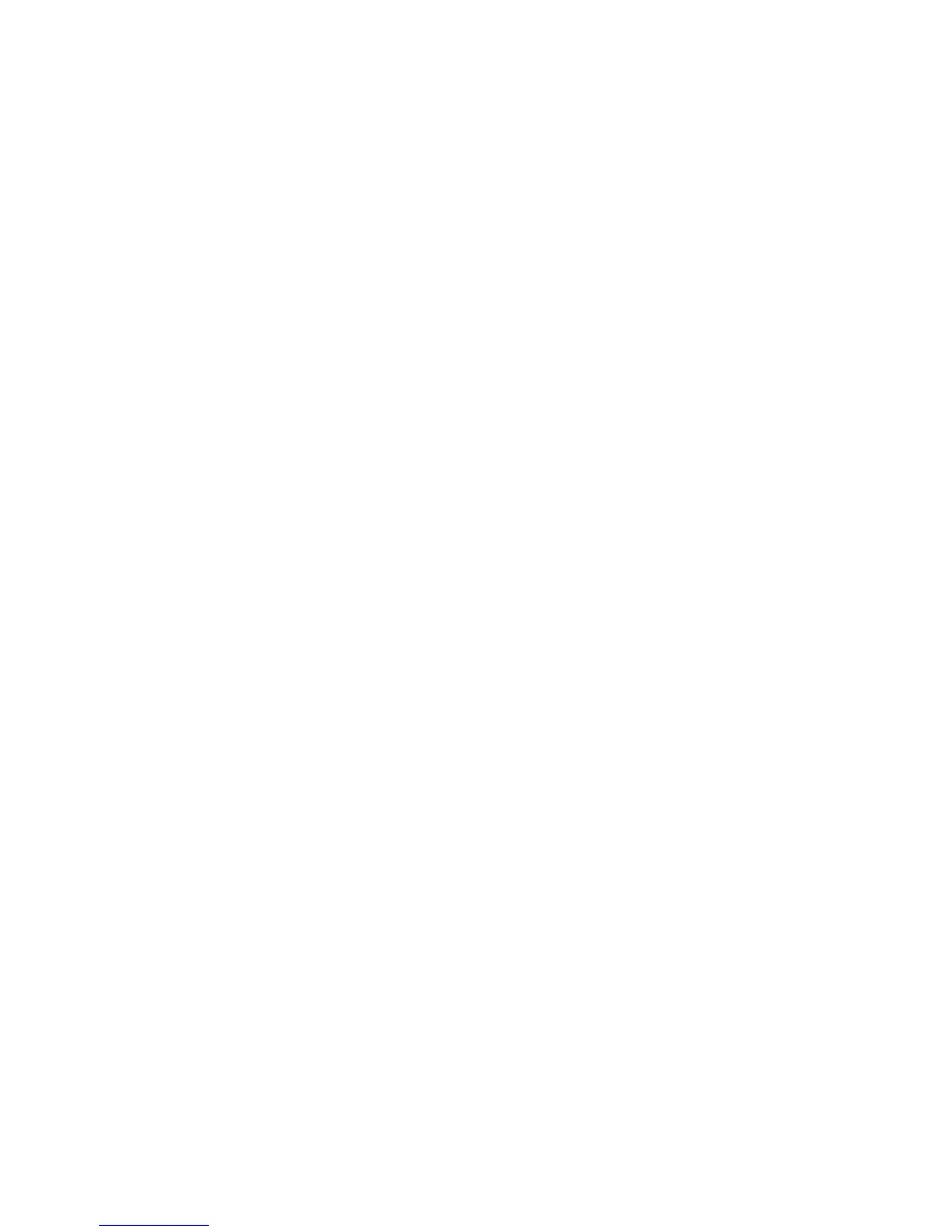Scanning
WorkCentre 6505 Color Laser Multifunction Printer
User Guide
125
Setting the Image Compression
1. Press the Up Arrow or Down Arrow button to select Image Compression, then press the OK
button.
2. Select a setting:
• Higher
• Normal
• Lower
3. Press OK.
Setting the Maximum Email Size
1. Press the Up Arrow or Down Arrow button to select Max Email Size, then press the OK button.
2. Press the Up Arrow or Down Arrow button, or use the alphanumeric keypad, to set a value from
50 through 16384.
3. Press OK.
Changing General Scan Default Settings
You can also change the default setting for the following general scan settings:
• Resolution
•Document Size
• Lighten/Darken
•Sharpness
•Contrast
•Auto Exposure
• Margin Top/Bottom
• Margin Left/Right
• Margin Middle
Note: For individual settings, see Adjusting Scan Settings on page 120.
Limiting Access to Scan Operations
The Scan Lock options limit access to scan operations.
To set scan locks:
1. On the control panel, press the System button.
2. Press the Up Arrow or Down Arrow button to select Admin Menu, then press the OK button.
3. If prompted, enter the four-digit password, then press OK.
4. Select Secure Settings, then press OK.
5. Select Service Lock, then press OK.
6. Select an option:
• Scan to Computer
