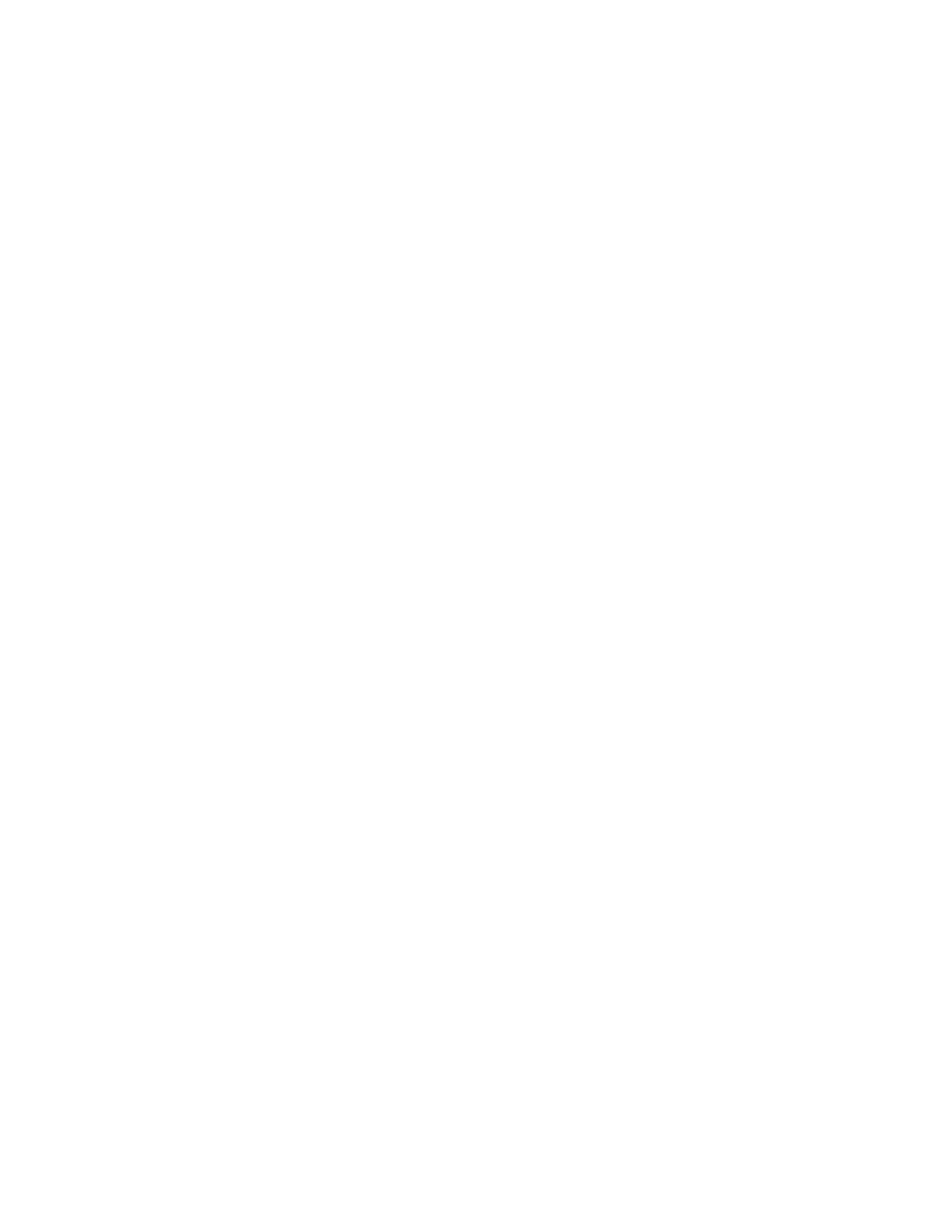Scanning
140 Xerox
®
WorkCentre
®
6655/6655i Color Multifunction Printer
User Guide
Changing the Basic Scan Settings
To change the basic scan settings:
1. Press the Services Home button, then touch Workflow Scanning.
2. To specify 1 or 2-sided scanning:
a. Touch 2-Sided Scanning, then select an option:
• 1-Sided: This option scans only one side of the original image and produces 1-sided output
files.
• 2-Sided: This option scans both sides of the original image.
• 2-Sided, Rotate Side 2: This option scans both sides of the original image, rotating the
second side.
b. Touch OK.
3. To specify the orientation of the original image:
a. Touch Original Orientation.
b. On the Original Orientation screen, select an option:
• Upright Images and Sideways Images refer to the direction the originals are loaded in
the document feeder.
• Portrait Originals and Landscape Originals refer to the images on the originals.
c. Touch OK.
4. To enter a filename and select a basic file format:
a. Touch File, then type a name for the scan file.
b. To select a format, for file format, touch the down arrow, then select an option
c. Touch OK.
5. To customize the file format:
a. On the File screen, for file format, touch the down arrow, then touch Custom.
Note: You can customize options for PDF, PDF Archival, XPS, or TIFF only.
b. On the File Format screen, select a file format, then select an option.
• Multi-page: This option creates a multi-page document from the scanned images.
• 1 File Per Page: This option creates a separate file for each page scanned.
c. For Searchable, for PDF, PDF Archival, or XPS, select an option:
• No: This option creates an unsearchable image of the scanned document.
• Yes: This option creates a searchable document of the scanned pages. If you select Yes,
select the language for the search from the menu.
6. Touch OK.
