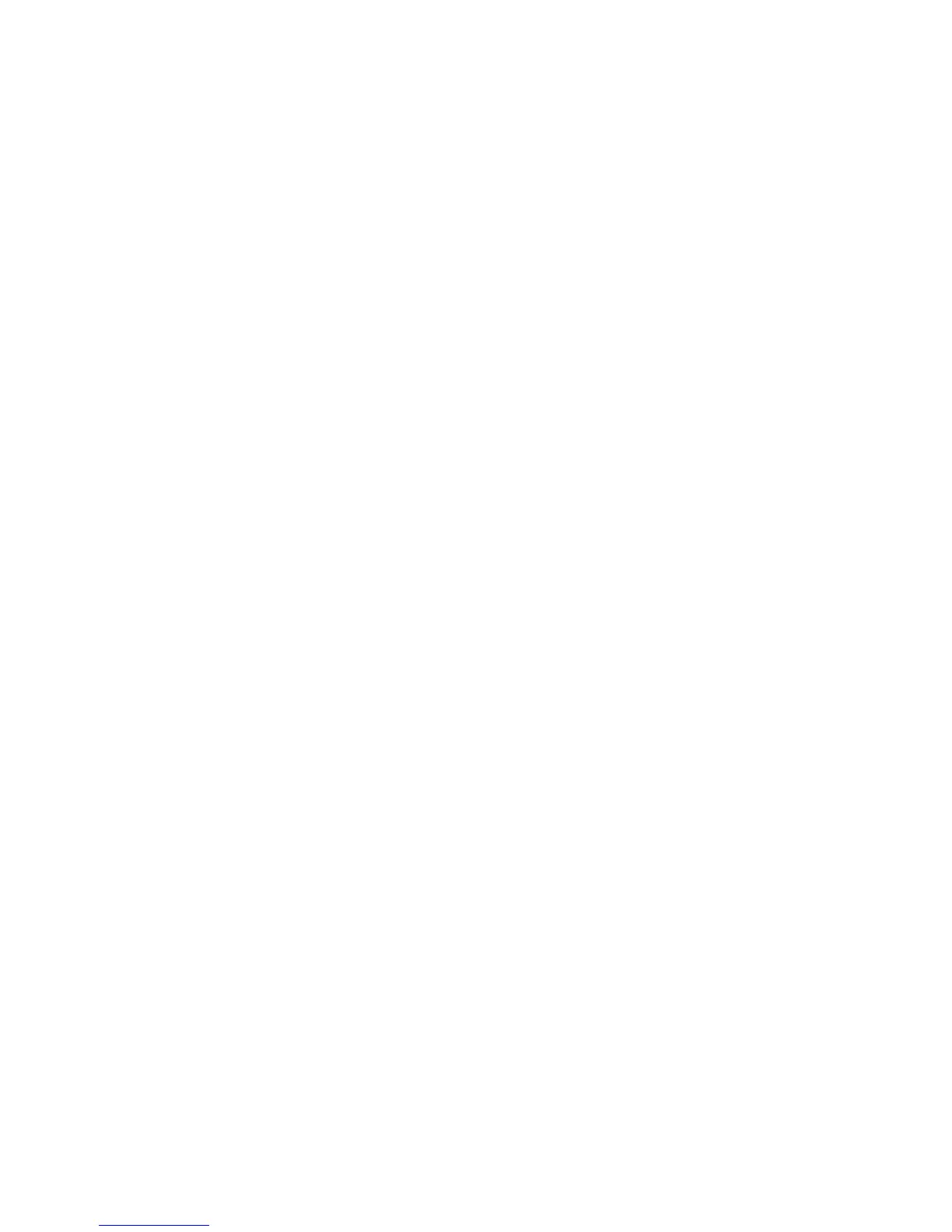Scanning
WorkCentre 7800 Series Multifunction Printer 151
System Administrator Guide
4. Under Password Management, type a minimum and maximum password length, and select any
password policies that you want to apply.
5. Click Apply.
Managing Folders and Scanned Files
Creating a Folder
By default, all users are allowed to scan to the Default Public Folder. If this option has been enabled in
Scan Policies, users can create and edit additional folders.
To create a folder:
1. In CentreWare Internet Services, click Scan.
2. Under Display, select Mailboxes.
3. Under Scan to Mailbox, click Create Folder.
4. Type a unique name for the folder.
Type and retype a password as needed.
5. Click Apply.
Editing a Folder
To edit a folder:
1. In CentreWare Internet Services, click Scan.
2. Under Display, select Mailboxes.
3. Under Scan to Mailbox, click Create Folder.
4. To change the folder password, click Modify Folder.
5. To edit the default scan settings for the folder, click Personalize Settings > Edit. For details, see the
Help in CentreWare Internet Services.
Deleting Scanned Files
1. In CentreWare Internet Services, click Properties > Services.
2. Click Scan to Mailbox > Files.
3. To immediately remove files from the server, select an option:
− Delete all files now to delete all files on the server.
− Delete all files older than to delete files older than a specified number of days. Type how
many days old files must be for deletion.
4. Click Delete Files.
