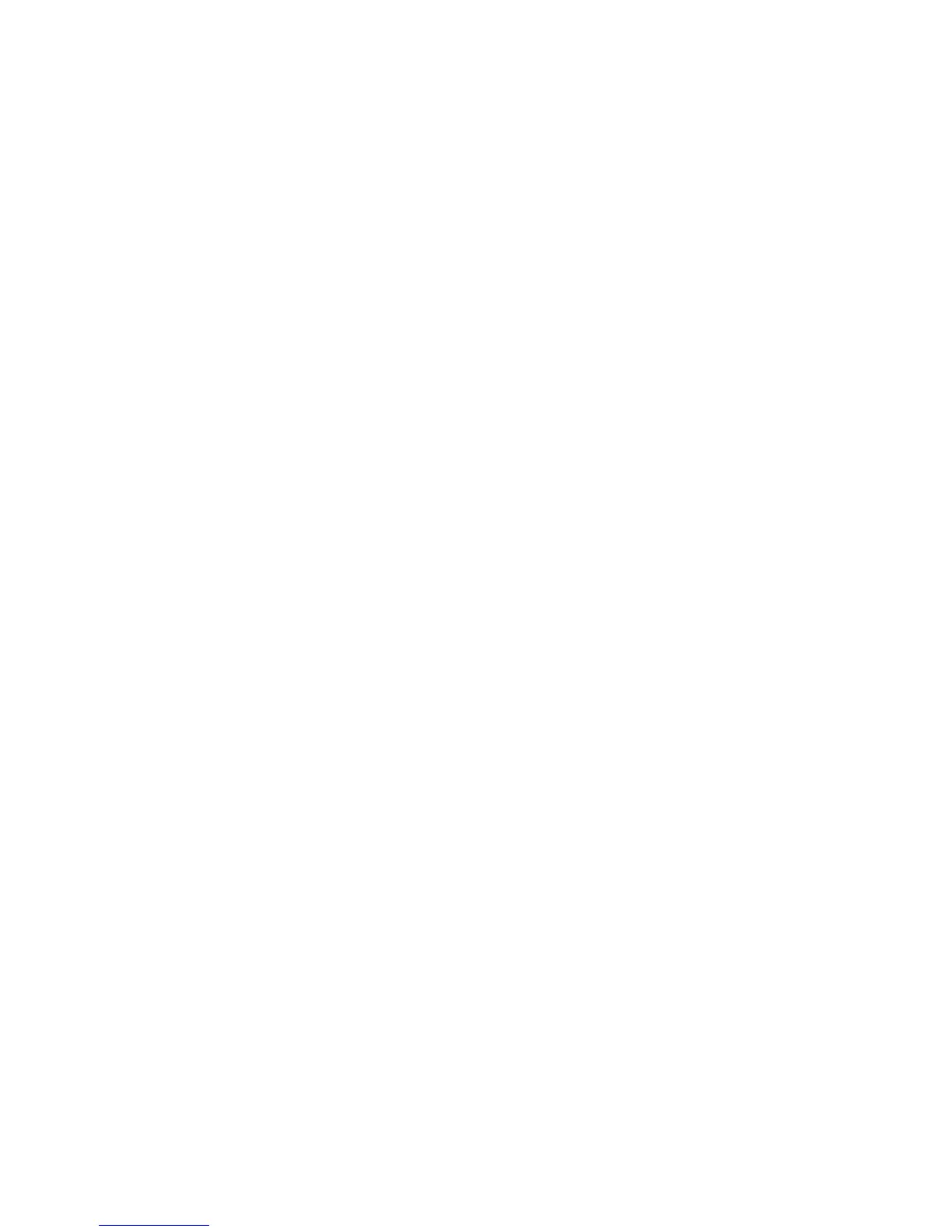Faxing
WorkCentre 7800 Series Multifunction Printer 195
System Administrator Guide
11. Next to Confirmation Sheet, select an option:
− Errors Only instructs the printer to print a confirmation sheet only when a transmission error
occurs. The confirmation sheet lists error information and indicates that the job has reached
the SMTP server. The confirmation sheet does not indicate that the email message was
delivered.
− On instructs the printer to print a confirmation sheet.
− Off instructs the printer not to print a confirmation sheet. You can find status about a job in
the job log. To see the job log, at the control panel, press Job Status > Completed Jobs.
12. Click Apply.
Configuring Internet Fax Receive Settings
1. On the Internet Fax Setup page, click the Receive Settings tab.
2. To print email messages without attachments, on the Receive Settings Tab, under Filter Options,
select Accept Email with no attachment.
3. Under Accept the following attachments, select what types of attachments can be received.
4. Under Finishing Options, click the drop-down menu and select the desired settings for Stapling and
2-Sided Printing.
5. To send a Mail Delivery Notification (MDN) email to the requester when the fax job completes,
under Receipt Options, select Send confirmation reply when requested.
6. To print a cover sheet containing the email message of the requester before printing the fax job,
select Print cover sheet with incoming Email messages.
7. Click Apply to save the new settings or Undo to retain the previous settings.
Configuring Address Book Settings
1. On the Internet Fax Setup page, click the Address Books tab.
2. To configure the Address Book settings stored in the printer, on the Address Books tab, next to
Device Address Book, under Action, click Edit.
3. To use a Network Address book, configure LDAP server settings. Next to Network Address Book
(LDAP), under Action, click Edit.
4. If you configured Address Book settings stored in the printer, under Policies, Use Device Address
Book, to allow users to access the book, select Yes. To restrict users from accessing the address book,
select No.
5. If you configured a Network Address Book, under Policies, under Use Network Address Book (LDAP)
to allow users to access this address book, select Yes. To restrict users from accessing the address
book, select No.
6. To set the default address book that users see at the control panel, under Default Address Book
View, select an address book.
7. To allow users to create or edit contacts in the Device Address Book from the printer control panel,
select All Users.
8. Click Apply.
Note: If the Network Address Book does not appear, on the LDAP Server configuration page, ensure
that Internet fax is not set to No Mappings Available. This setting prevents the Network Address
Book from displaying on the Internet fax page. If your LDAP server does not contain a unique
Internet fax address field, it can be set to match the heading for email address.
