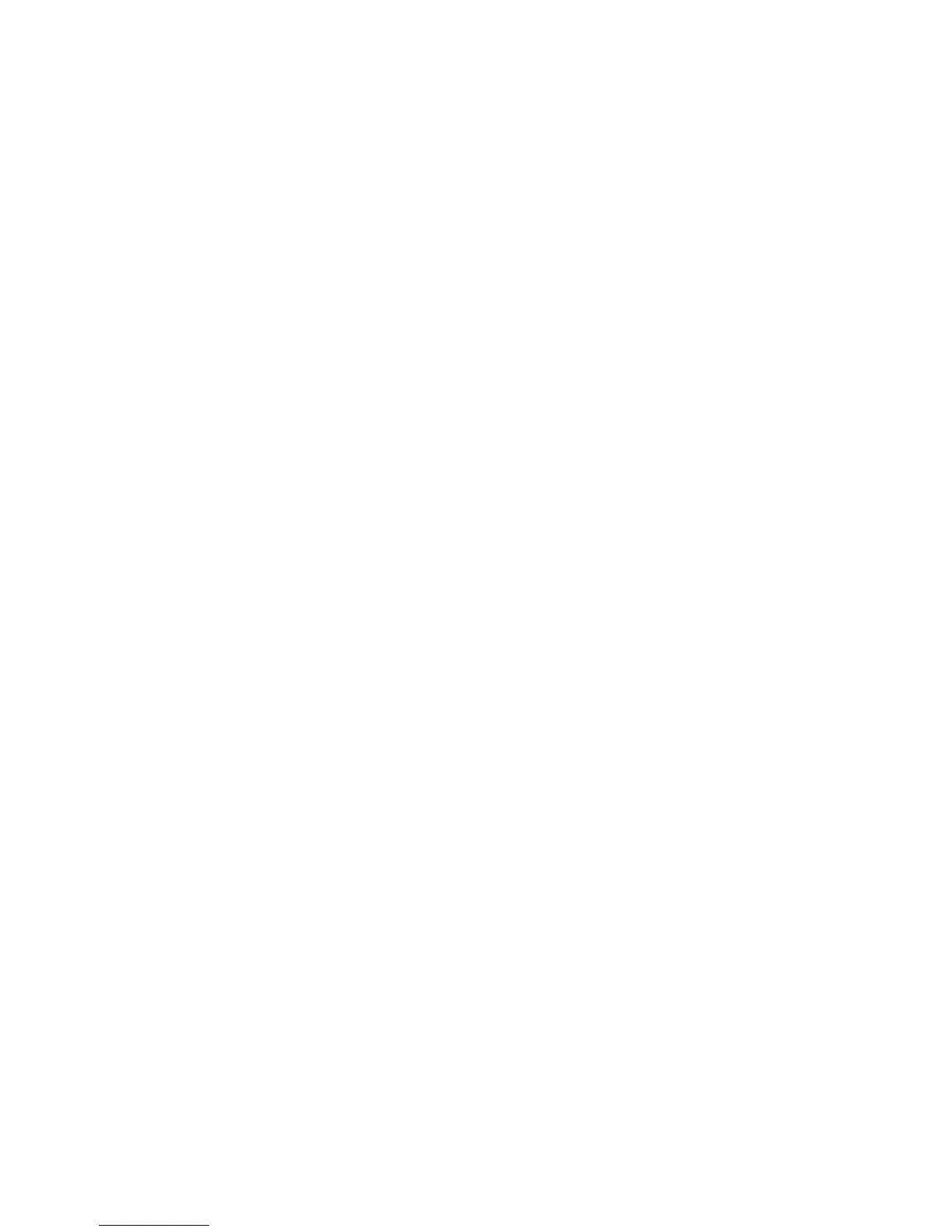Accounting
WorkCentre 7800 Series Multifunction Printer 201
System Administrator Guide
General and Group Accounts
You can create a group account to track and limit the number of copies, prints, scans, and faxes for a
group of users. The number of copies, prints, scans, and faxes of each user are tracked against the user
account and the group account. You can limit the usage for each user.
You can create a general account to track the total usage for a group of users. The number of copies,
prints, scans, and faxes of each user are not tracked against the user account. The usage is only tracked
against the general account. You cannot specify usage limits for a general account.
If a user is associated with a group account and a general account, they can access the printer using the
accounting code for either account. Individual copies, prints, scans, and faxes, are tracked against the
user and group accounts if the user accesses the printer using the group account. If the user accesses the
printer using a general account, the usage is only tracked against the general account and not the user
account.
Creating an Account
1. In CentreWare Internet Services, click Properties > Login/Permissions/Accounting > Accounting
Method.
2. Next to Group and General Accounts, under Action, click Edit.
3. Click the Group Accounts tab or the General Accounts tab.
4. Type a unique Account ID number and a unique Account Name for the new group.
5. Click Add Account.
Editing, Viewing, or Deleting an Account
1. On the Group and General Accounts page, click Group Accounts or General Accounts.
2. To edit the account name, or assign users to an account, under Actions, click Edit.
a. To assign users to the account, select the check box next to a user ID.
b. To edit the Account Name, under Account Name, type a new name.
c. Click Save.
3. To view usage details for an account, under Actions, click View Usage.
4. To delete an account, in the table at the bottom of the page, select the check box next to the
account and click Delete Selected.
Adding a User and Setting Usage Limits
Before you can associate users with an accounting group, add or import user information to the user
database. To edit the user database, see Configuring Authentication Settings on page 68.
To add a user and set usage limits for the user:
1. On the Accounting page, next to Users and Limits, click Edit.
2. Click Add New User.
3. Under Display Name, type a name for the user. This name is associated with the user in the user
database.
4. Type a unique user name for the new user. To log in at the control panel, the user types this name.
