
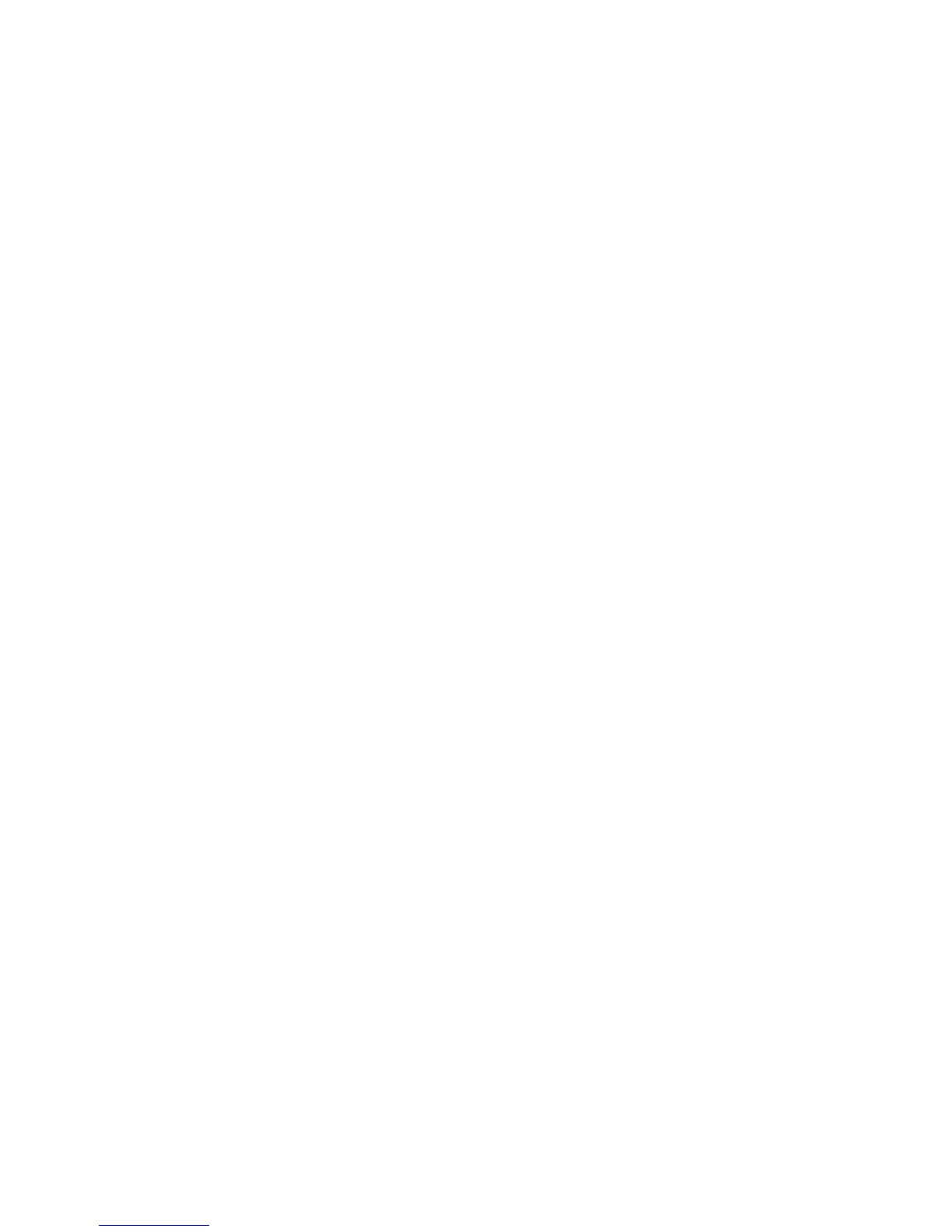 Loading...
Loading...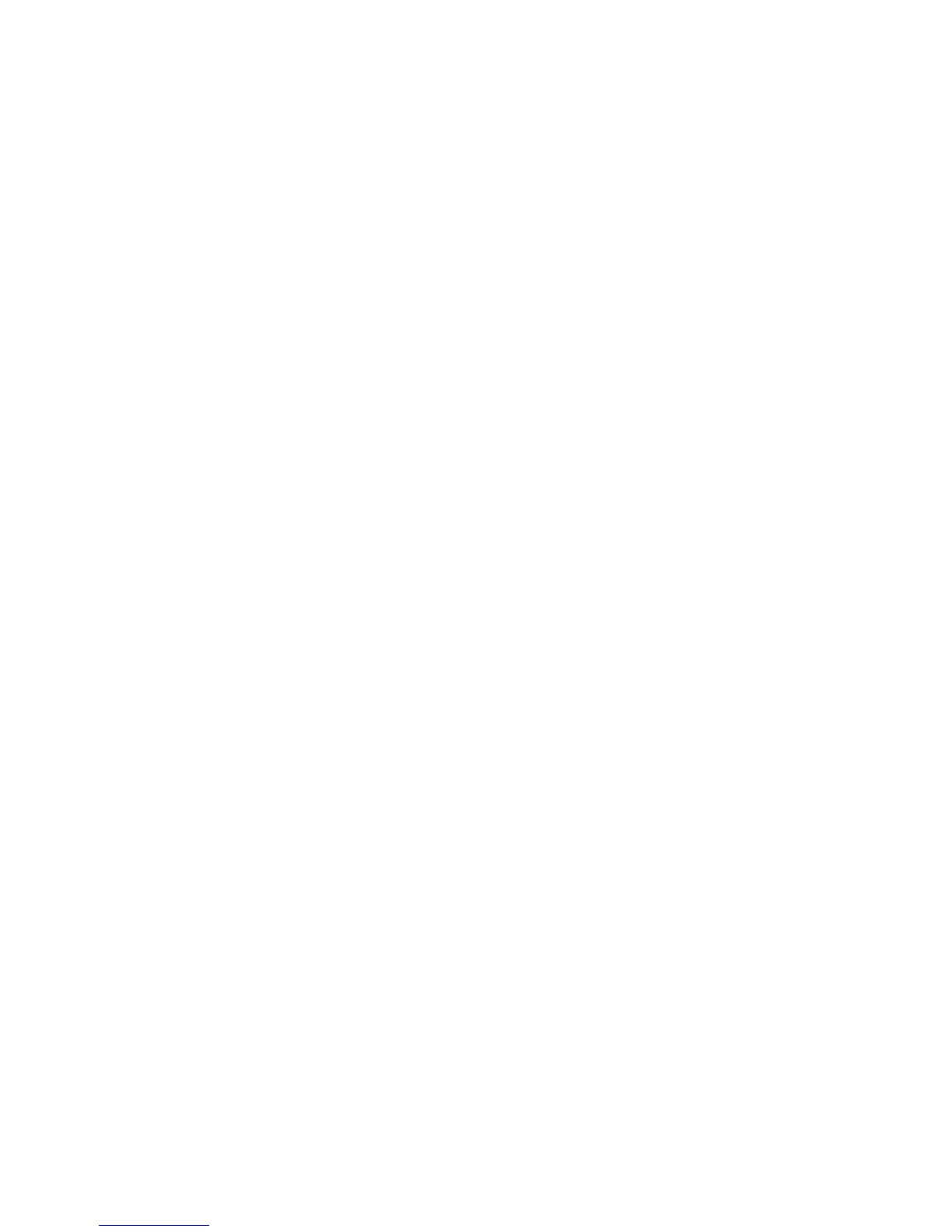









Do you have a question about the Xerox WorkCentre 7225 and is the answer not in the manual?
| Copy Resolution | Up to 600 x 600 dpi |
|---|---|
| Scan Resolution | Up to 600 x 600 dpi |
| Duplex Printing | Standard |
| Functions | Print, Copy, Scan, Fax |
| Memory | 2 GB |
| Fax Speed | 33.6 Kbps |
| Print Speed | Up to 25 ppm |
| Connectivity | 10/100/1000Base-T Ethernet, USB 2.0 |
| Hard Drive | 160 GB |
| Operating System Compatibility | Windows, Mac OS, Linux |
| Dimensions | 640 x 670 x 1135 mm (with optional feeder) |











