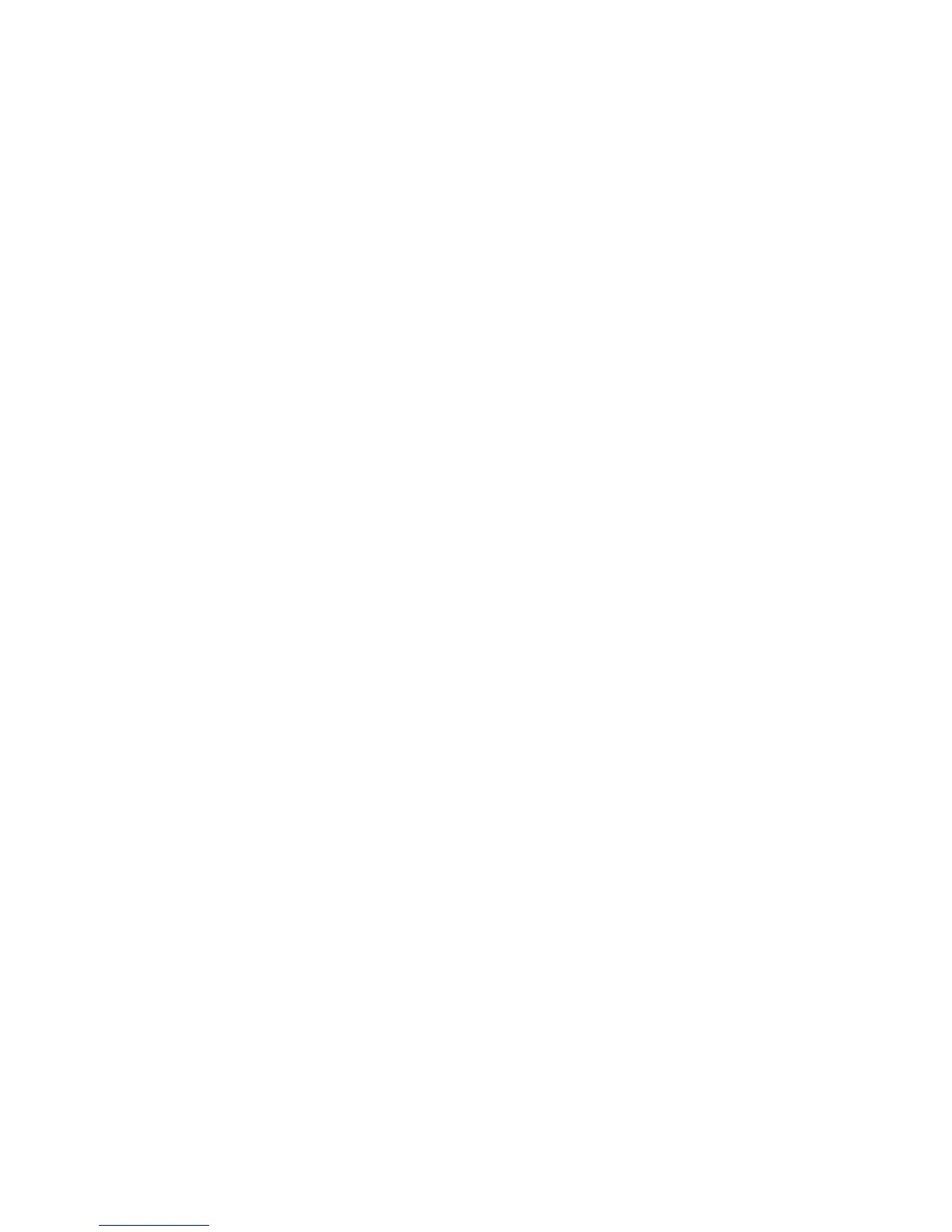Faxing
182 WorkCentre 7800 Series Multifunction Printer
System Administrator Guide
Enabling or Disabling the Secure Fax Feature
To secure fax transmissions, enable the Secure Fax feature.
When Secure Fax is enabled, a password is required before a fax can be printed or deleted.
1. On the Incoming Fax Defaults screen, touch Secure Receive Settings.
2. Under Secure Receive, to turn on Secure Receive, touch Passcode Protect.
Note: The default password is 1111.
3. To change the passcode, type the new passcode using the touch screen keypad.
4. To turn off the Secure Receive feature, touch No Passcode.
5. To allow guest users to turn on or off this feature, under Guest Access, touch Enable. This option
appears on the Tools tab under Device Settings > Fax Secure Receive Enablement.
Note: Guest users cannot change the passcode.
6. To hide this feature on the Tools tab, touch Disable.
7. Touch OK.
Selecting Default Paper Settings
1. On the Incoming Fax Defaults window, touch Paper Settings.
2. Touch Automatic to direct the printer to print faxes on the paper size that most closely matches the
attributes of the incoming fax. If the exact paper size is not available, the printer prints to the next
best match and scales the fax to fit if needed.
3. To specify exact paper attributes for incoming faxes, touch Manual. If the specified paper size is
not available, incoming faxes are held until resources are available.
4. Touch Save.
Setting Default Output Options
1. On the Incoming Fax Defaults screen, touch Default Output Options.
2. To staple documents, under Staple, touch Enable.
3. To hole punch documents, under Hole Punch, touch Enable.
4. To have faxes printed on both sides of the page, under 2-Sided, touch Enable.
5. Touch Save.
Note: Not all options listed are supported on all printers. Some options apply only to a specific
printer model, configuration, operating system, or driver type. Some options are available only if a
finisher is installed.
Disabling Advanced Capabilities
If your printer is not communicating successfully with older fax machines, disable the advanced
document transmission speed and resolution capabilities.
1. On the Incoming Fax Defaults screen, touch Advanced Capabilities.
2. Touch Disable.
3. Touch Save.
