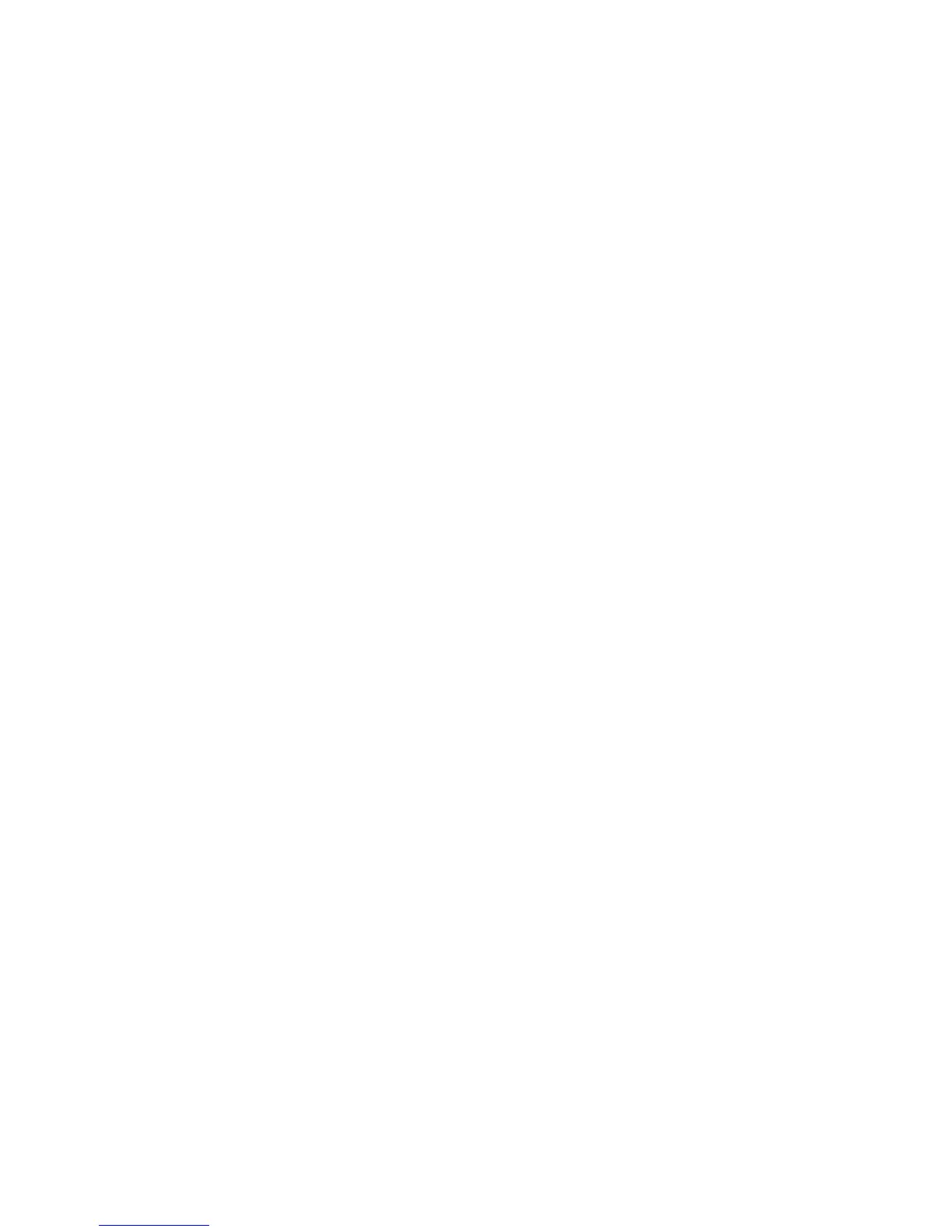Administrator Tools
WorkCentre 7800 Series Multifunction Printer 223
System Administrator Guide
Enabling Smart eSolutions
1. In CentreWare Internet Services, click Properties > General Setup.
2. Click Smart eSolutions Setup.
3. Under Enrollment, select Enrolled.
4. Under Daily Transmission Time, type the time of day that you want the printer to perform its daily
communication with Xerox.
5. Click Apply.
6. If your network uses an HTTP proxy server, provide information about your proxy server on the
HTTP Proxy Server page. Next to HTTP Proxy Server, click Configure.
a. On the Proxy Server page, under HTTP Proxy Server, select Enabled.
b. Select the Proxy Server address type. Options are IPv4 Address, IPv6 Address, or Host Name.
c. Type the appropriately formatted address or host name of your server and change the default
port number as needed.
d. Click Save.
7. To verify communication with the Xerox
®
server, on the Smart eSolutions Setup page, click Test
Communication Now. Under Communication Setup, a status message appears indicating if your
printer is able to communicate with Xerox.
MeterAssistant
MeterAssistant
®
automatically submits meter reads to Xerox from network printers. This process
eliminates the need to collect and report meter read information manually.
To view the last transmission of Billing Meter information for your printer:
1. In CentreWare Internet Services, click Status > SMart eSolutions.
2. Click MeterAssistant
®
.
The number of impressions is listed in the table.
Note: If the count is zero, no data has been transmitted to Xerox
®
.
3. Click Edit to enable Meter email alerts.
For details on setting up alerts, see Setting up Alert Notification on page 216.
SuppliesAssistant
SuppliesAssistant
®
monitors the remaining life of the toner or ink, and other printer consumables. When
Smart eSolutions is configured to communicate with Xerox, SuppliesAssistant also monitors the usage of
consumables. The data reported to Xerox is used to replenish supplies.
1. In CentreWare Internet Services, click Status > SMart eSolutions.
2. Click SuppliesAssistant. The supply list appears with the current % Life Remaining of each supply
item.
Note: If the % Life Remaining is unknown, no data has been transmitted to Xerox.
