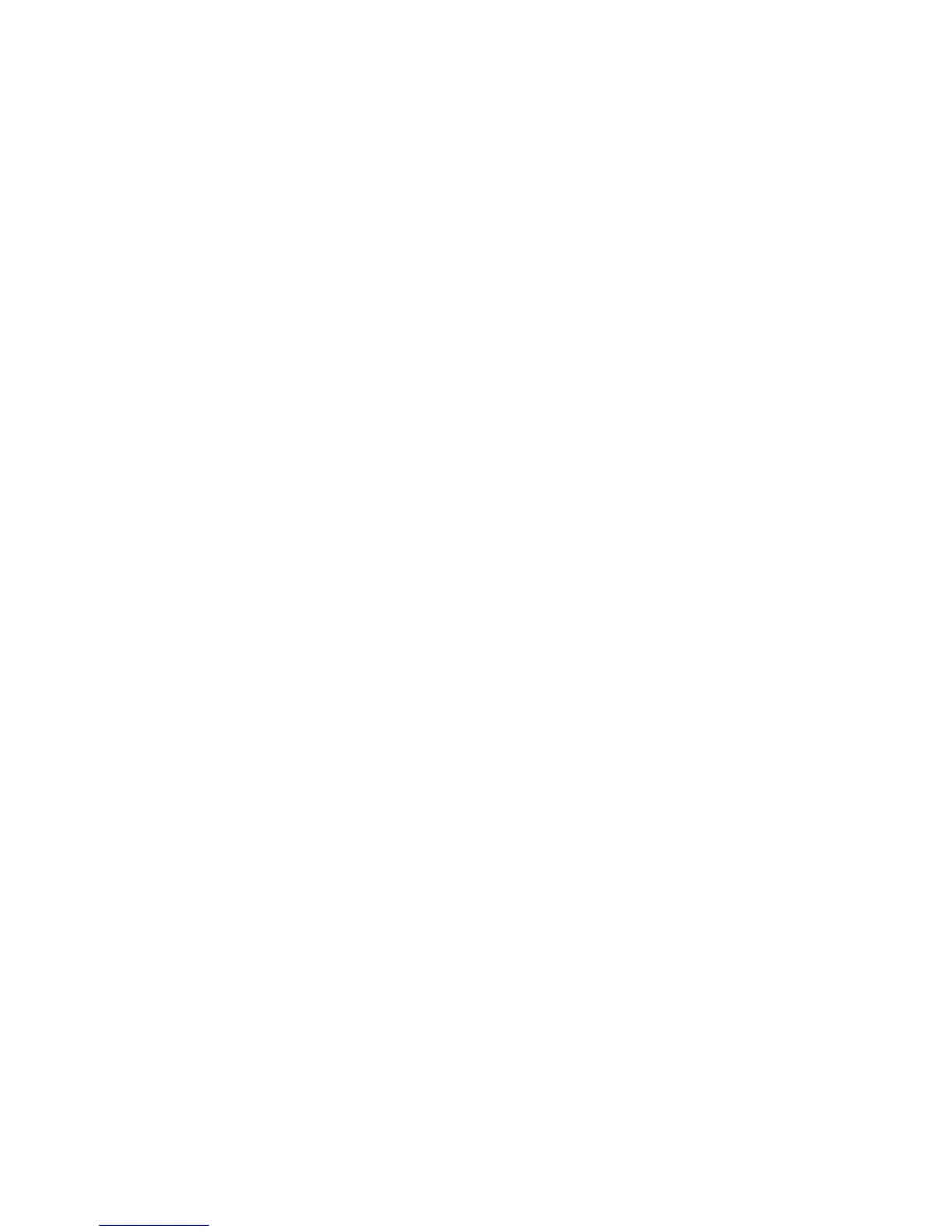Security
WorkCentre 7800 Series Multifunction Printer 79
System Administrator Guide
Services and Tools permissions are rules that allow you to control access to features or configuration
settings for a group of users. Configure Services and Tools Permissions to:
• Restrict access to specific services, such as Copy, Email, or Fax.
• Restrict access to settings managed on the Tools menu at the control panel.
• Restrict access to settings managed on the Properties tab in CentreWare Internet Services.
Note: Not all options listed are supported on all printers. Some options apply only to a specific
printer model, configuration, operating system, or driver type.
User Roles
A role is a set of permissions associated with a group of users. To edit permissions for a group of users,
you edit permissions for a role.
There are two types of roles:
• The Non-Logged-In Users Role applies to any user who accesses the printer, but is not
authenticated. This role also applies to anyone who sends a job that is not associated with a user
name or job owner. Examples are a job sent using LPR, or a job sent from a mainframe application.
• Logged-In Users Roles are roles that you create. These roles apply to authenticated users only. You
can assign specific users or user groups to the role, or you can create a role that applies to all
authenticated users.
Editing Print Permissions for the Non-Logged-In Users Role
1. In CentreWare Internet Services, click Properties > Login/Permissions/Accounting.
2. Click User Permissions.
3. Under Action, next to User Permission Roles, click Edit.
4. Click the Non-Logged-In Users tab.
5. Under Actions, click Edit.
6. Click the Print tab.
7. To edit print permissions, next to a print setting that you want to restrict, click Edit.
Setting Black and White and Color Print Permissions
1. On the When Users can Print page, select an option.
2. Under Allow Printing, select when users can print:
− Always to allow printing at all times.
− Monday – Friday from to allow printing on weekdays. Select when users are allowed to print
from the From Time and To Time menus.
− Time of Day (Advanced) to allow printing on specific days during a specific time range. Select
the From Time and To Time, and click Add Time Range next to the day. To delete, click the
trash can icon.
− Never to restrict printing at all times.
3. To specify permissions for Color and Black and White printing independently, select Make color
printing more restrictive than black & white printing.
4. Click Save.
Note: Not all options listed are supported on all printers. Some options apply only to a specific
printer model, configuration, operating system, or driver type.
