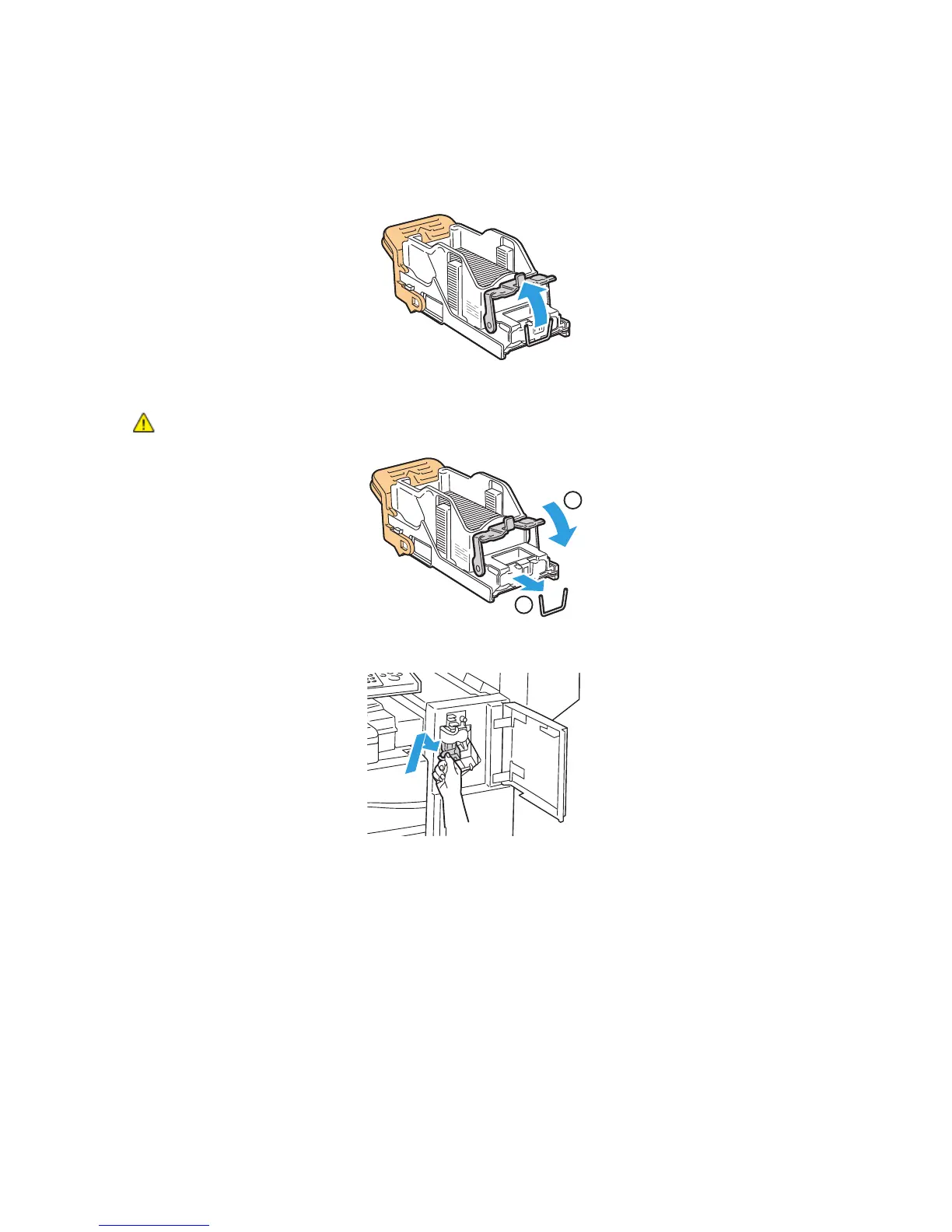Troubleshooting
WorkCentre 7500 Series Multifunction Printer 231
User Guide
5. Remove any loose staples or other debris from inside the finisher.
6. Open the staple cartridge clamp by pulling firmly in the direction shown.
7. Remove the jammed staples (1), then push the clamp in the direction shown until it snaps into the
locked position (2).
WARNING: The points of the jammed staples are sharp. Remove the jammed staples carefully.
1
2
8. Grip the staple cartridge by the orange handle and insert it into the stapler until it clicks to lock in
place.
9. Close the finisher front door.
Clearing Booklet Staple Jams in the Office Finisher LX
The stapler in the booklet maker uses two staple cartridges labeled R2 and R3. Booklet stapling requires
that both staple cartridges be free of jammed staples.
