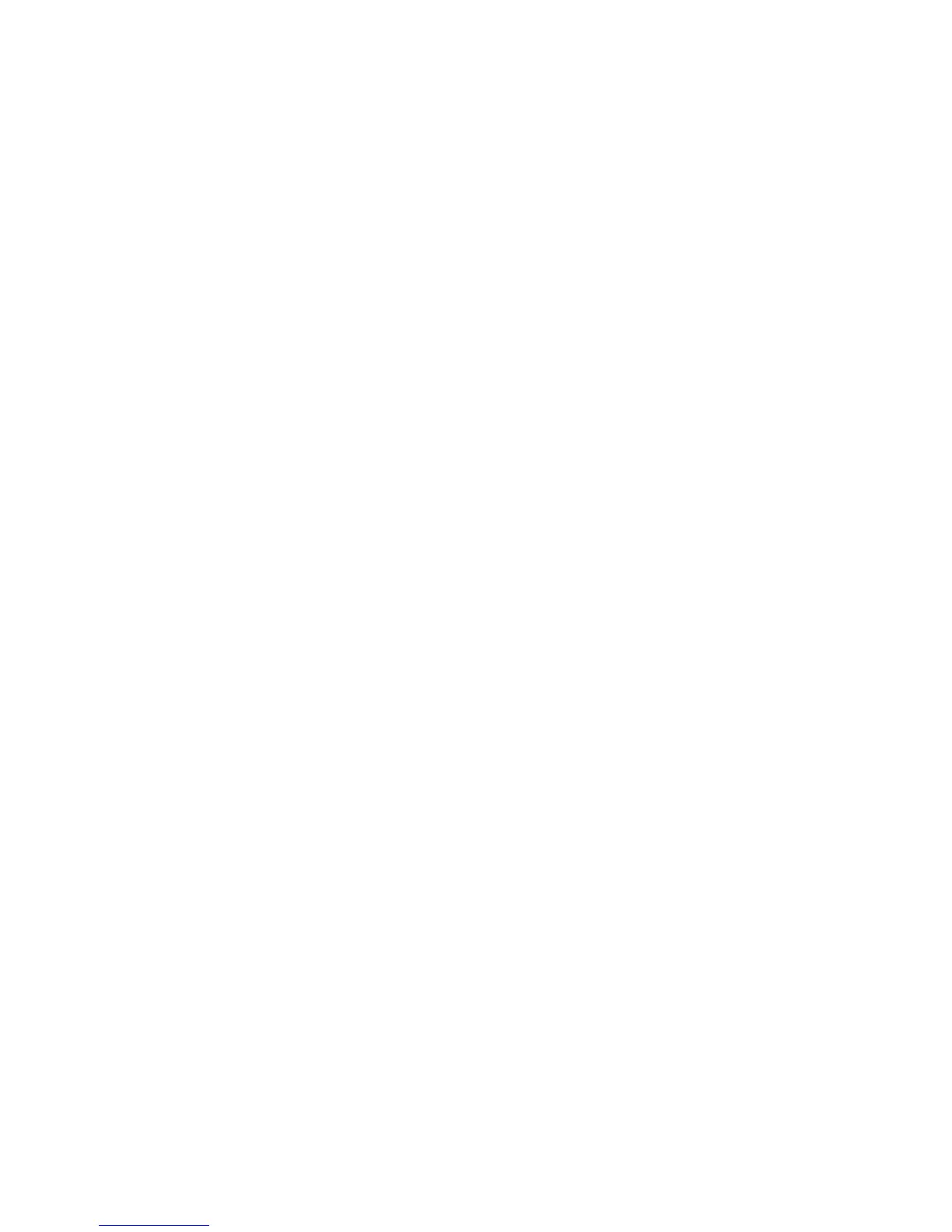121
Set Authentication to control access to individual services
1. Click the Device Access [Configure] or [Edit] button.
2. From the drop-down menus for each item, select the method to use to display that item to users.
3. Click [Save] when done.
4. Click the Service Access [Configure] or [Edit] button.
5. From the drop-down menus for each item, select the method to use to display that item to users.
6. Click [Save] when done.
7. Click [Finished] on the Authentication Configuration screen when finished.
8. Select [Logout] in the upper right corner of your screen if you are still logged in as Administrator.
Adding User Accounts at the Machine
1. Press the [Log In / Out] button to enter the Tools pathway.
2. On the keypad enter [admin], then [1111] or the current password. Touch the [Enter] button when
finished.
3. If necessary, touch [Machine Status], then the [Tools] tab.
4. Touch [Security Settings].
5. Touch [Authentication].
6. Touch [User / Administrator Accounts].
7. Read the on screen instructions to configure a User Account.
8. Touch [Configure Account], touch [User Account], enter a Passcode of 1 to 9 digits, and touch [Save].
9. Press the [Log In / Out] button to log out as Administrator.
