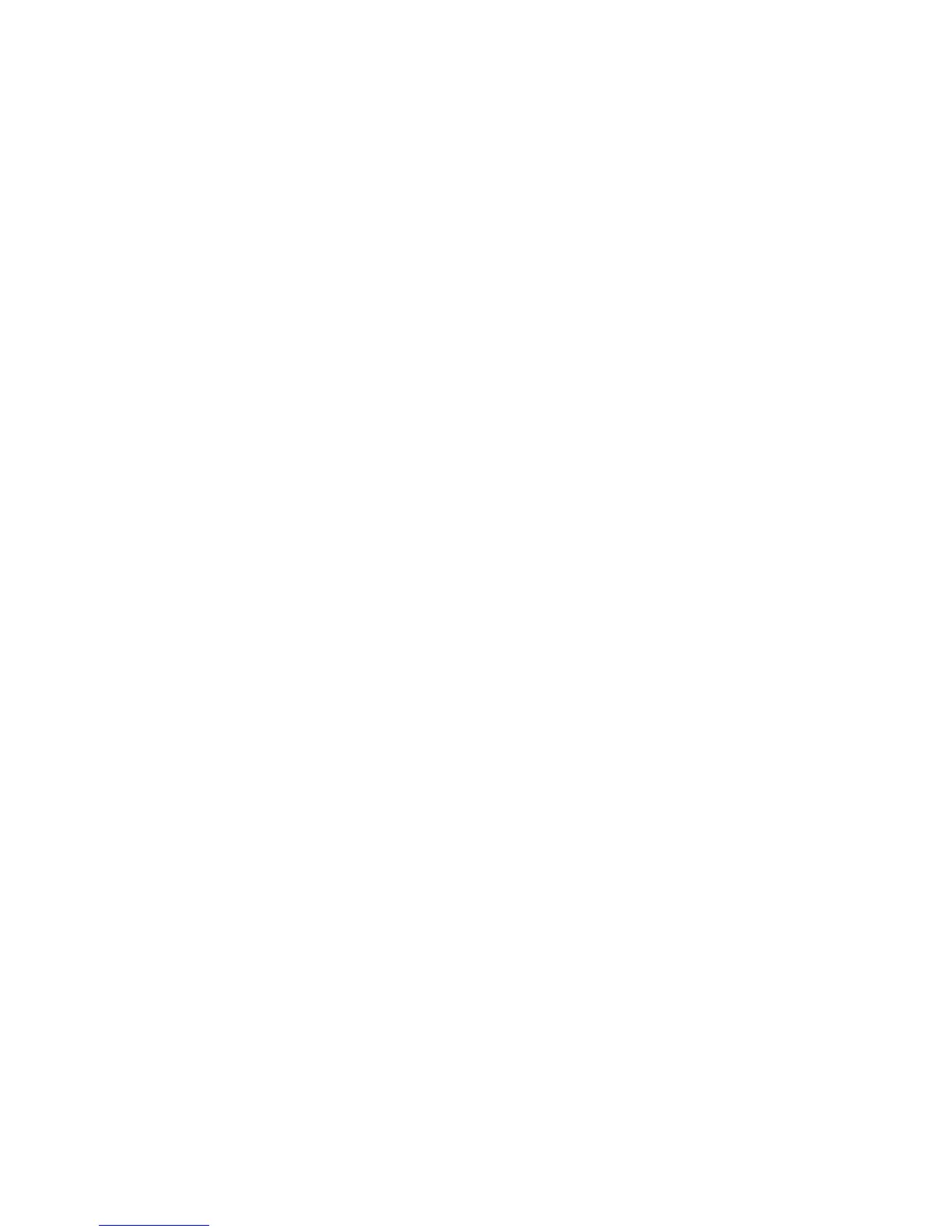70
Set up LPR (Line Printer Remote) Printing in Mac OSX
1. Load the CentreWare Print and Fax Drivers CD-ROM into your CD drive.
2. Open the CD and select the required language.
3. Double-click to open the [Drivers] folder.
4. Double-click to open the [Mac] folder.
NOTE: There may be more than one Print and Fax Drivers CD. If the Mac folder does not appear,
check for another Print and Fax Drivers CD.
5. Double-click to open the folder containing the drivers for version 10.x.
6. Double-click to open the [machine model.dmg] file.
7. Double click to open the [machine model.pkg] file.
8. The Welcome to the Installer dialog box appears. Click [Continue]
9. Click [Continue] and then [Agree] to accept the License Agreement.
10. Select the required disk (if necessary) where you want to install the printer. Click [Continue].
11. Click [Install].
12. Click [Close].
13. Restart your computer.
14. When your computer has restarted, open Print Centre. To do this:
15. Double-click the hard drive icon on the desktop.
