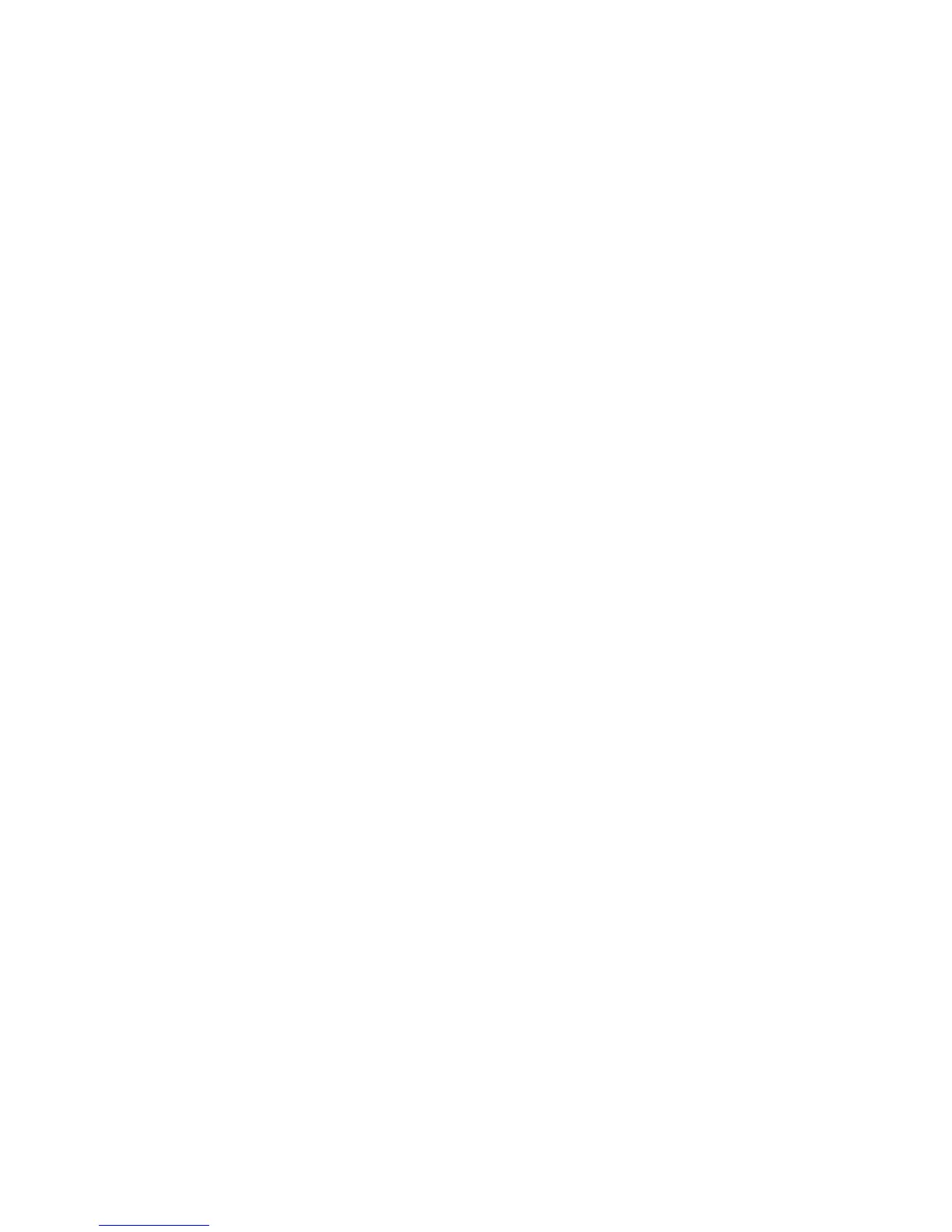83
To create an SNMP trap
1. Open your Web browser and enter the TCP/IP address of the machine in the Address or Location field.
Press [Enter].
2. Click the [Properties] tab.
3. Enter the Administrator User name and password if prompted. The default is [admin] and [1111].
4. Click the symbol to the left of [Connectivity].
5. Click the symbol to the left of [Protocols].
6. Select [SNMP] in the directory tree.
7. Check the [Enable] box to enable the protocol.
8. To edit SNMP properties click [Edit].
9. The default [TRAP Community Name] is SNMP_trap, which you can use without changing. The
Default TRAP community name is used to specify the default community name for all traps generated
by this machine.
10. Click your browser Back button to return to the SNMP Configuration page, then click the [Advanced]
button.
11. Click [Add IP Address] in the Trap Destination addresses box.
12. Enter the multifunction device's IP address and leave all other parameters at their default values.
13. Click [Apply] to accept the changes.
14. When finished, click [Apply] to accept the changes.
