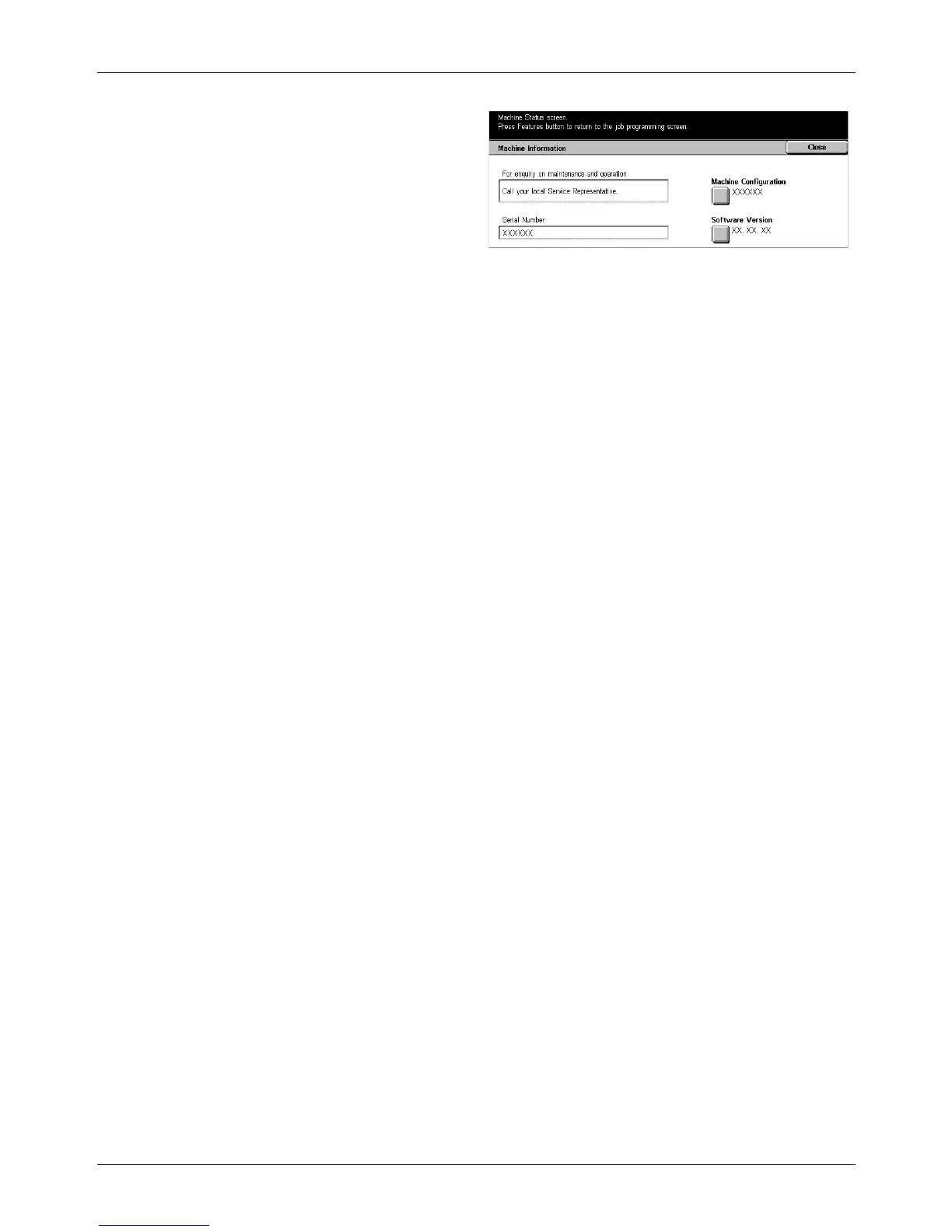11 Problem Solving
146 Xerox CopyCentre/WorkCentre/WorkCentre Pro 123/128 Quick Reference Guide
3. The serial number will be
displayed.
NOTE: The serial number is also found on the metal plate on the left side of the
machine behind Cover A. For more information, refer to Xerox Welcome Center in the
Before Using the Machine chapter on page 9.
