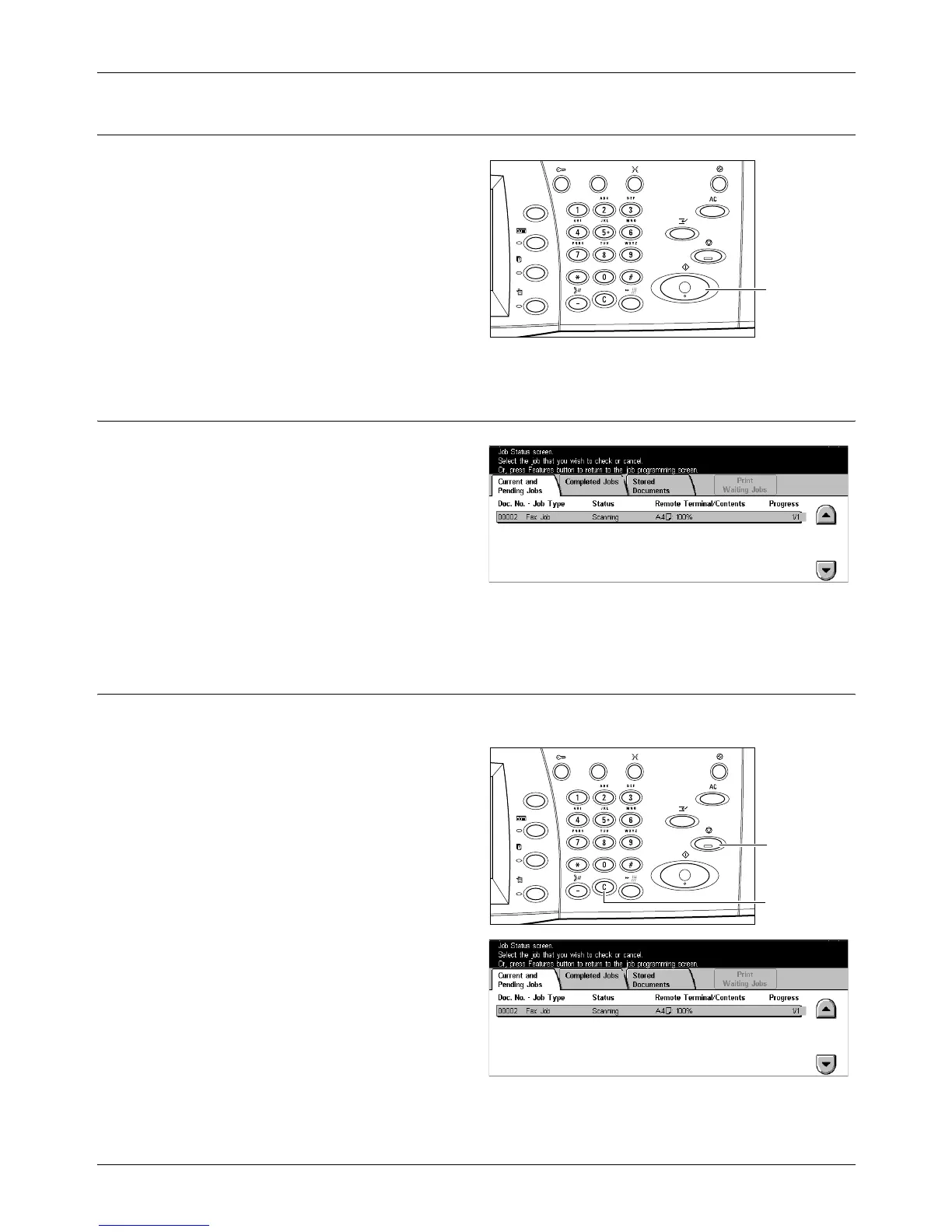4 Fax/Internet Fax
74 Xerox CopyCentre/WorkCentre/WorkCentre Pro 123/128 Quick Reference Guide
4. Start the Fax/Internet Fax Job
1. Press the <Start> button to send
the documents.
While your fax/Internet Fax is being
processed, if the document feeder or
document glass is ready and the
machine is equipped with the
optional hard disk, you can scan the
next document or program the next
job. While the machine is warming
up, you can also program the next job.
5. Confirm the Fax/Internet Fax Job in the Job Status
1. Press the <Job Status> button
on the control panel to display
the [Job Status] screen.
The queued fax/Internet Fax job will
be displayed. If no job is displayed on
the screen, it may have already been
processed.
For more information, refer to Current and Pending Jobs in the Job Status chapter on
page 92.
Stop the Fax/Internet Fax Job
Follow the steps below to manually cancel an activated fax/Internet Fax job.
1. Select [Stop] on the touch
screen or press the <Stop>
button on the control panel to
suspend the fax job while the
document is being scanned.
2. If required, press the <Job
Status> button on the control
panel to display the [Job Status]
screen. To exit the [Job Status]
screen, press the <Features>
button.
<Start> button
<Stop> button
<C> button
