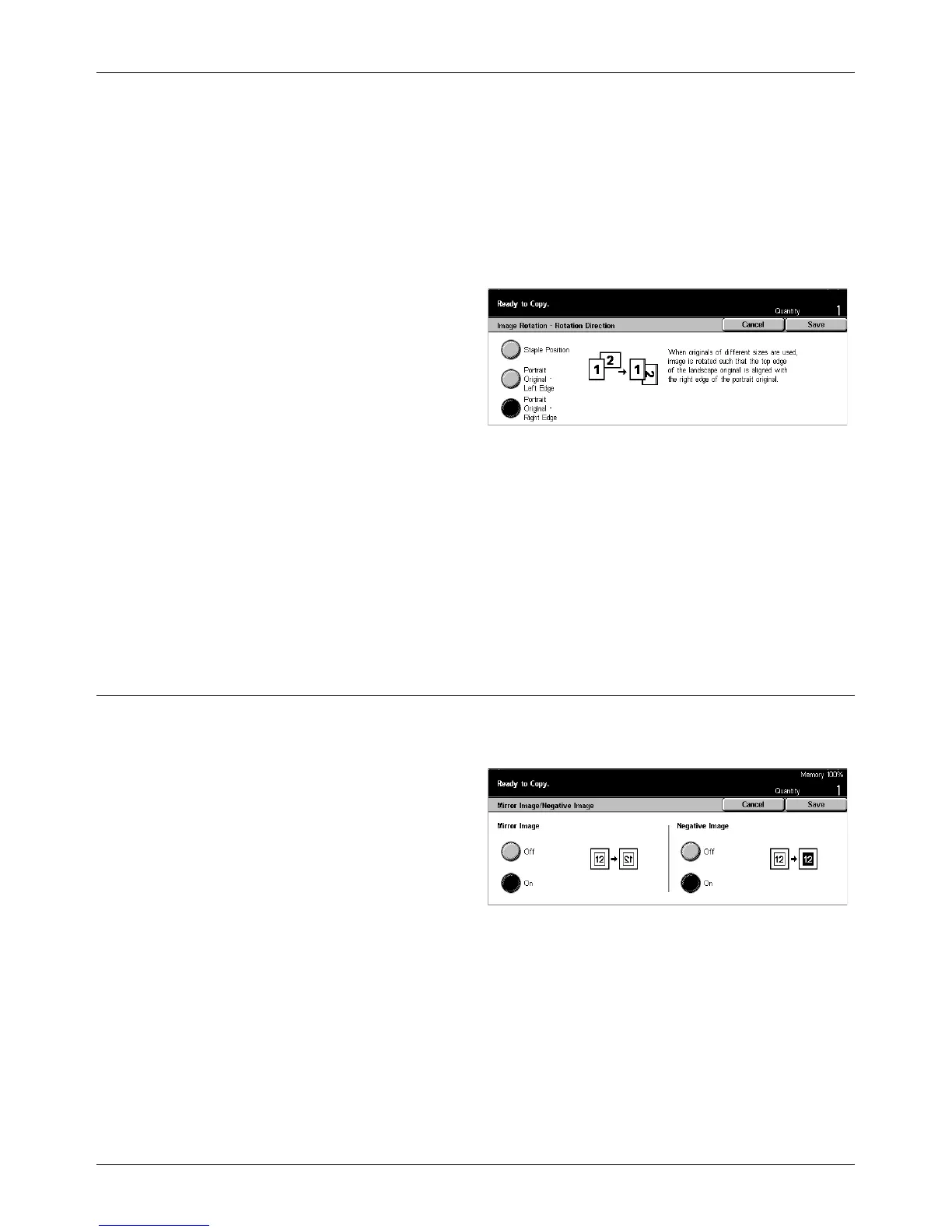Scan Options - Copy
Xerox CopyCentre/WorkCentre/WorkCentre Pro 123/128 Quick Reference Guide 59
On during Auto
Rotates an image only when selecting [Auto] in the [Paper Supply] or [Reduce/Enlarge]
features.
Rotation Direction
Displays the [Image Rotation - Rotation Direction] screen.
[Image Rotation - Rotation Direction] Screen
Use this screen to determine the edge of the copy paper where the top of the document
image is aligned when documents are of mixed orientation. The following options are
available:
• Staple Position – Rotates the image depending on the staple position. This option is
available only when the finisher is installed to on the machine.
• Portrait Orientation - Left Edge – Rotates the image to align the top of a landscape
document with the left side of a portrait document.
• Portrait Orientation - Right Edge – Rotates the image to align the top of a landscape
document with the right side of a portrait document.
Mirror Image/Negative Image
This screen offers you two different features: mirroring the image or inverting the
image.
1. Select [Mirror Image/Negative
Image] on the [Scan Options]
screen.
2. Select the required option.
3. Select [Save].
Mirror Image
Select [On] to create a mirror image of the document.
Negative Image
Select [On] to invert all the black images on the page to white and all the white images
to black.