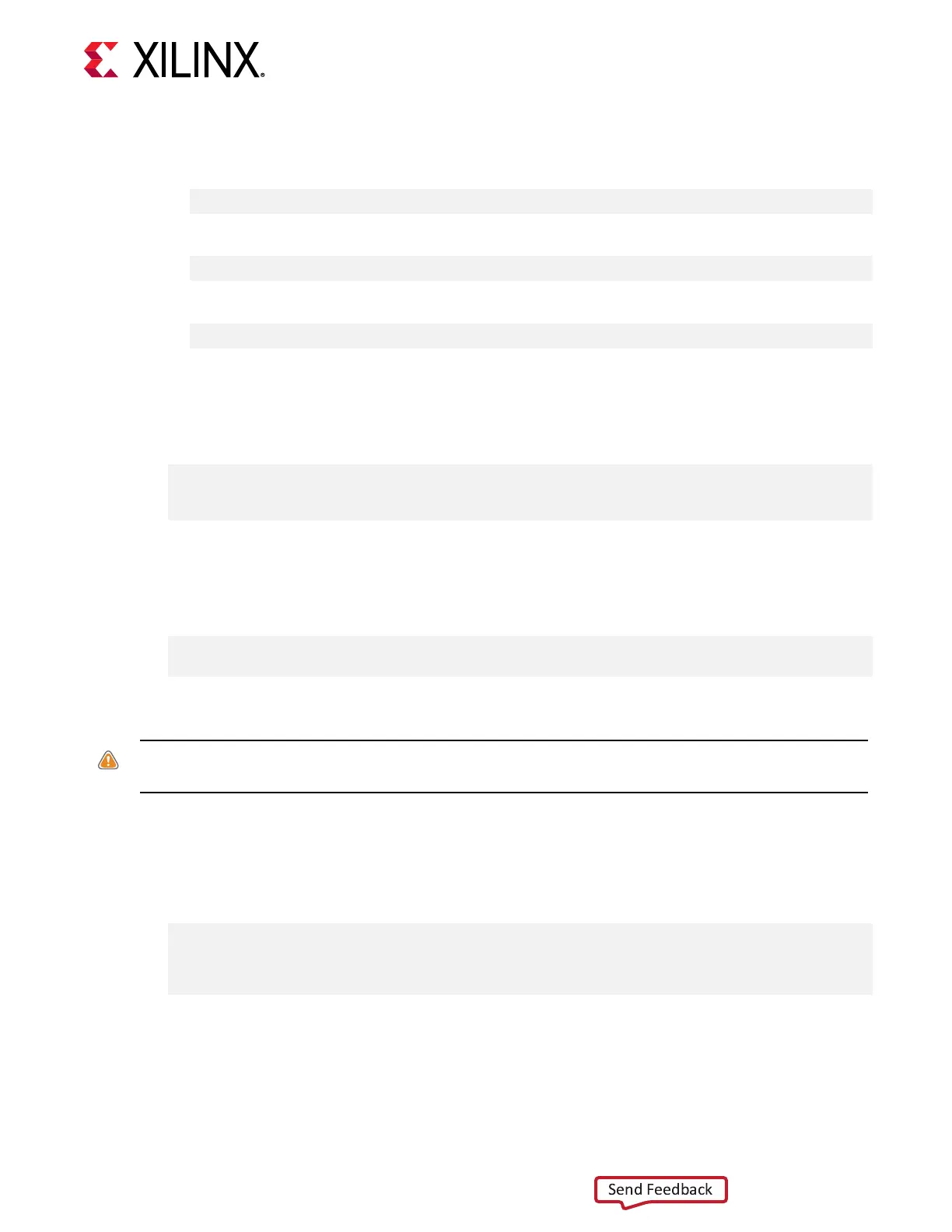3. Install the deployment shell installaon packages required for the card.
• For U200:
$ sudo yum install <rpm-dir>/xilinx-u200-xdma-<version>.rpm
• For U250:
$ sudo yum install <rpm-dir>/xilinx-u250-xdma-<version>.rpm
• For U280 ES:
$ sudo yum install <rpm-dir>/xilinx-u280-es1-xdma-<version>.rpm
The deployment soware sources are now installed and deployed on the system.
4. Aer installing the deployment shell, the terminal instructs you to ash the card by running a
command listed in the output, as shown in the example below. Do NOT run this command.
You will manually generate the correct command in a subsequent step.
DSA package installed successfully.
Please flash card manually by running below command:
sudo /opt/xilinx/xrt/bin/xbutil flash -a <shell_name> -t <timestamp>
5. Cold boot your machine by fully powering it o and then on.
6. Manually generate the correct xbutil flash command to include the -d opon, which
species the card in the server to be ashed, as shown below. The -a and -t opons specify
the deployment shell name and mestamp associated with the specic card ID.
sudo /opt/xilinx/xrt/bin/xbutil flash -a <shell_name> -t <timestamp> -d
<card_ID>
To generate the xbutil flash command, follow the instrucons in Appendix C:
Generang the xbul ash Command.
CAUTION! Not specifying the card ID within the
xbutil flash
command via the
-d
opon can
result in damage to the card.
7. Run the manually generated xbutil flash command.
If you have mulple cards installed on the server, you MUST run the xbutil flash
command separately for each card.
8. You will be asked to conrm the update, as shown below. Type y and enter.
Probing board[0]: DSA on FPGA needs updating
DSA on below cards will be updated:
Card [0]
Are you sure you wish to proceed? [y/n]
Chapter 4: Installing the Deployment Software
UG1301 (v1.3) February 12, 2019 www.xilinx.com
Getting Started with Alveo Accelerator Cards 27
