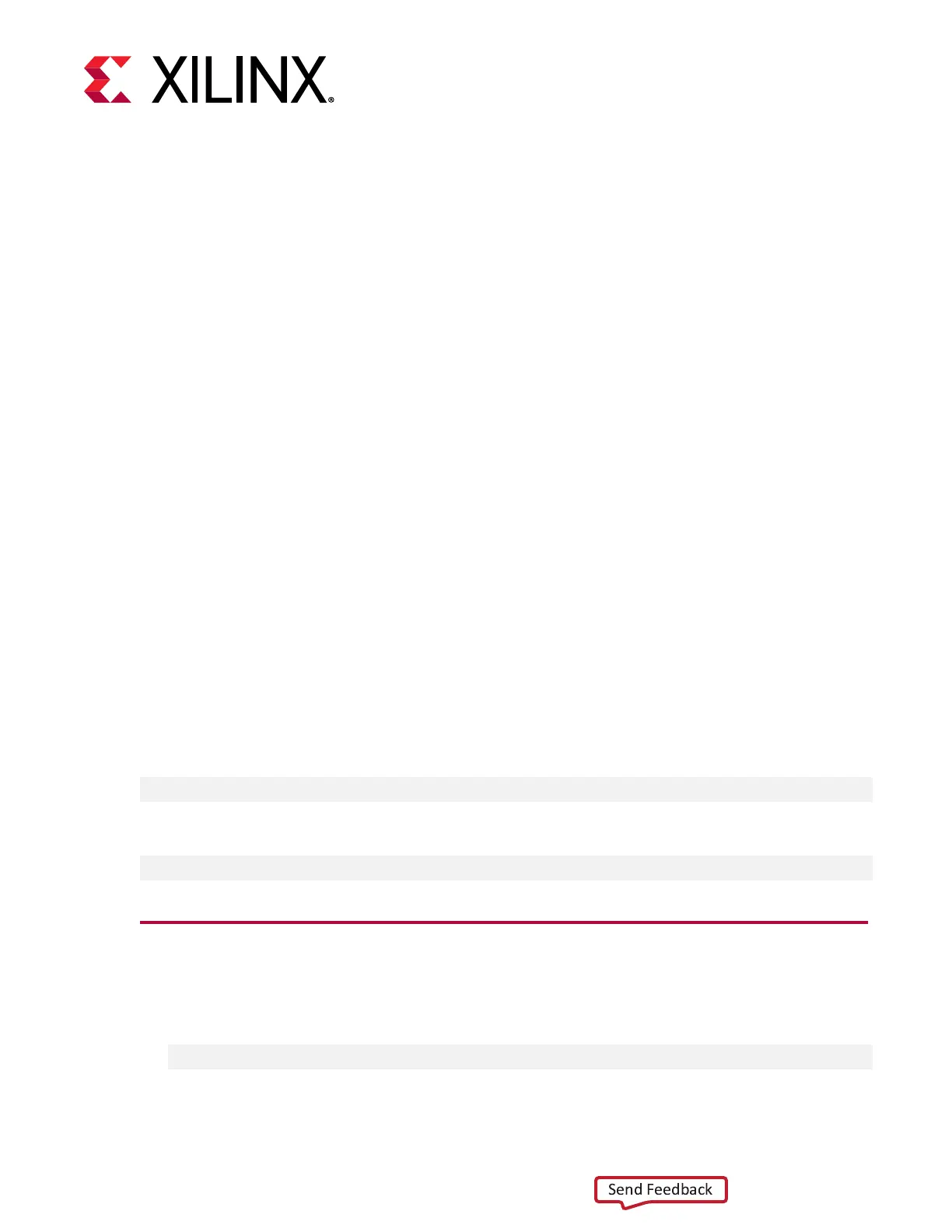Chapter 5
Card Bring-Up and Validation
Aer installing the XRT and deployment shell, the card installaon can be veried using the
following commands, which are explained in more detail below.
•
lspci
•
xbutil flash scan
•
xbutil validate
The lspci Linux commad was previously used in Installing the Card when verifying that the
hardware was installed correctly. In this secon, lspci and the Xilinx
®
xbutil ulity are used
to validate a successful hardware and soware setup.
The second and third commands use the xbutil ulity, which is included during the XRT
package installaon. This ulity includes mulple commands to validate and idenfy the installed
card(s) and report addional card details including DDR, PCIe
®
, shell name, and system
informaon. See SDx Command and Ulity Reference Guide (UG1279) for a complete list of
xbutil command opons and denions along with debug informaon.
Set the environment to use the xbutil ulity by running the following command. Note that the
command is dependent on the shell you are using.
Use the following command in csh shell:
$ source /opt/xilinx/xrt/setup.csh
Use the following command in bash shell:
$ source /opt/xilinx/xrt/setup.sh
Running lspci
1. Enter the following command:
$ sudo lspci -vd 10ee:
Chapter 5: Card Bring-Up and Validation
UG1301 (v1.3) February 12, 2019 www.xilinx.com
Getting Started with Alveo Accelerator Cards 34
