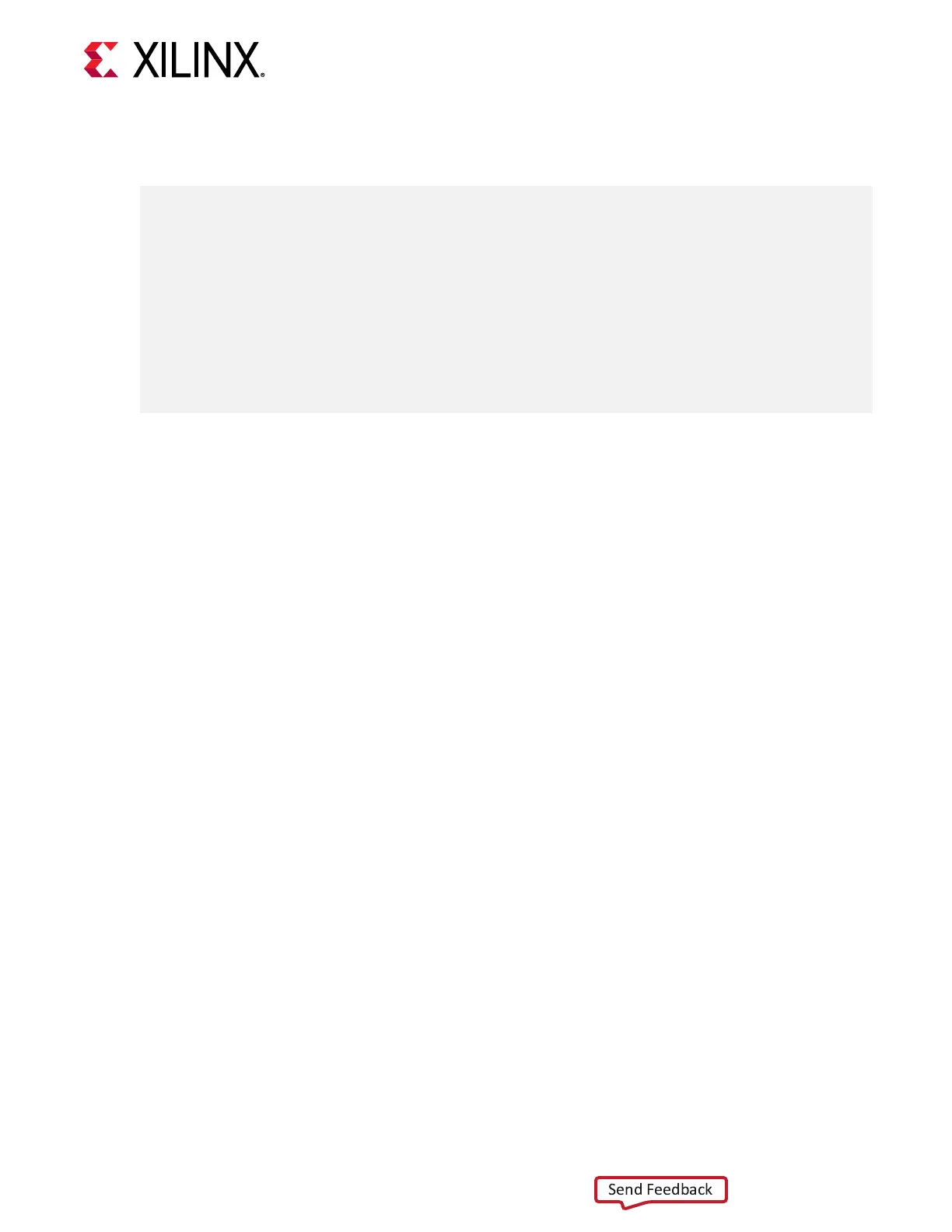In addion, the following code must be placed in the project XDC le to correctly congure the
MCS le.
# Bitstream Configuration
# ------------------------------------------------------------------------
set_property CONFIG_VOLTAGE 1.8 [current_design]
set_property BITSTREAM.CONFIG.CONFIGFALLBACK Enable [current_design]
set_property BITSTREAM.GENERAL.COMPRESS TRUE [current_design]
set_property CONFIG_MODE SPIx4 [current_design]
set_property BITSTREAM.CONFIG.SPI_BUSWIDTH 4 [current_design]
set_property BITSTREAM.CONFIG.CONFIGRATE 85.0 [current_design]
set_property BITSTREAM.CONFIG.EXTMASTERCCLK_EN disable [current_design]
set_property BITSTREAM.CONFIG.SPI_FALL_EDGE YES [current_design]
set_property BITSTREAM.CONFIG.UNUSEDPIN Pullup [current_design]
set_property BITSTREAM.CONFIG.SPI_32BIT_ADDR Yes [current_design]
# ------------------------------------------------------------------------
Program the Alveo Card
Aer the MCS le is created, see the procedure in the "Programming the FPGA Device" chapter
in the Vivado Design Suite User Guide: Programming and Debugging (UG908) to connect to the
Alveo Data Center accelerator card using the hardware manager.
1. Select Add Conguraon Device and select the mt25qu01g-spi-x1_x2_x4 part.
2. Right-click the target to select Program the Conguraon Memory Device.
a. Select the MCS le target.
b. Select Conguraon File Only.
c. Click OK.
3. Aer programming has completed, disconnect the card in the hardware manager, and
disconnect the USB cable from the Alveo accelerator card.
4. Perform a cold reboot on the host machine to complete the card update.
Chapter 1: Introduction
UG1289 (v1.1.1) November 20, 2019 www.xilinx.com
Alveo U200 and U250 Accelerator Cards 13
