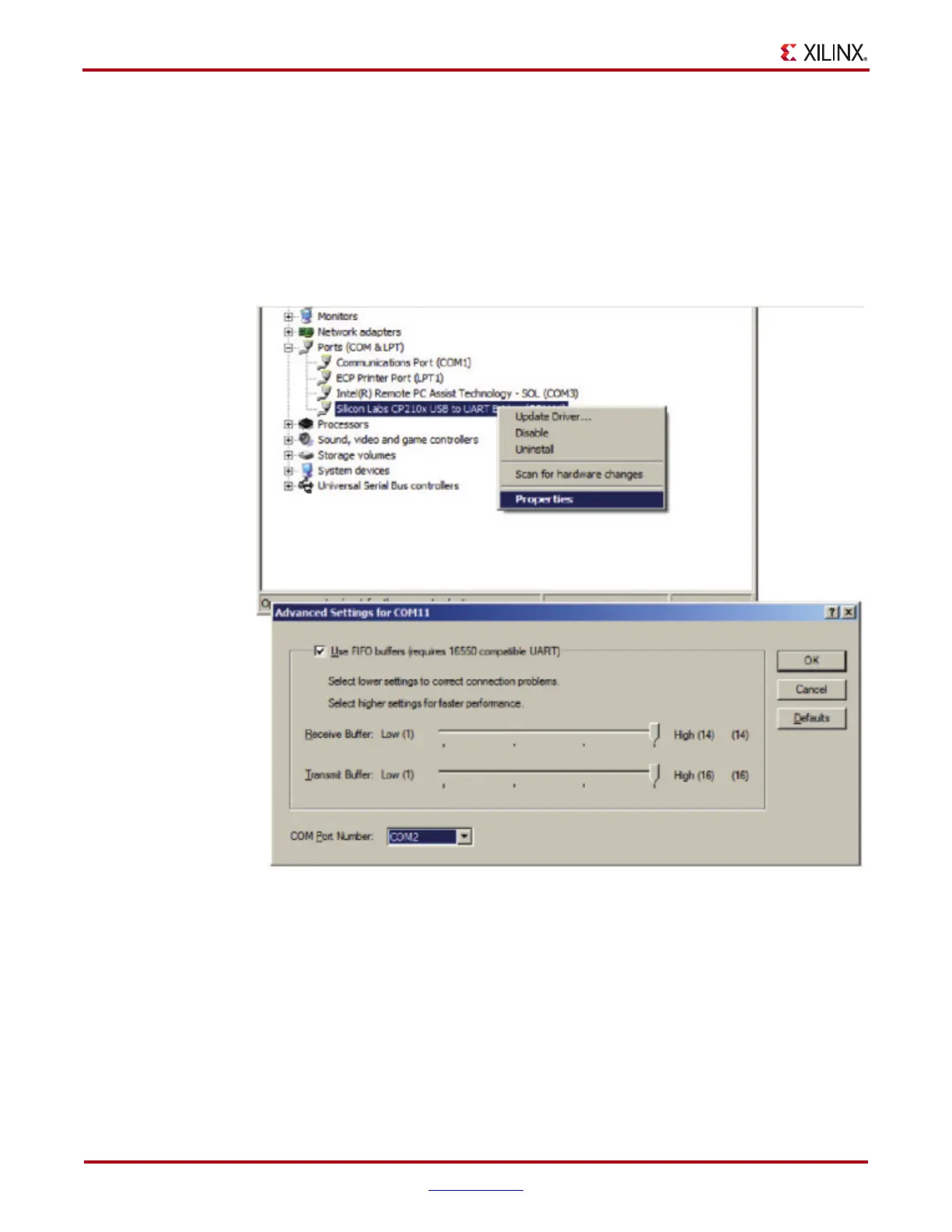18 www.xilinx.com KC705 Getting Started Guide
UG913 (v3.0.2) April 23, 2013
Appendix A: Communicating with the KC705 USB-UART
If the Silicon Labs CP210x USB to UART bridge does not appear in the Ports list, a
reboot of the computer might be required. After rebooting, repeat step 5 and step 6.
7. If using TeraTerm as the serial communications utility program, right-click on the
Silicon Labs CP210x USB to UART bridge and select Properties.
a. Click on the Port Settings tab and then click Advanced.
b. Set the COM port to an open COM port setting from COM1 to COM4. The COM
port setting for the user system might be different from the one shown in
Figure A-2.
8. Click OK to exit all open windows.
The Silicon Labs USB-UART VCP driver is now installed.
X-Ref Target - Figure A-2
Figure A-2: Setting the COM Port for the Silicon Labs USB to UART Bridge Driver
UG913_aB_02_050212
