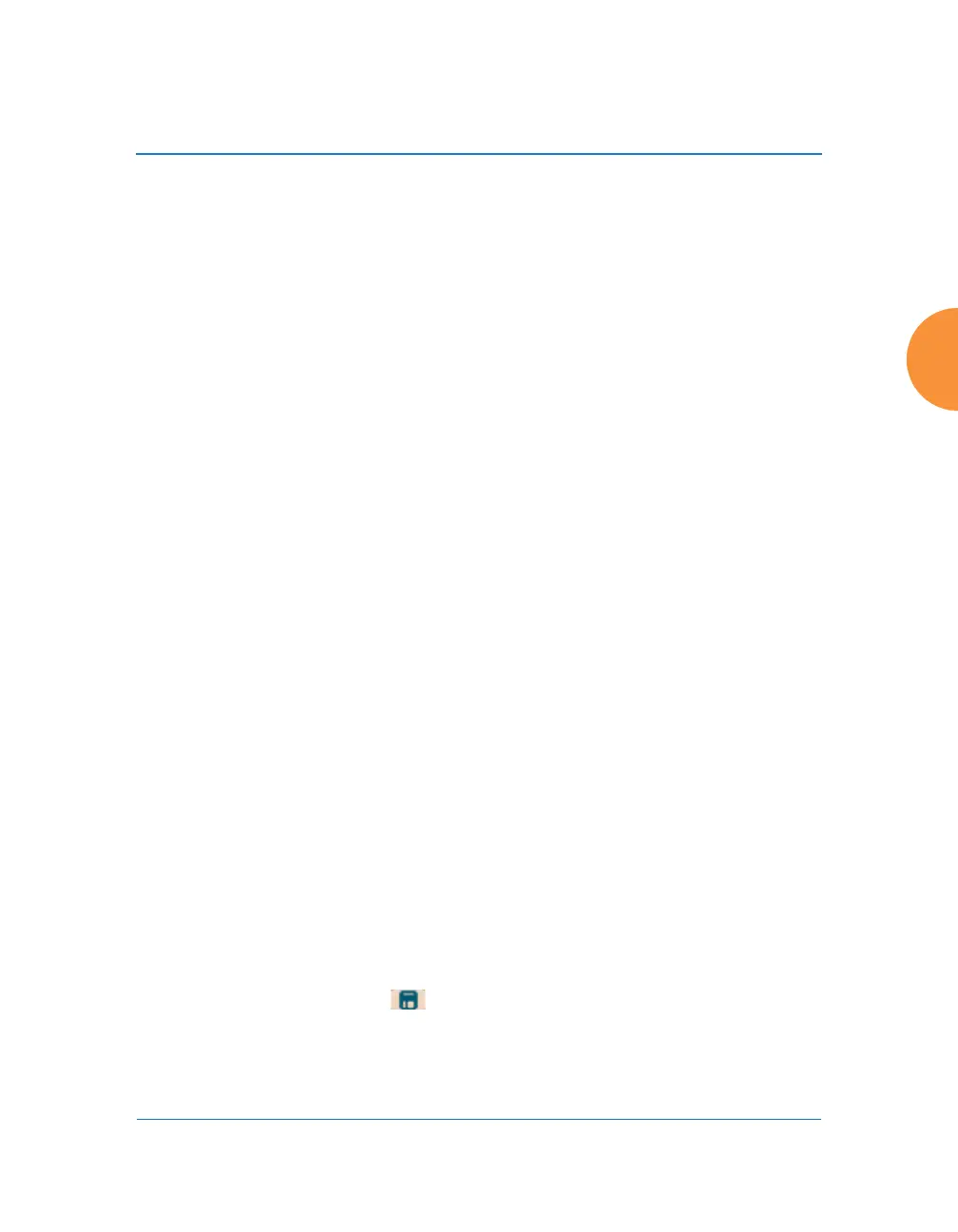Wireless Access Point
Configuring the Wireless AP 251
WEP Settings
These settings are used if the WEP encryption type is selected on the SSIDs >
SSID Management window or the Express Setup window (on this window,
encryption type is set in the SSID Settings: Wireless Security field).
Click the Show Cleartext button to make the text that you type in to the Key
fields visible.
6. Encryption Key 1 / Verify Key 1:
Key Size: Key length is automatically computed based on the Encryption
Key that you enter
• 5 ASCII characters (10 hex) for 40 bits (WEP-64)
• 13 ASCII characters for (26 hex) 104 bits (WEP-128)
Encryption Key 1 / Verify Key 1: Enter an encryption key in ASCII or
hexadecimal. The ASCII and translated hexadecimal values will appear
to the right if you selected the Show Cleartext button.
Re-enter the key to verify that you typed it correctly. You may include
special ASCII characters, except for the double quote symbol (“).
7. Encryption Key 2 to 4/ Verify Key 2 to 4/ Key Mode/Length (optional): If
desired, enter up to four encryption keys, in the same way that you
entered the first key.
8. Default Key: Choose which key you want to assign as the default key.
Make your selection from the pull-down list.
9. Click the Save button if you wish to make your changes permanent.
WEP encryption does not support high throughput rates or features like
frame aggregation or block acknowledgments for 802.11n, per the IEEE
802.11n specification.
WEP should never be used for WDS links on APs.
After configuring network security, the configuration must be
applied to an SSID for the new functionality to take effect.
