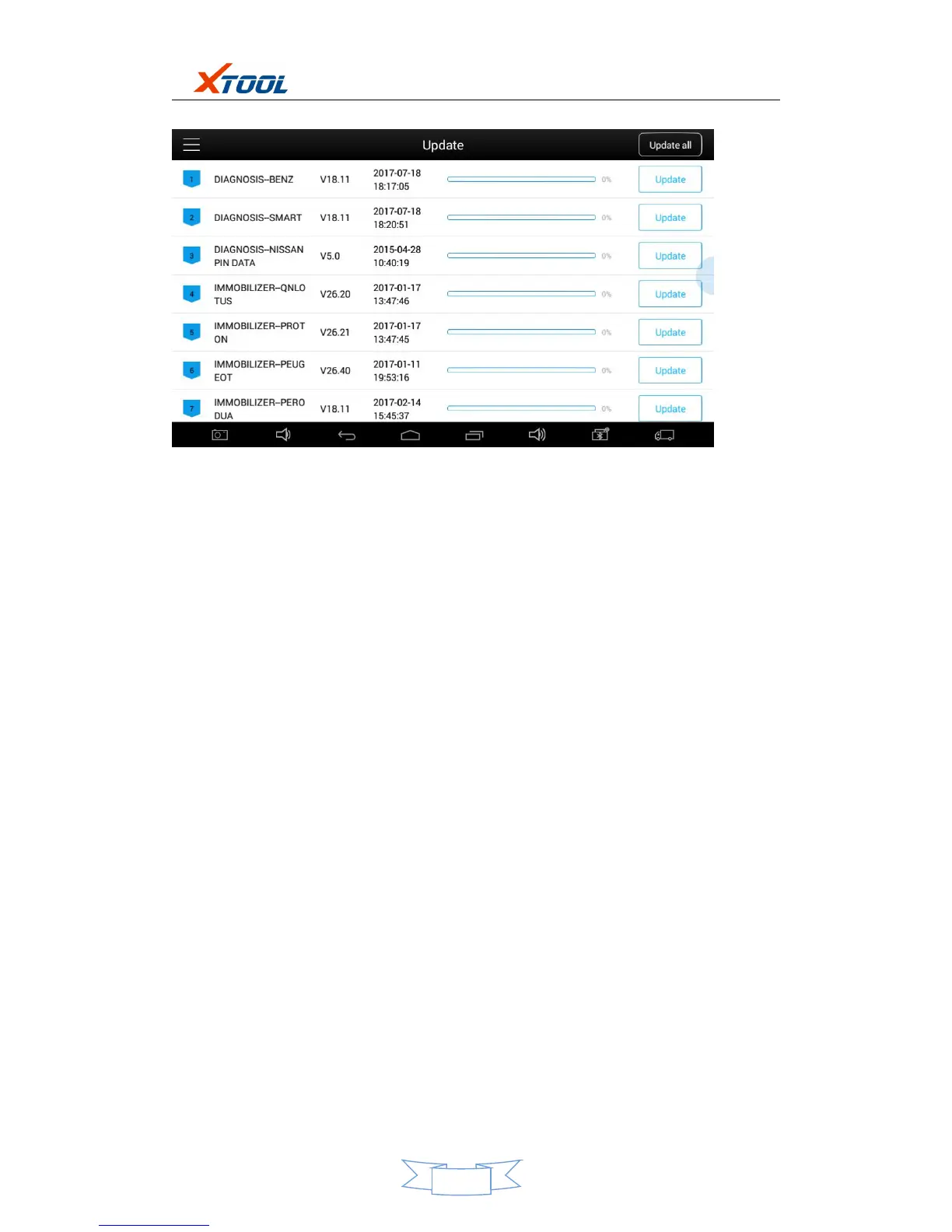application and click UPDATE , shown as follows.
8. Xtool Cloud System(Coming soon)
All the auto maintenance technicians who use our products can not only look up the
maintenance information that we put on our cloud service platform conveniently, and combine
the diagnosis result to query, and communicate with other Xtool users in our forum, but can
also access various online databases of maintenance and diagnostic skills and vehicle
maintenance plans.
9. Remote Access
In the maintenance process, when maintenance technicians encounter problems and don’t
know how to solve, they can open this application and ask for remote assistance.
How to get remote assistance from Xtool Technical Assistance Center
