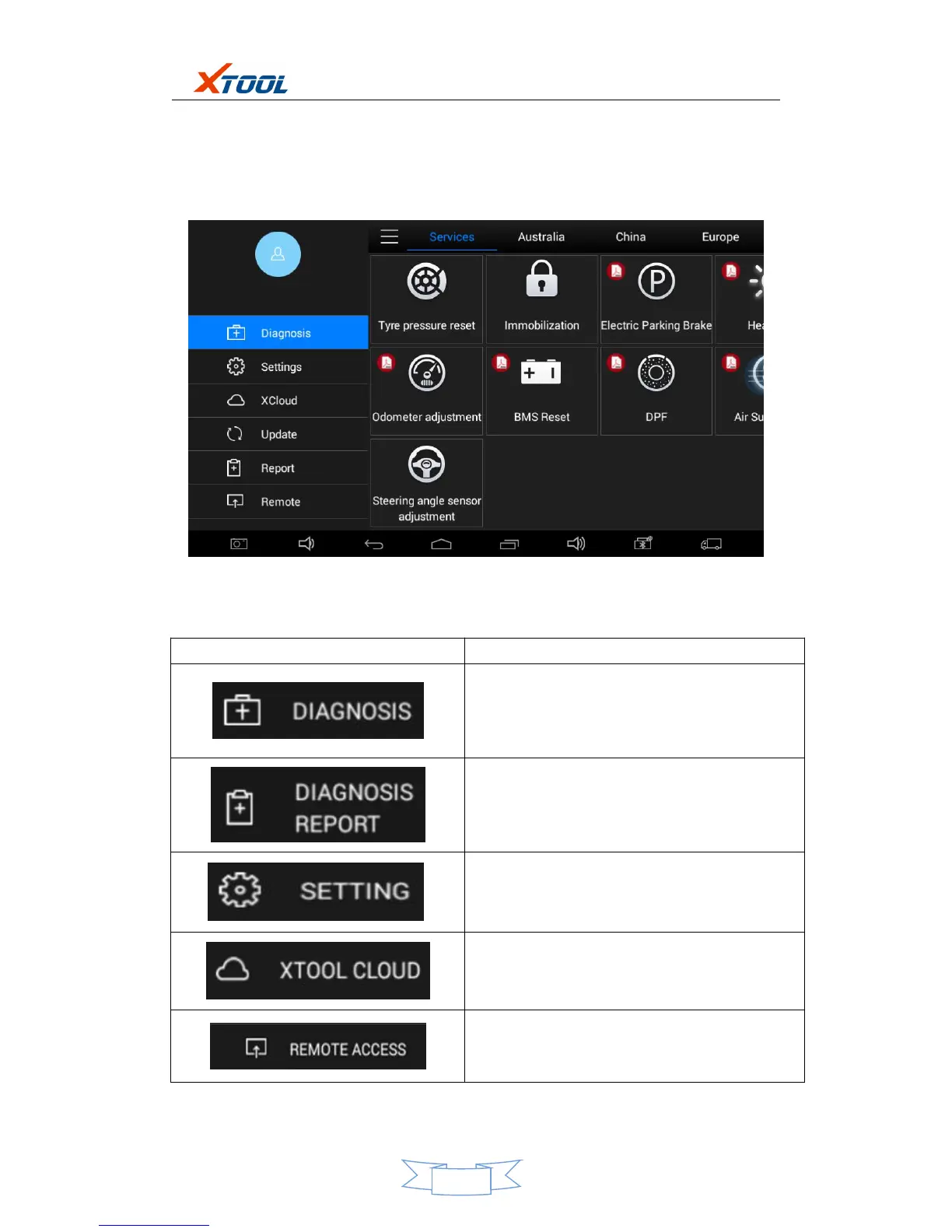EZ400PRO Diagnosis System
2. EZ400PRO Main Interface and Functional Buttons Descriptions
2.1. Main Interface
Tap on EZ400PRO application, the main interface and sub-menus shows up as below.▼
2.2. Sub-menus and Function Buttons
Configures EZ400PROTablet to perform as
diagnosis system. It can read diagnostic
information, view live data, perform actuation tests
and special functions and etc.
Users can view all the diagnostic reports and
diagnostic data generated in the process of
diagnosis.
Selecting “Settings”, users can make the
language setting and other system related
settings.
Online Communication Platform.(Coming soon)
Provide remote assitantance
