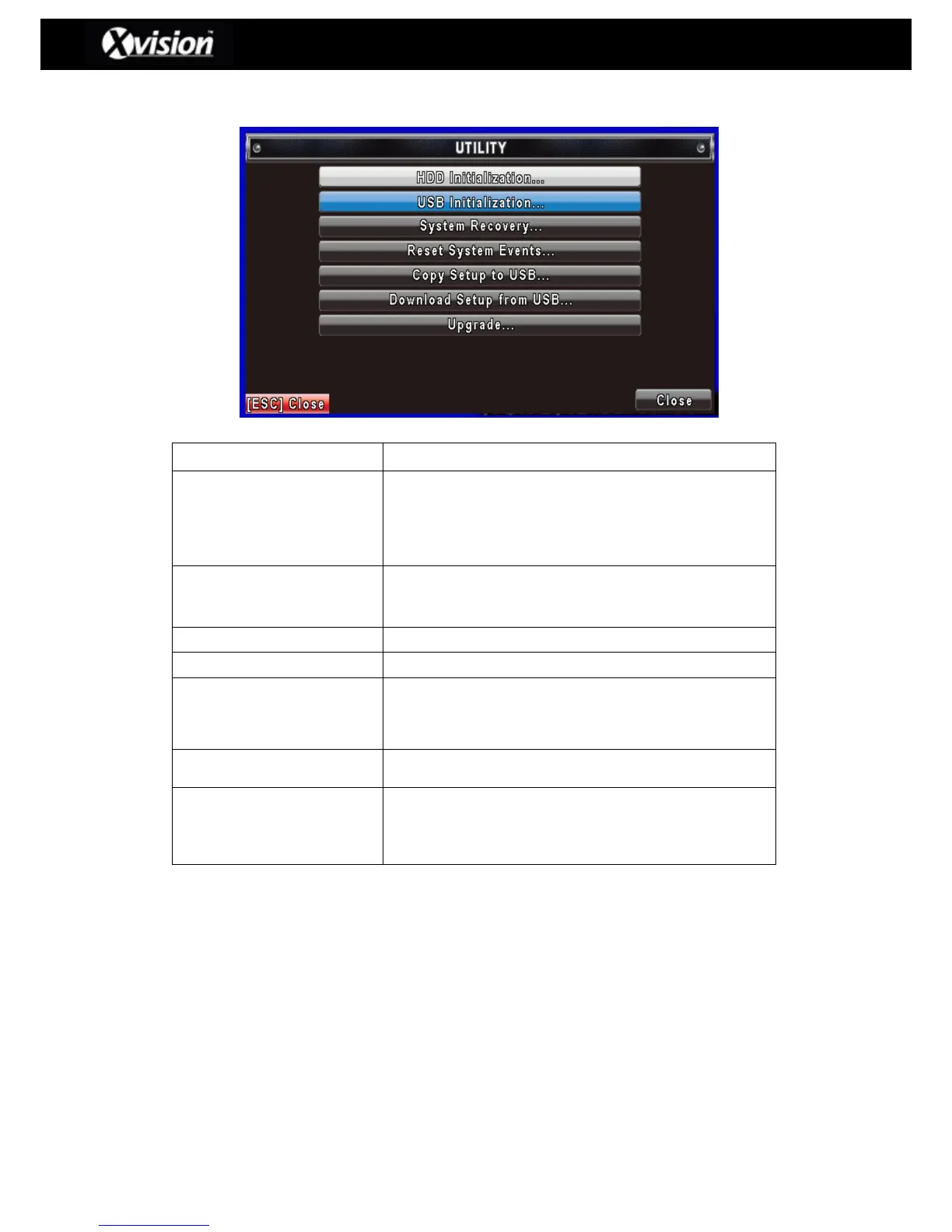Select to enter hard disk initialization (i.e. format) menu but
please ensure the DVR has stopped recording. On entering the
menu select the hard drive to be formatted and then press ‘Start’.
Once the HDD has formatted successfully the DVR will display
the text ‘Succeed’.
Select to enter USB initialization (i.e. format). Press ‘Start’ to
begin the procedure and once the HDD has formatted
successfully the DVR will display the text ‘Succeed’.
Restore the DVR to the original factory settings
Reset all the recording events in DVR.
This allows the user to copy the DVR configuration (i.e.
Record/Display/Motion settings etc.) to a USB device. The file
will be saved as ‘sdvr_conf.dat’ on your USB memory stick.
Select to download a saved configuration from a USB device and
apply to the DVR.
Allows the user to upgrade the DVR firmware via a USB device.
Please ensure that the DVR is not recording before applying the
new firmware update. Please note that the System will reboot
automatically once the upgrade is completed.
Please Note: Do not turn off the power to the DVR or remove the USB device whilst
upgrading as it may cause an incomplete firmware upgrade and may damage the DVR.
