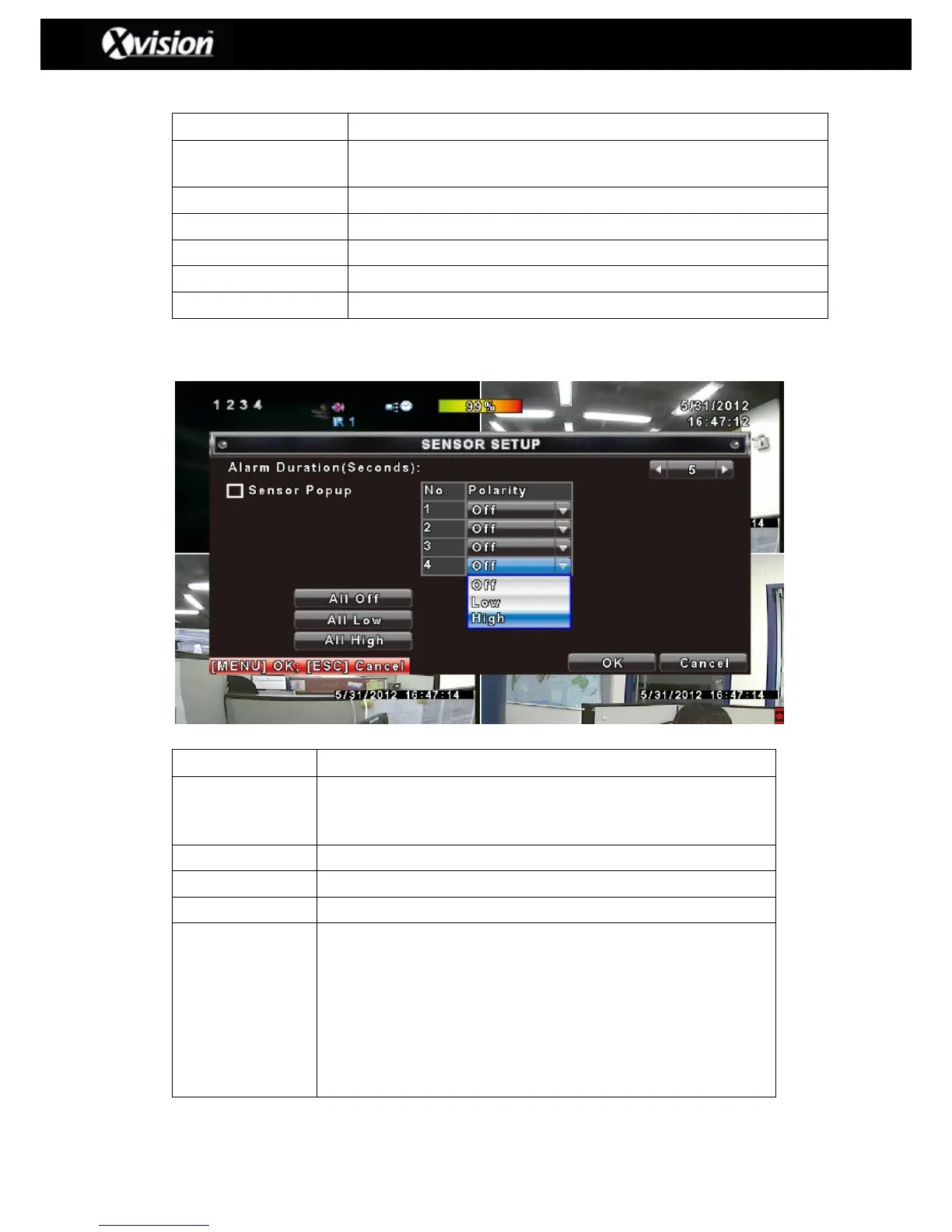Check box to enable/disable using the mouse to set the motion
detection area (i.e. drag and select)
Selects the entire screen as a detection area.
Deselects the entire screen as a detection area.
Continue into further setup options
Exits the function and saves any changes to the settings
Exits the function and does not save any changes to the settings
Check the box to Enable/Disable Popup screen function for all
channels (i.e. the corresponding channel will pop-up in a full screen
mode when an alarm sensor has been triggered)
Switches all alarm sensors off
Sets all sensors to low polarity (see below for further details)
Set all sensors to high polarity (see below for further details)
Click or press ▼ to select between OFF or HIGH and LOW voltage
for triggering sensor detection:
Low Polarity:When the sensor has been triggered, the sensor alert
will be activated (i.e. Normally Closed)
High Polarity:When the sensor has been triggered, the sensor alert
will be de-activated (i.e. Normally Open)
Off : Sensors alerts are de-activated
Please Note: 4 camera DVR will display 4 channel options and 8 camera DVR will display
8 channel options.