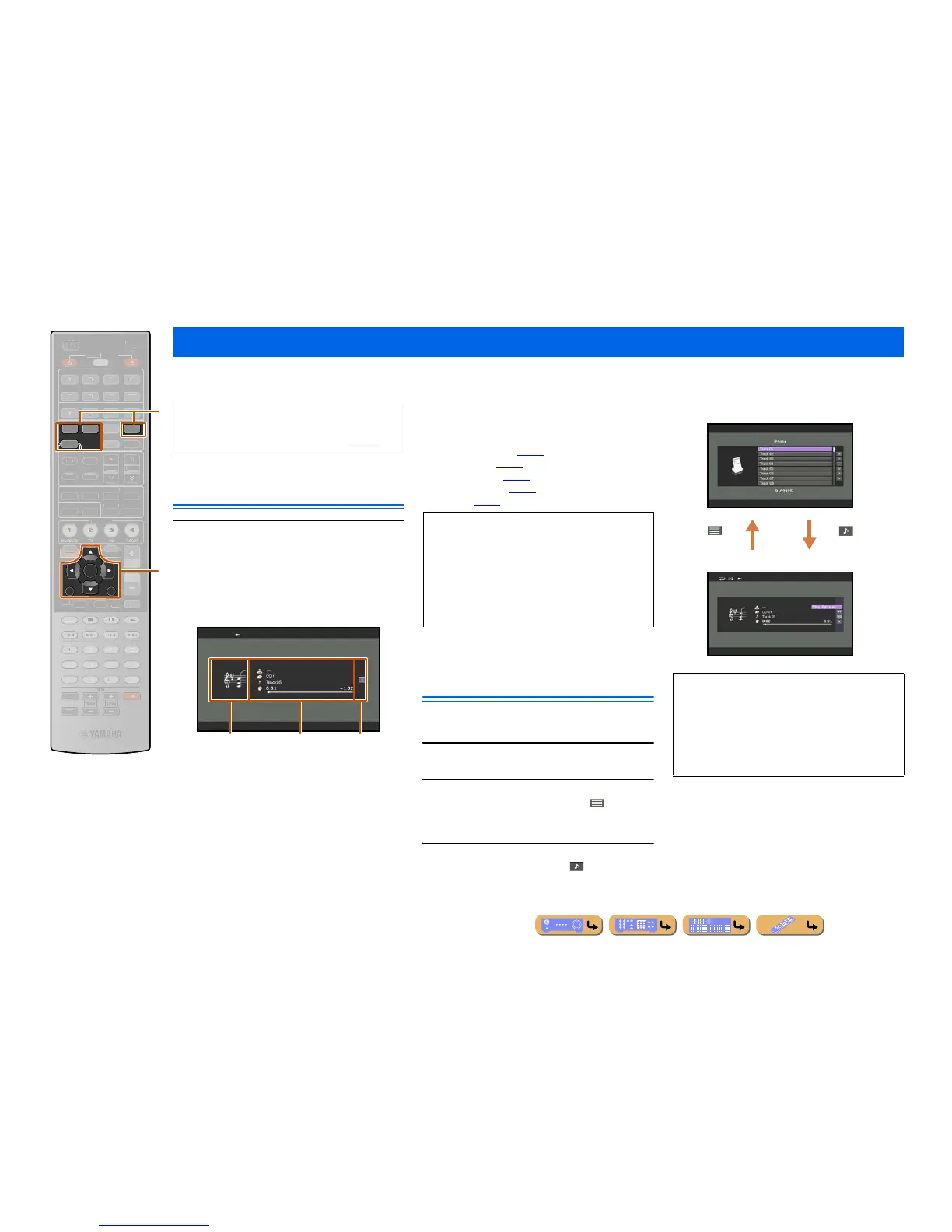PLAYBACK
En 58
When USB, NET, DOCK or TUNER is selected, the content window is displayed on the TV screen. Playback style for iPod, functions for FM/AM tuner, Internet Radio,
PC, and USB can be set in the content window.
Displaying the content window on
the TV screen
Press dUSB, dNET, dDOCK or dTUNER to
display the content window.
The content window consists of two main displays, the
Now Playing view and the Browse view.
Below is the example of the Now Playing view for DOCK
(iPod).
a Image display
Icon for each input source or album art is displayed.
b Information display
Information on the current input source is displayed.
c Screen button area
Buttons to operate each input source are displayed here.
These buttons vary depending on the selected input. For
details on operations for each input, see the following.
– FM/AM stations (☞
p. 60)
– PC servers (☞
p. 63)
– USB storage (☞
p. 65)
– Internet Radio (☞
p. 67)
– iPod (☞
p. 70)
Switching the display between the
Now Playing view and the Browse
view
You can switch the display between the Now Playing
view and the Browse view by the following methods.
•Press kDISPLAY to cycle between the Now
Playing view and the Browse view.
• In the Now Playing view, press kENTER and
use kCursor B / C to select the icon.
Then press kENTER to switch to the Browse
view.
• In the Browse view, press kCursor E and use
kCursor B / C to select the icon. Then
press kENTER to switch to the Now Playing
view.
Confirming and operating input sources from the content window
dUSB
dNET
dDOCK
dTUNER
kCursor B / C / D / E
kENTER
kRETURN
kDISPLAY
ENTER
DOCK
USB
NET
TUNER
RETURN
DISPLAY
SCEN
k
d
A TV screen is required to display the content
window. Refer to “Connecting a TV monitor” for
instructions on connecting a TV monitor (☞
p. 24).
abc
• In the Now Playing view, press kENTER and use
kCursor B / C to select a button. Then press
kENTER to execute the selection.
• In the Browse view, press
kCursor E and use
kCursor B / C to select a button. Then press
kENTER to execute the selection.
• Press
kRETURN repeatedly to exit from the
operation.
When selecting “DOCK (iPod)” as input source and
playing back video content of iPod/iPhone, the screen
switches as follows by pressing kDISPLAY
repeatedly.
Now Playing view → Browse view →
Video playback screen (content window disappears)
→ Now Playing view
Browse view
Now Playing view
or
kDISPLAY
or
kDISPLAY
