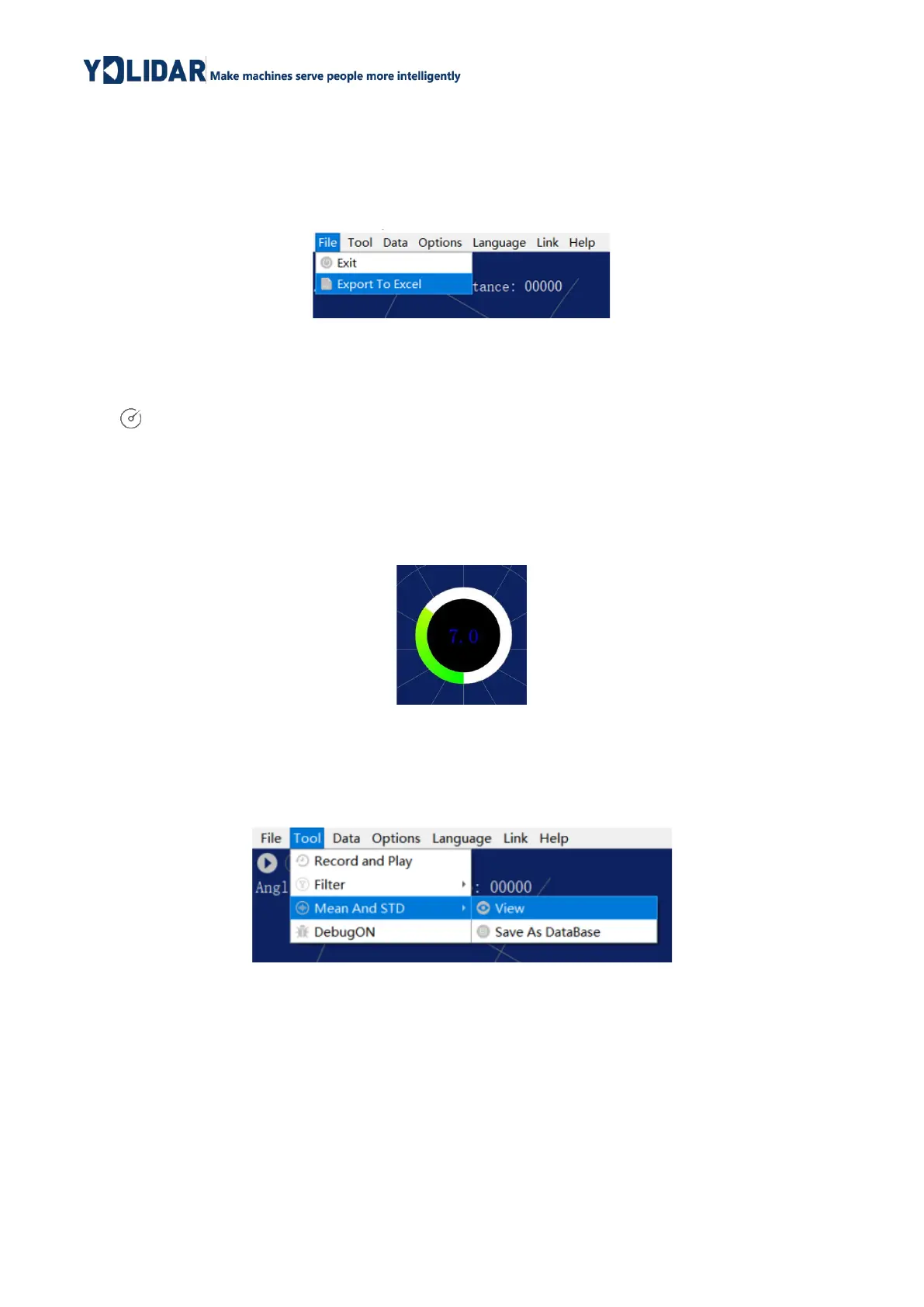2.3.2 Data Storage
During lidar scanning, click [File] in the main menu, select [Export to Excel], and save
point cloud data according to the prompts. Then the system will save the point cloud
information scanned in a circle in Excel format.
FIG 12 SAVE DATA
2.3.3 Scan Frequency
is used to adjust the scanning frequency (motor speed) of the lidar. Click this control,
the system will pop up a frequency setting bar, which can be automatically adjusted
according to requirements. When the lidar is in the scan state, you need to click the scan
control again after adjusting the scan frequency. The speed can be adjusted by dragging
the control, the control of scanning frequency is shown in the figure below
FIG 13 SCAN FREQUENCY ADJUSTMENT
2.3.4 Display Mean and Standard Deviation
Click [Tools] in the main menu, then select [Mean And STD] - [View].
FIG 14 YDLIDAR G2 DISPLAY MEAN AND STANDARD DEVIATION
Choose one according to your needs, move the mouse to the test position, right-click
the pop-up menu, and select [Lock Mouse Tracking].
