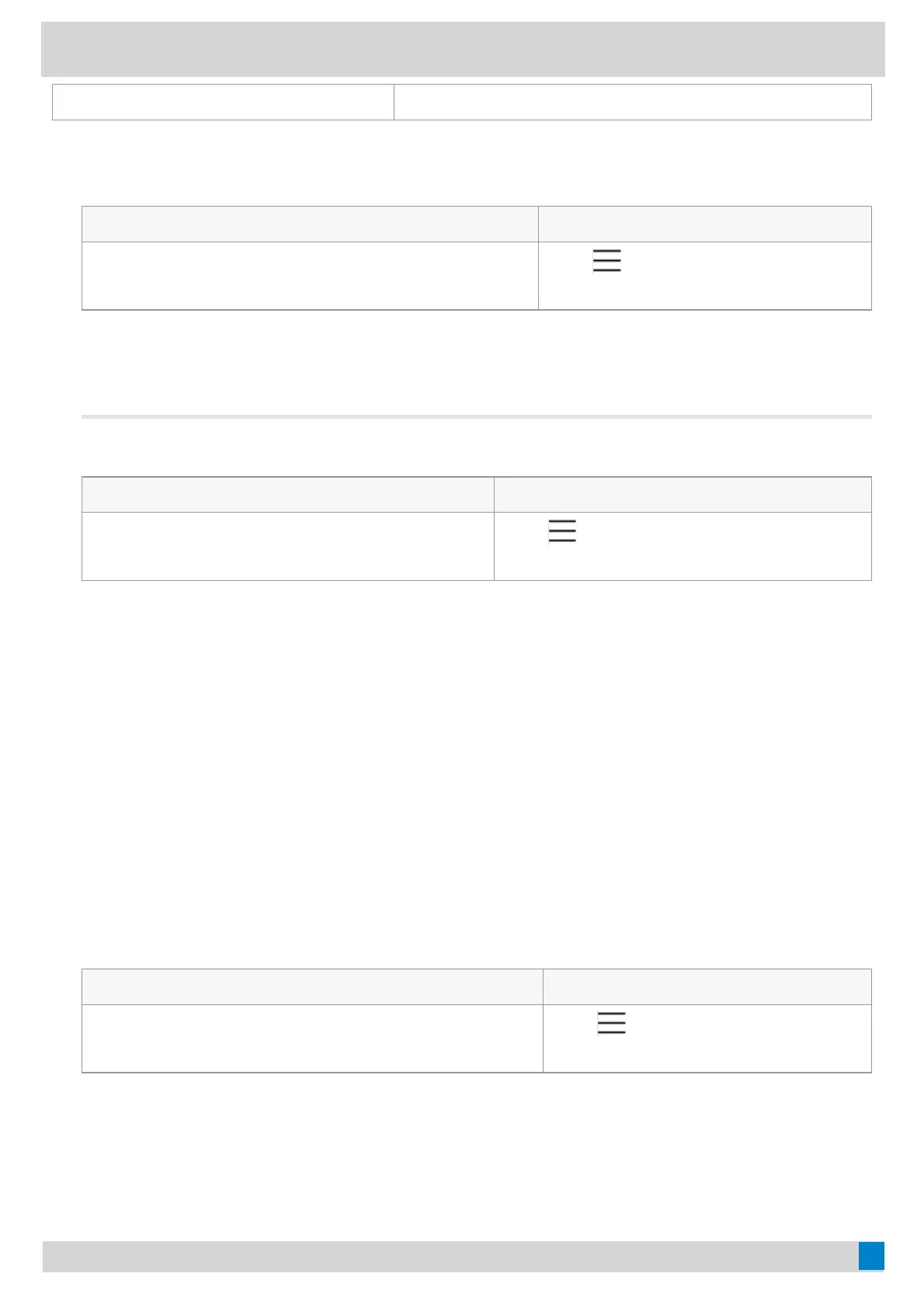MM/DD/YYYY 05/30/2018
ProcedureProcedure
1. Select the method according to your device:
VP59/MP58/MP56/MP54/CP965VP59/MP58/MP56/MP54/CP965 MP52MP52
Tap the account avatar and go to SettingsSettings > Device settingsDevice settings
> Time & DateTime & Date .
Go to
> SettingsSettings > Device settingsDevice settings >
Time & DateTime & Date .
2. Select the desired date format from the Date FormatDate Format field.
3. Select the desired time format from the Time FormatTime Format field.
If your phone is set as a common area phone, select the method according to your device:
VP59/MP58/MP56/MP54/CP965VP59/MP58/MP56/MP54/CP965 MP52MP52
Tap the account avatar and go to SettingsSettings > DeviceDevice
SettingsSettings > Time & DateTime & Date (default password: admin).
Go to
> SettingsSettings > Device SettingsDevice Settings > Time &Time &
DateDate (Admin only, default password: admin).
Screen SaversScreen Savers
The screen saver automatically starts each time your device is idle for a certain amount of time. You can stop the
screen saver at any time by pressing any key or tapping the touch screen. The screen saver starts again when your
device is idle again for a preset waiting time.
Change the Waiting Time for Screen SaverChange the Waiting Time for Screen Saver
You can change the waiting time for the screen saver.
ProcedureProcedure
1. Select the method according to your device:
VP59/MP58/MP56/MP54/CP965VP59/MP58/MP56/MP54/CP965 MP52MP52
Tap the account avatar and go to SettingsSettings > Device SettingsDevice Settings
> DisplayDisplay.
Go to
> SettingsSettings > Device SettingsDevice Settings >
DisplayDisplay.
2. Select the desired time from the Screensaver Waiting TimeScreensaver Waiting Time field.
