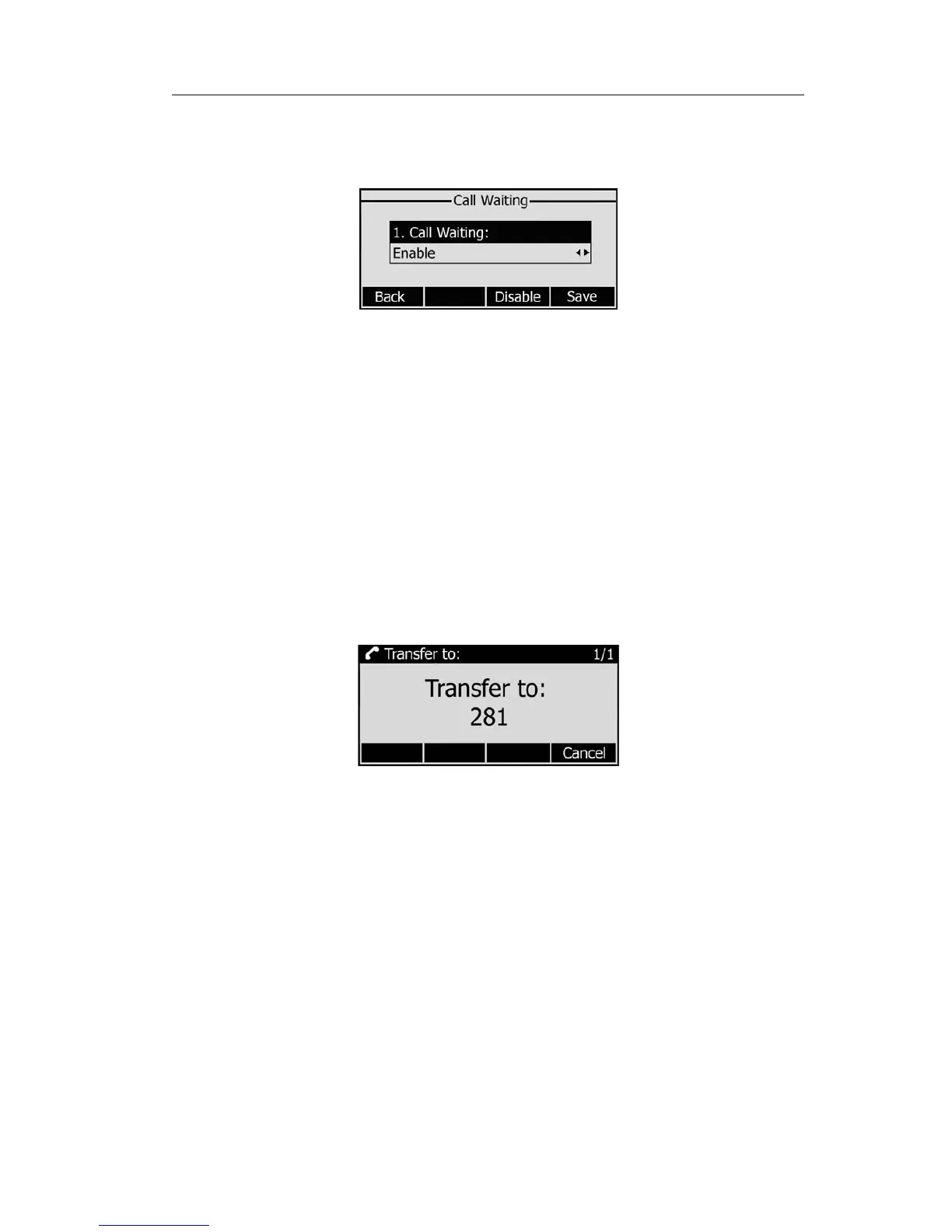Enterprise IP Phone Using the Basic Call Functions
To enable/disable Call Waiting via Phone interface:
1) Press Menu->Features->Call Waiting->Enter softkeys.
2) Use the navigation keys or Disable/Enable softkey to active/inactive call waiting.
3) Press Save softkeys to save the changes, or Back softkey to return to the previous
menu.
To enable/disable Call Waiting via Web interface:
Choose Phone->Function->Call Waiting to do the relating changes.
Call Transfer
You can customize your phone so that incoming calls are transferred directly to a third
party such as another extension, mobile phone number, etc.
There are two ways to
transfer the call: Blind Transfer and Attended Transfer.
To Blind Transfer via Phone interface:
1) Press Tran Button or Tran softkey during the active conversation, the call will be on
hold, there will be a dial tone. Dial the second telephone number.
2) Hang up to complete the transfer.
3) You will be disconnected from the call.
To
Attended Transfer via Phone interface:
1) Press Tran Button or Transfer softkey during the active conversation, the call will be
on hold, there will be a dial tone. Dial the second telephone number.
2) When the phone is answered, you can have a private conversation without the first
person hearing it, then hang up to complete the transfer.
3) You will be disconnected from the call.
3-way Conference
You can establish a three-party conference, during the conversation three phone
parties can communicate with each other.
- 25 -