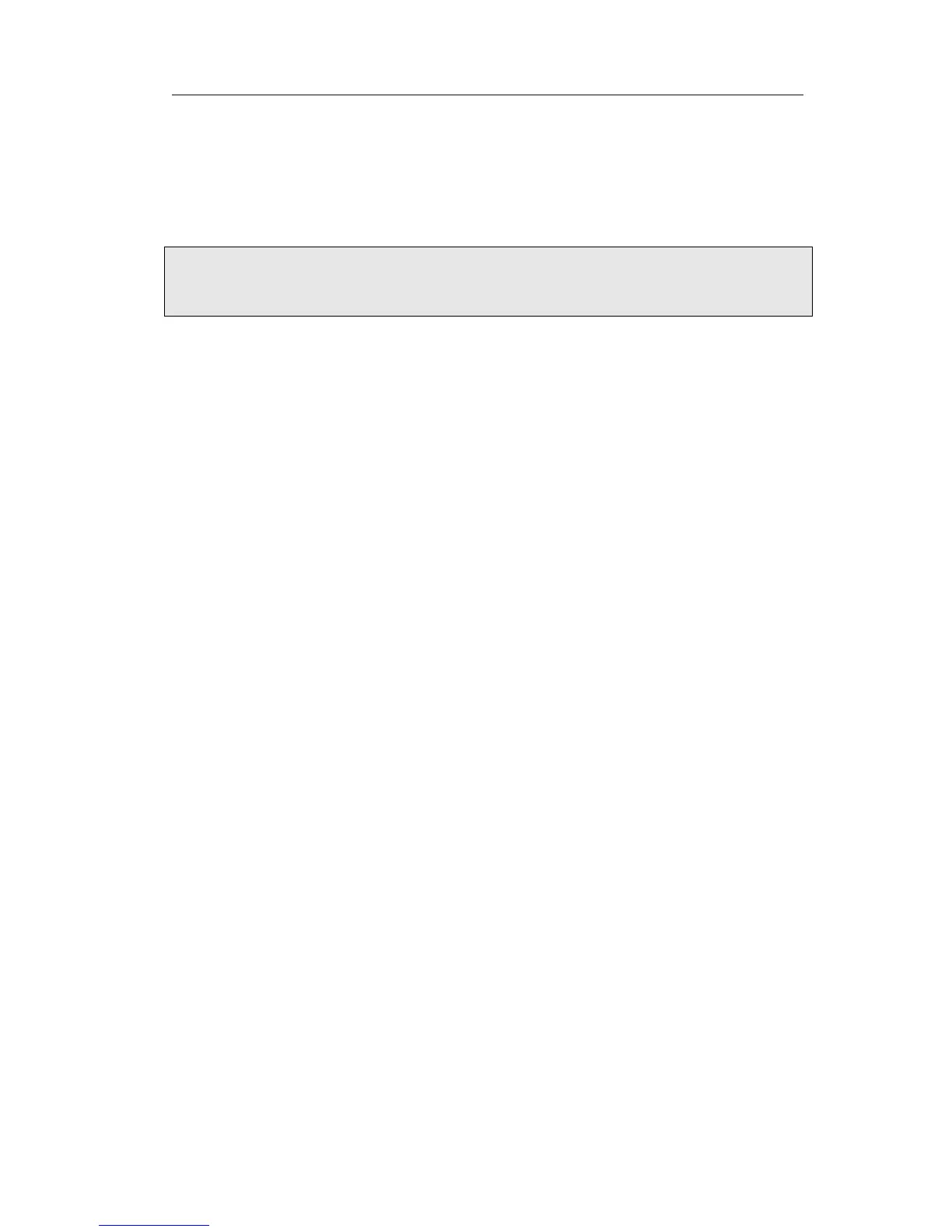Enterprise IP Phone Using the Advanced Phone Functions
assignment, there is a pull-down menu in the Type field, choose Intercom from the
list.
2) In the "Line" field, select a line for which to apply this key, the default one is Auto
which means it will match the account automatically. And enter the extension
number you want to intercom.
3) Press Confirm button to save the changes.
Note:
Your VoIP PBX must support this feature. And make sure the intercom extension
enables the Auto-answer function.
Conference
You are allowed to configure the programmable key to be used as a conference key
while remaining in the current call. This key allows a user on a call to conference
another party at a pre-defined number while remaining in the conference.
To assign the key as Conference:
1) Choose Phone->DSS Key ->Line Key, choose one of the key you want to make the
assignment, there is a pull-down menu in the Type field, choose KeyEvent from the
list, then in the Mode field, click the pull-down menu and choose Conference.
2) Press Confirm button to save the changes.
Forward
If the key is configured as Forward key, press this key under the idle status, the IP
phone will turn to the Always Forward page, and you can set the Forward to number,
then when there is any call to the extension number will be forwarded to the set number
automatically.
To assign the key as Forward:
1) Choose Phone->DSS Key ->Line Key, choose one of the key you want to make the
assignment, there is a pull-down menu in the Type field, choose KeyEvent from the
list, then in the Mode field, open the pull-down menu and choose Forward from the
list.
2) Enter the extension number you want to forward to in the Extension field.
3) Press Confirm button to save the changes.
Transfer
You are able to configure the key as a transfer key to perform the Blind/Attended
Transfer.
To assign the key as Transfer:
1) Choose Phone->DSS Key ->Line Key, choose one of the key you want to make the
assignment, there is a pull-down menu in the Type field, choose KeyEvent from the
list, then in the Mode field, open the pull-down menu and choose Transfer from the
- 39 -