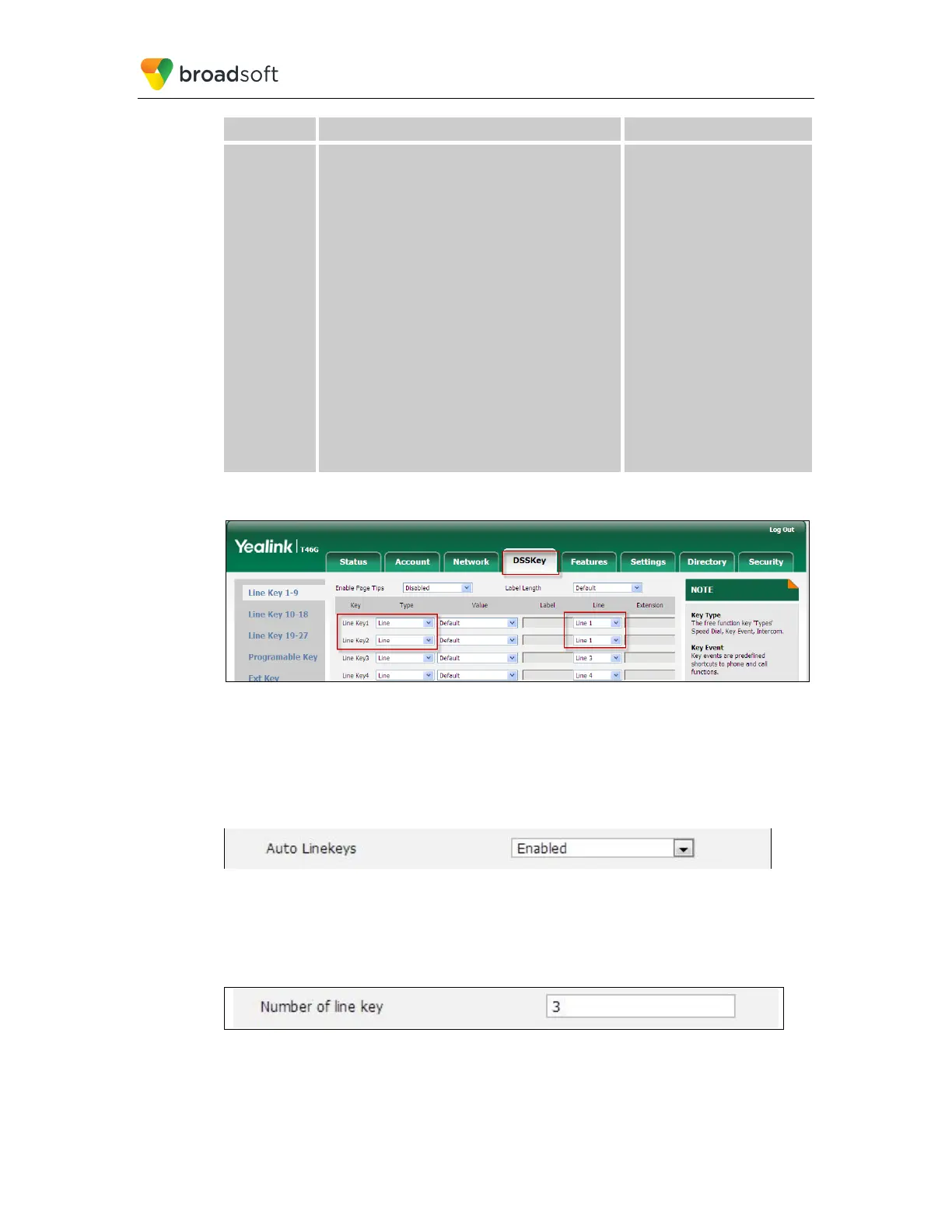BROADSOFT PARTNER CONFIGURATION GUIDE – YEALINK T4X IP PHONE 20-BD5476-00
©
2017 BROADSOFT INC. PAGE 28 OF 150
Step Command Purpose
Step 2 Set DSS Key.
Example:
linekey.2.type = 15
linekey.2.line = 1
Set memory key to line and
apply this key type (line) to
the shared line.
key type: 15-line
line ID:
0:line1
1:line1
2:line2
3:line3
4:line4
5:line5
6:line6
T40P have 3 line keys
T41P/T41S/T42G/T42S have
15 line keys
T46G/T46S have 27 line keys
T48G/T48S/T49G have 29
line keys
The Line Key setting in shown in the following figure.
Figure 7 Line Key Fields
Via above method, you can manually set the DSS keys to shared line keys, but after
version 72, Yealink phones support setting the DSS keys to shared line keys auto. If you
have configured line key 1 to shared line, we need to configure 1 or 1 more free line keys
as shared line keys, then you can do as follows. First, go to Features → General
Information, and set the Auto Linekeys to “Enabled”, then save the configuration.
Figure 8 Auto Line Keys
Go to Account → Advanced, input the line key number that you want to set to shared line
keys, and then save the configuration. Then the first three free line keys are set to shared
line keys.
Figure 9 Number of Line Key
The following steps are used to assign multiple line keys to Line for Bob’s phone auto.
