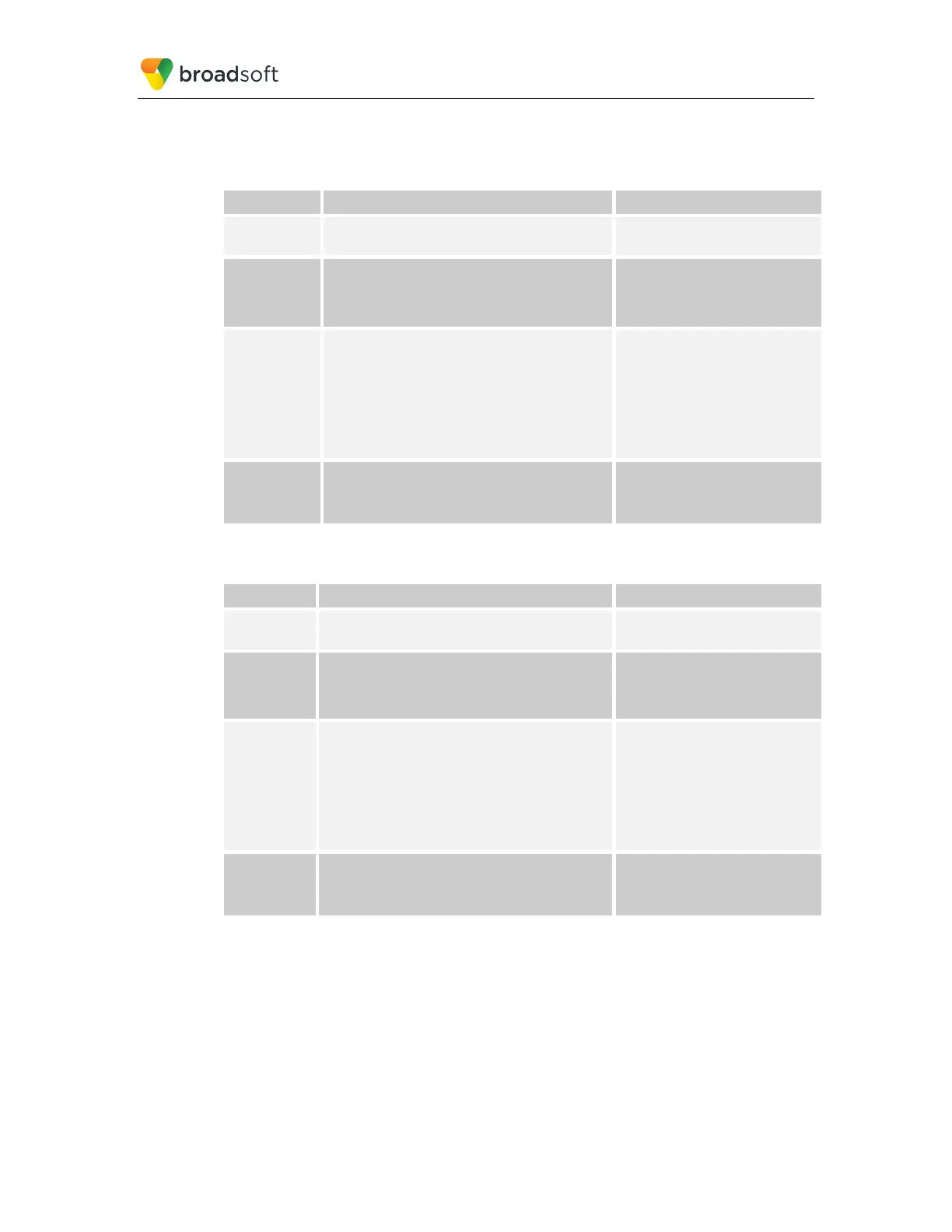BROADSOFT PARTNER CONFIGURATION GUIDE – YEALINK T4X IP PHONE 20-BD5476-00
©
2017 BROADSOFT INC. PAGE 25 OF 150
4.3.1.2 Joe’s Phone Configuration – MAC.cfg
The following steps are used to configure line 1 for Joe’s phone. This line rings when Joe
is called, so it has Joe’s authentication information.
Step Command Purpose
Step 1 Configure line as shared.
account.1.shared_line = 1;
Configure the line as “shared”
(as opposed to “private”).
Step 2 Set Register User ID.
Example:
account.1.user_name = 2405552222_1;
The register user ID must
correspond with the line/port
setting on BroadWorks.
Step 3 Enable SIP Authentication.
Example:
account.1.Auth_Name = joebrown;
account.1.password = joeb;
If the Authentication service is
configured on BroadWorks, these
parameters must be configured
to match the BroadWorks
settings.
This line rings when Joe is
called, so it has Joe’s
authentication information.
Step 4 Configure display name.
Example:
account.1.Display_Name = Joe Brown;
Configure the name to be
displayed on the device for this
line.
The following steps are used to configure line 2 for Joe’s phone. This line rings when Bob
is called, so it has Bob’s authentication information.
Step Command Purpose
Step 1 Configure line as shared.
account.2.shared_line = 1;
Configure the line as “shared”
(as opposed to “private”).
Step 2 Set Register User ID.
Example:
account.2.user_name = 2405552222_2;
The register user ID must
correspond with the line/port
setting on BroadWorks.
Step 3 Enable SIP Authentication.
Example:
account.2.Auth_Name = bobsmith;
account.2.password password = bobs;
If the Authentication service is
configured on BroadWorks, these
parameters must be configured
to match the BroadWorks
settings.
This line rings when Bob is
called, so it has Bob’s
authentication information.
Step 4 Configure display name.
Example:
account.2.Display_Name = Bob Smith;
Configure the name to be
displayed on the device for this
line.
