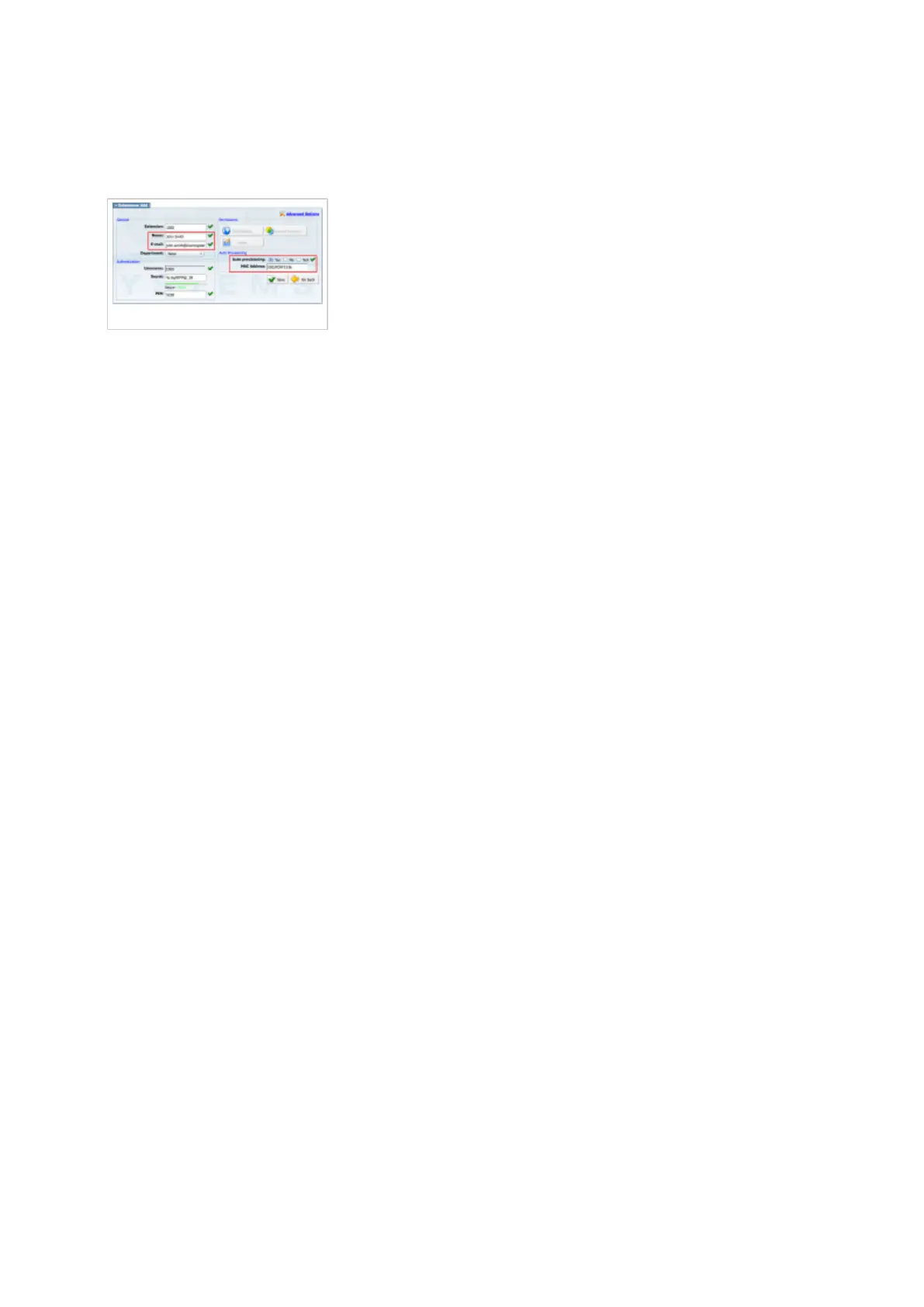Make sure Status is set to Active, Auto provisioning is set to Yes, and DHCP is set to Yes.
■
Click on the Save button to save changes.
■
Creating Extension
Creating Extension
Add Extension
Navigate to Extensions. Click on Add Extension.
■
The standard options window will be shown below.
■
Select Yealink phone model from the UAD select box.
■
Select Location: Local or Remote.
■
Local is for all extensions registered on the LAN and Remote is for all extensions
registered from remote networks, WAN, Internet etc.
Click on the Next step button.
■
Extension values
Enter values into the required field text boxes.
REQUIRED FIELDS:
Name
■
Enter a name for the extension being created. Example: John Smith.
E-mail
■
Enter the e-mail address associated with this extension. This e-mail address will receive all
system notification messages. Example: john.smith@bicomsystems.com
Auto Provisioning
■
Set to Yes.
MAC Address
■
Enter Yealink phone MAC address. Example: 001565FF1536. MAC address can be found
