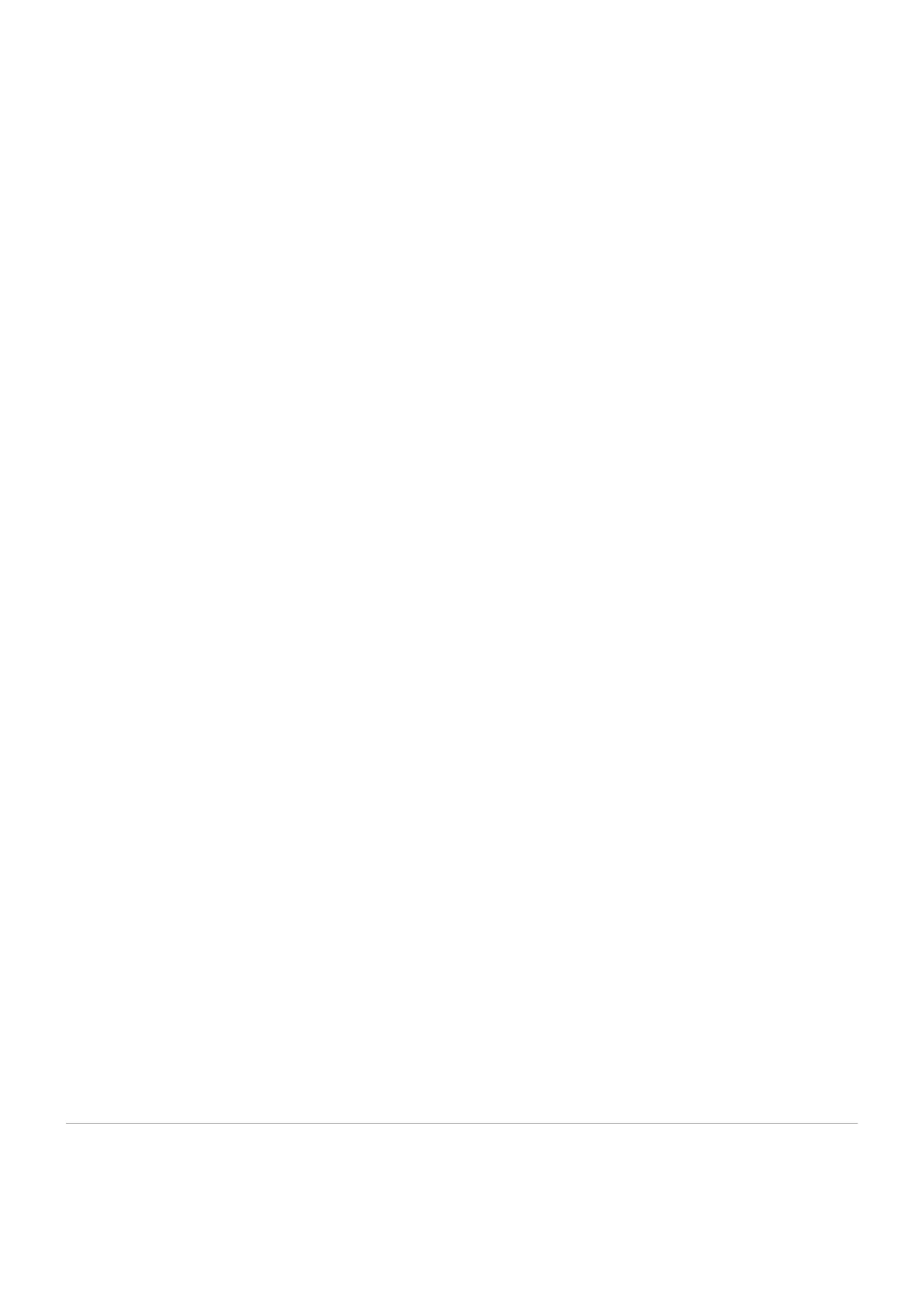Navigate down to the Auto Provisioning and Presence group of settings.
■
Make sure Auto Provisioning is set to Yes.
■
Make sure Presence is set to "Yes".
■
Click on the Save button to save changes.
■
Click on Enhanced services.
■
Click on Directory / BLF List check box and click on Save button in order to enable this
■
feature.
Click on Directory / BLF List Edit button.
■
Enter user extension number and click on the BLF check box.
■
Click on Save button.
■
Phone Settings
Login to phone web administration interface.
Open a new browser window and enter your phone IP address in order to access the phone
■
web administration interface login screen. Example: http://192.168.1.22.
Login to phone web administration interface with your username and password. Please note,
■
factory default login details are username: admin and password: admin.
Click on Phone.
■
Click on DSS Keys.
■
Configure 1 to 27 DSS Keys from the list.
■
Type: Select BLF.
Value: Enter user extension. Example: 1005
Click on Confirm button to save changes.
■
Additional Configuration Template
If You want to include some additional UAD configuration for Yealink T46S, just add fields to
User Agent General Auto Provisioning Template in Settings -> UAD -> Yealink T46S
menu, or add them directly to the extension in UAD Auto Provisioning Template section.
Retrieved from "http://wiki.bicomsystems.com/Yealink_T46S"
Disclaimers - About Bicom Systems Wiki
