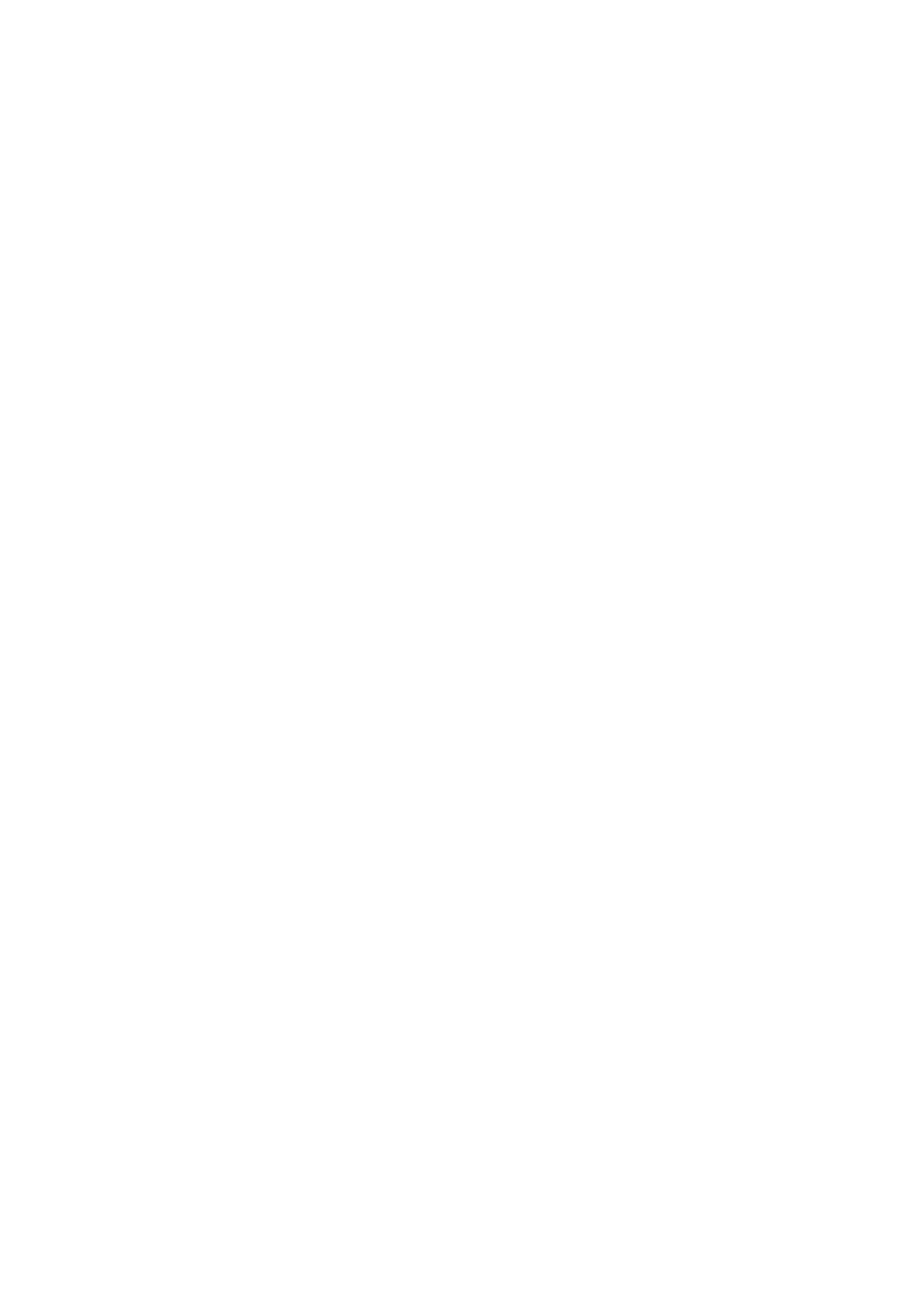URL
■
In the URL field enter the Hostname.
- Example for the Hostname: bicomsystems.com
Make sure you replace Hostname from this example with your PBXware Hostname.
■
Make sure DNS server is configured to automatically route registration request to a PBXware
■
which is actually under another domain name, example: newbicomsystems.com.
Check New Config
■
Select Power on + Repeatedly.
Click on the Confirm button.
■
You'll have to wait sometime prior for the device to save changes.
Click on the Auto Provision button to run auto provisioning process, then you'll be asked to
■
confirm action. To continue click on OK button.
Auto provisioning process will start during phone reboot process, phone will pickup
■
appropriate configuration file from PBXware. If everything is done as above described, you
should have successfully registered your phone to PBXware. Dial *123 to verify registration.
Configure BLF
This chapter describes how to configure BLF (Busy Lamp Field) for Yealink T46S.
The following topics are covered:
- Extension Settings
- Phone Settings
Etension Settings
Login to PBXware web administration interface.
Open a new browser window and enter the IP address in order to access the PBXware web
■
administration login page. Example: http://192.168.1.10.
Login to PBXware with your e-mail address and password.
■
Edit extension.
On the Extensions page click on the edit icon corresponding to your extension.
■
Click on Advanced Options button.
■
