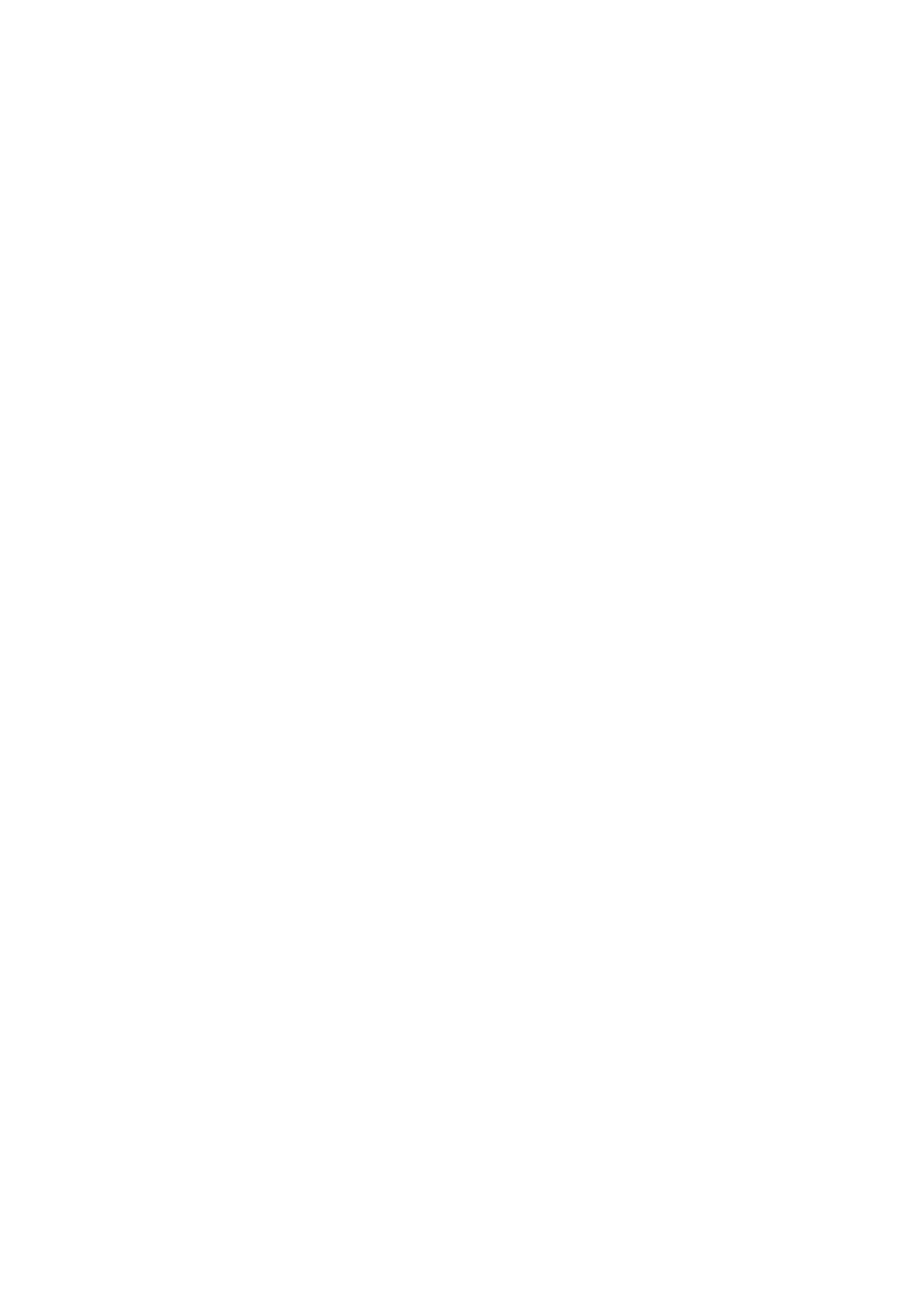Example for Hostname using HTTPS: https://abc.bicomsystems.com/prov
Example for IP Address using HTTP: http://192.168.1.10/prov
Example for IP Address USING HTTPS: https://192.168.1.10/prov
Enter Auto Provisioning username and password into User Name and Password fields.
■
If you choose to use server type TFTP enter tftp:// followed by Hostname or IP
Address
Example for Hostname: https://voip.bicomsystems.com
Example for IP Address: tftp://192.168.1.10
Click on Autoprovision Now button.
■
A pop up window will show up, click on OK button to confirm your action.
■
You'll have to wait couple of seconds for the configuration to be updated. NOTE: Do not power
■
off your phone.
Auto provisioning process will start during phone reboot process, phone will pickup
■
appropriate configuration file from PBXware. If everything is done as above described, you
should have successfully registered your phone to PBXware. Dial *123 to verify registration.
