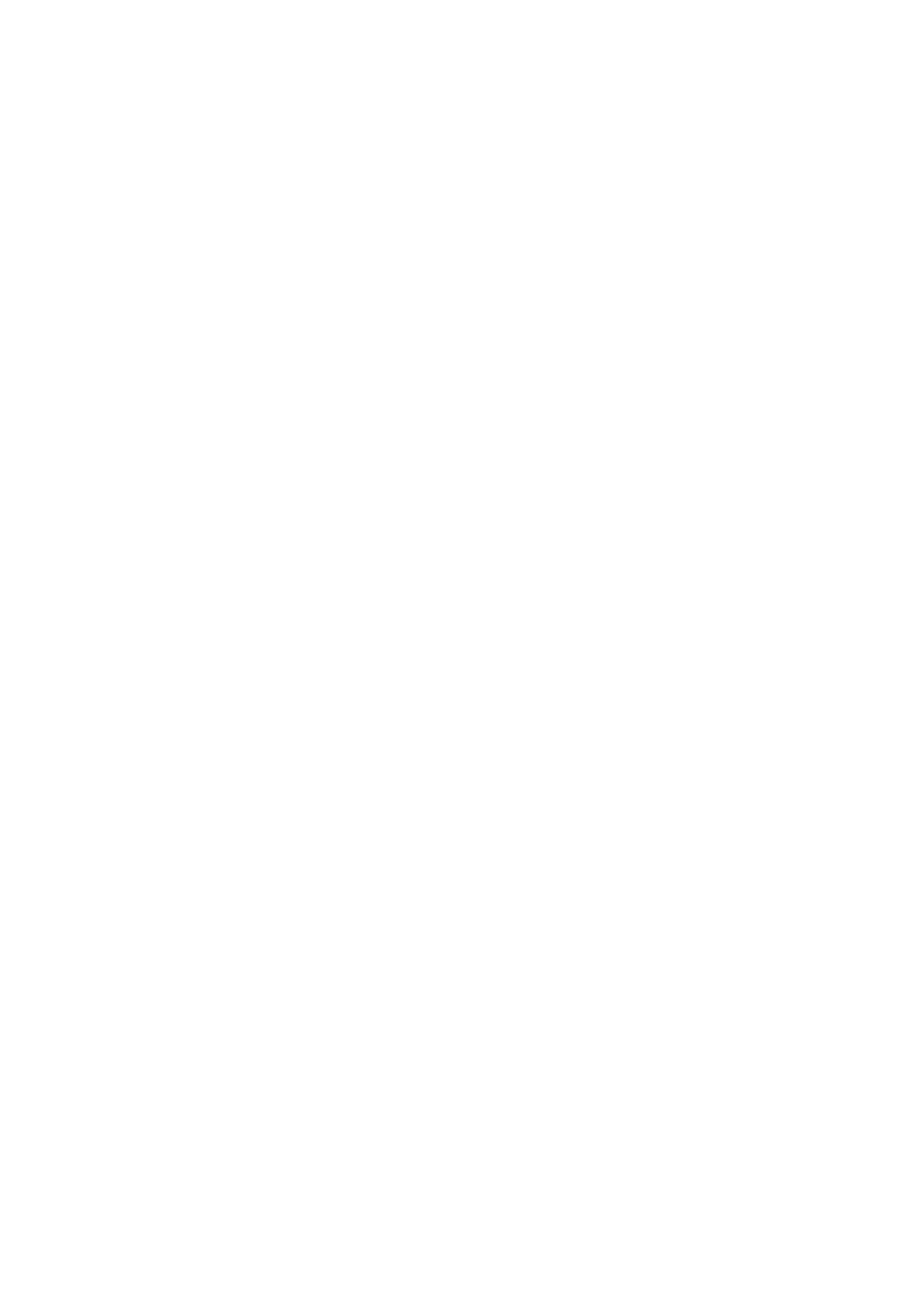- Example for IP Address: 192.168.1.10
Click on the Confirm button.
■
You'll have to wait sometime prior for the device to reboot. If everything is done as above
■
described, you should have successfully registered your phone to PBXware. Dial *123 to verify
registration.
DNS SRV
This chapter describes how to use a DNS SRV record which specifies the location of the
PBXware. NOTE: Your DNS Server needs to be configured correctly for this to work. Bicom
Systems can provide service to set up this for you.
Login to phone web administration interface
Open a new browser window and enter your phone IP address in order to access the phone
■
web administration interface login screen. Example: http://192.168.1.22
Login to phone web administration interface with your username and password. Please note,
■
factory default login details are username: admin and password: admin.
Click on Account.
■
Enter or set the following details into the respective fields.
■
REQUIRED FIELDS:
Account Active
■
Make sure the On radio box is selected.
Register Name
■
PBXware extension number. Example: 1003
User Name
■
Usually the same number as the Phone Number.
Password
■
The Secret of the extension as received in the e-mail associated with this extension.
Example: _%Z4M3*Ts9y7. A password is generated automatically for each newly created
extension.
Sip Server
■
In the Sip Server field enter the Hostname.
