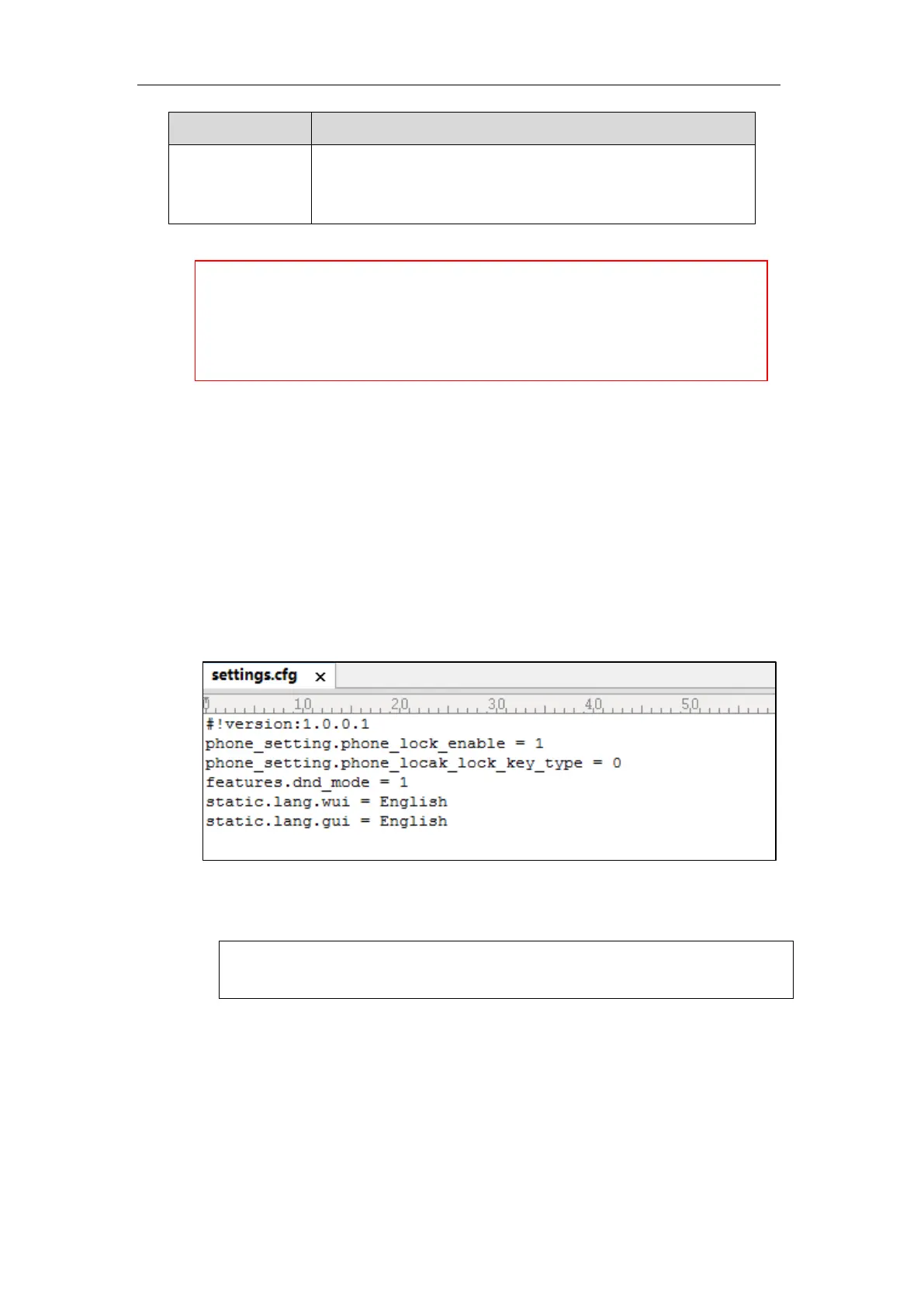Managing Configuration Files
23
Note: The phone updates model-specific configurations and those
model-unspecified configurations. The phone model name T21P_E2 is
applicable to T21P E2 and T21 E2 phones.
Creating a New CFG File
If you want to create a new CFG file for your phone, follow these steps:
To create a new CFG file:
1. Create a CFG file for your phone. Ensure the file complies with the guidelines that are listed
in Editing Common CFG File or Editing MAC-Oriented CFG File.
2. Copy configuration parameters from the template configuration files and set the valid
values for them.
3. (Optional.) Specify different parameter values for specific phone groups.
For example:
[T46S] features.dnd_mode = 1
[T48G, T23G] features.dnd_mode = 0
4. Save the changes and close the CFG file.
You can also make a copy of the template configuration file, rename it and then edit it.
Managing MAC-local CFG File
By default, MAC-local CFG file automatically stores non-static settings modified via web user
interface or phone user interface. This file is stored locally on the IP phone, but a copy can also
VP59/SIP-T58A/T54W/T54S/T48G/T48S/T46G/T46S/T29G IP phones support 16 accounts,
SIP-T53W/T53/T52S/T42G/T42S IP phones support 12 accounts, W53P/W60P DECT IP phones
support 8 assigned accounts, CP930W-Base phones support only one assigned account.
SIP-T41P/T41S/T27G IP phones support 6 accounts, W52P/W56P IP DECT phones support 5
accounts; SIP-T40P/T40G/T23P/T23G IP phones support 3 accounts, SIP-T21(P) E2 IP phones
support 2 accounts, CP960/CP920/CP860/SIP-T19(P) E2 IP phones support only one account.
