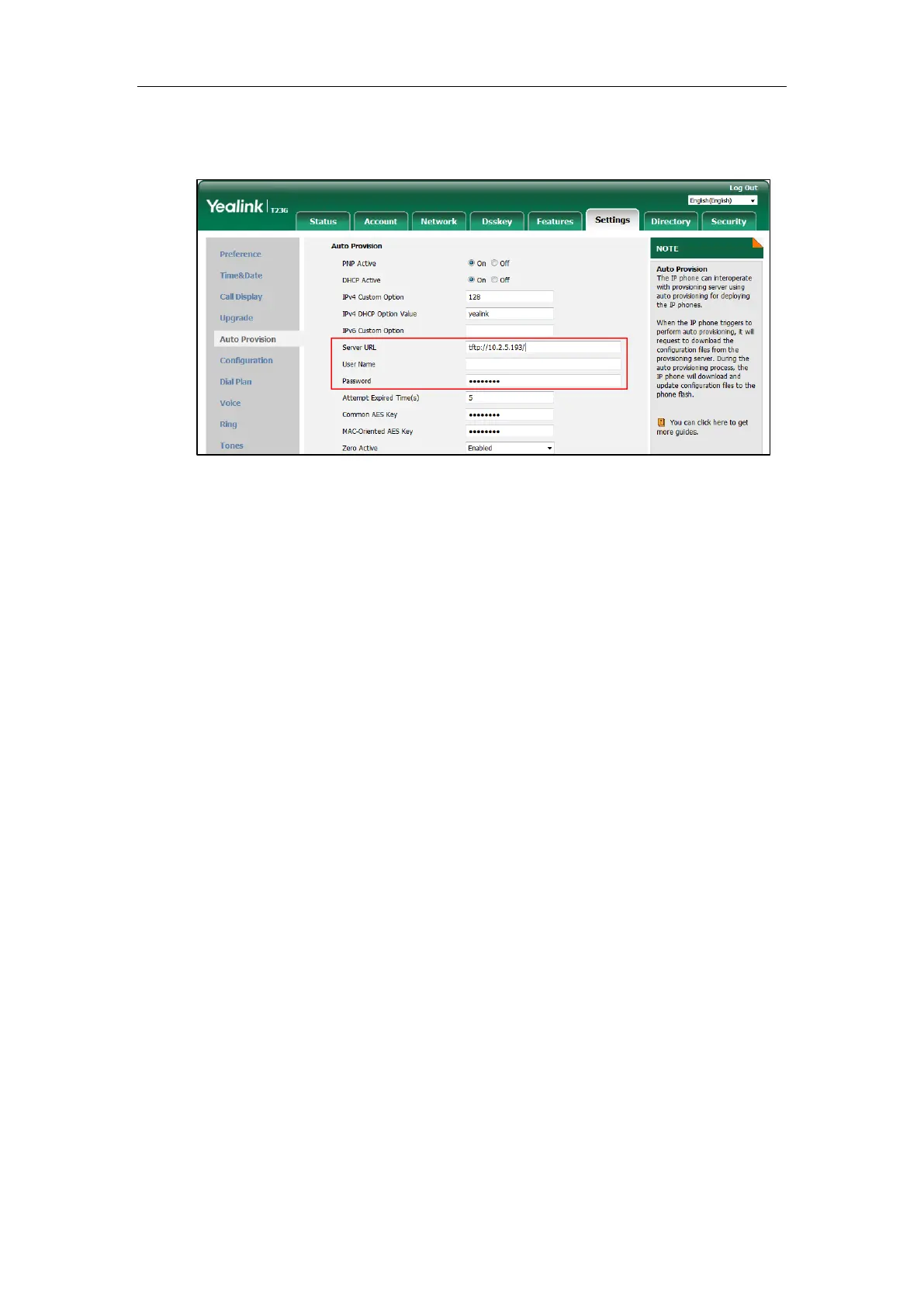Yealink IP Phones Auto Provisioning Guide
36
2. Enter the URL, user name and password of the provisioning server in the Server URL, User
Name and Password field respectively (the user name and password are optional).
3. Click Confirm to accept the change.
After the above configuration is completed, the IP phone will connect to the configured
provisioning server and perform auto provisioning by one of the following methods: Power On,
Repeatedly, Weekly, Flexible Auto Provision, Auto Provision Now, SIP NOTIFY Message and
Multi-mode Mixed. For more information on these methods, refer to Triggering the IP Phone to
Perform Auto Provisioning.
Configuring Wildcard of the Provisioning Server URL
Normally, many phone models may be deployed in your environment. To deploy many phone
models using a unified provisioning server, it is convenient for the administrator to configure a
unified provisioning server URL for different phone models. On the provisioning server, many
directories need to be configured for different phone models, each with a unique directory
name. Yealink IP phones support the following wildcards in the provisioning server URL:
$PN: it is used to identify the directory name of the provisioning server directory where the
corresponding boot files and configuration files are located.
$MAC: it is used to identify the MAC address of the IP phone.
The parameter “static.auto_provision.url_wildcard.pn” is used to configure the directory name
where the boot files and configuration files located. For more information on the parameter,
refer to the latest IP Phones Description of Configuration Parameters in CFG Files or
Administrator Guide for your phone on Yealink Technical Support.
