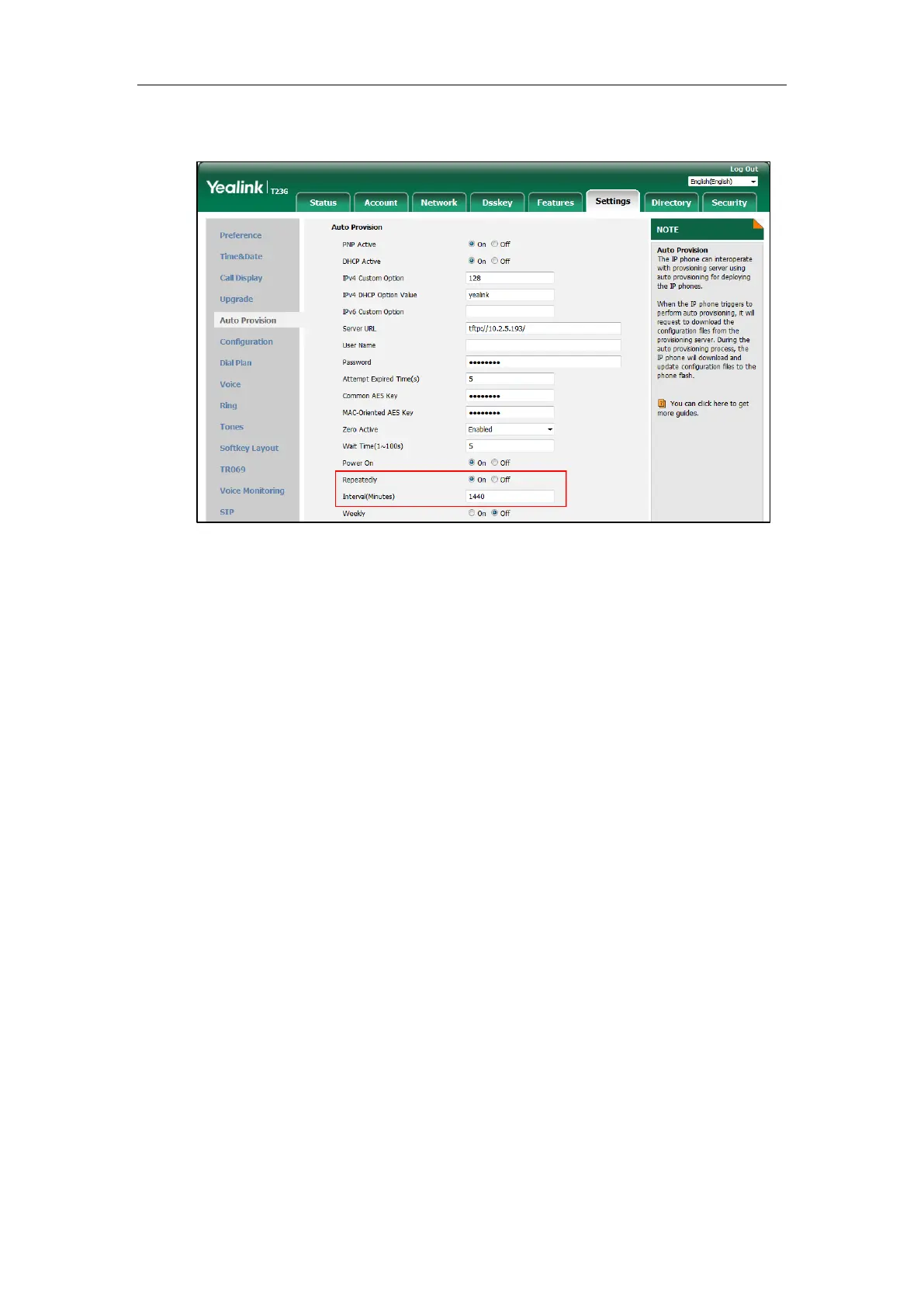Triggering the IP Phone to Perform Auto Provisioning
41
3. Enter the desired interval time (in minutes) in the Interval(Minutes) field.
4. Click Confirm to accept the change.
Weekly
The IP phone performs auto provisioning at a random time every week/month/quarter. You can
configure what time of the day and which day of the week to trigger the IP phone to perform
auto provisioning. You can also configure a regular week interval to trigger the IP phone to
perform auto provisioning. You can specify the delay time to perform auto provisioning when
the IP phone is inactive at regular week. For example, you can configure the IP phone to check
and update new configuration only when the IP phone has been inactivated for 10 minutes
between 2 to 3 o’clock in the morning every Monday at a 4-week interval.
If you configure two or more days in a week, the auto provisioning only occurs at a random day.
To activate the weekly mode via web user interface:
1. Click on Settings->Auto Provision.
2. Mark the On radio box in the Weekly field.
3. Enter the desired upgrade interval in the Weekly Upgrade Interval(0~12week) field.
4. Enter the desired value in the Inactivity Time Expire(0~120min) field.
5. Enter the desired time in the Time field.
