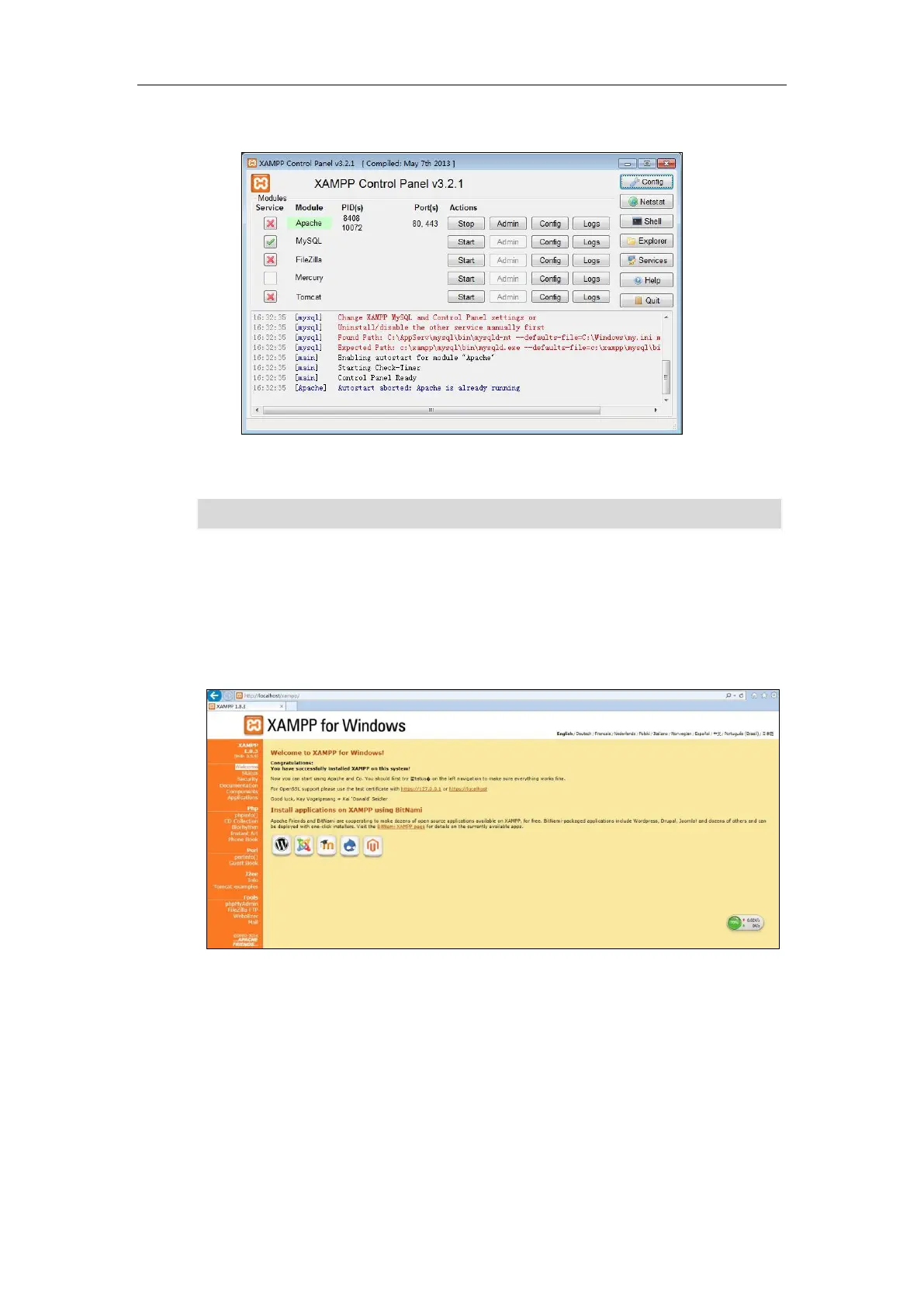Configure the Push XML Server
91
Apache is running as shown below:
You can also click Stop to stop Apache.
Note
To test the installation of the XAMPP:
1. Enter “http://localhost/xampp/”in the address bar of the web browser and press
the Enter key.
The web page should be shown as below:
To push an XML object to the phone:
After the XAMPP server is installed in your local system and Apache is already started,
you can find the htdocs directory in the installation path (For example, C:\xampp.) of
the XAMPP.
1. Place the php file used to send an XML object to the phone (For example,
TextScreen.php) in the htdocs directory.
2. Enter the access URL (For example, http://localhost/TextScreen.php. Replace
“TextScreen.php” with the name of the XML object to be pushed.) of the php file in
Ensure ports 80 and 443 are not being used when starting the Apache server.
